
How to Rip & Convert DVD to WMV Video File Format
See more about: All-in-one Blu-ray Converter to Convert Blu-ray & DVD & Video & Audio to format you need
I have a bunch of DVD's that need to rip to stream on my iPad for holiday days later. At the moment we are trying to use Handbrake to handle them, but for some of the DVD's, Handbrake can't circumvent the CSS used on them. How can I rip and put these encrypted DVD onto iPad?
It is a great way to watch movies or TV episodes on the go with the iPad (Mini, Air, Pro). As an iPad user, you can stream movies and television shows purchased from the iTunes Store, and you're able to get third-party player apps what're capable of playing movie files from other sources, even though your device can't read them smoothly by default. However, how about your existing DVD movie collection? You can't get DVD played on iPad, so, the first thing you'll need to do is extracting the movies in your DVD collection and convert to iPad friendly files.
DVD to iPad ripping programs make it possible to circumvent the built-in disc restrictions on a encrypted DVD and convert the movie files to a format suitable for whatever types of iPads you might have. Today, we'll take a look at DVD Ripper, a flexible program that integrates great video quality and blazing conversion speeds in DVD ripping to iPad-optimized formats. It also gives you the ability to convert DVD to other formats that can be used on tablets, phones, and portable media players.
It works for both PC and Mac users. If you would like to rip a DVD using a Mac and then move the movies to iPad via iTunes, please go and try its Mac equvalent.
I've written before about converting Blu-ray to view movies on iPad, using another app called Blu-ray Ripper as a middle-man. You can, of course, use this utility to convert your DVD discs. It works well on both Mac and PC, too.
The guide below describes how to use DVD Ripper to convert DVD for iPad on a Windows computer for example no matter your DVDs are home-made or css-encrypted, in an easy way that even a computer novice could follow.
Step 1: Insert the DVD
Insert your DVD into your computer's DVD drive and launch DVD Ripper. Now click the "load Disc" icon on the top bar to locate the DVD movies, this DVD to iPad converter will scans the DVD for the titles it contains automatically and import into the program. It will bring up a window that looks like the window below.
Generally speaking, it will detect/select the title with the longest time duration (the DVD's main feature) to convert automatically.
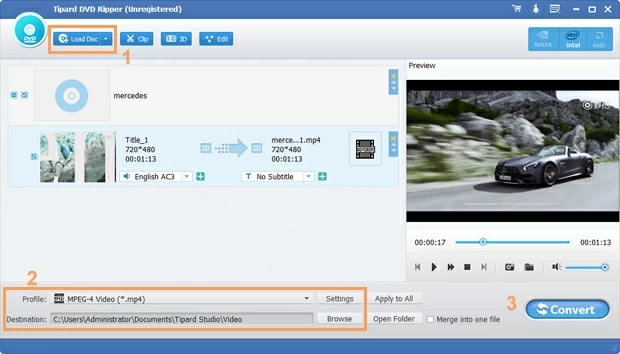
Step 2: Choose iPad Preset
Click on the "Profile" drop-down menu on the bottom of the screen, this will bring up format panel like the windows below. Here we're ripping DVD exclusively to play on the iPad, just choose "iPad" preset under "Apple iPad" column.

The software not only rips DVD to iPad (Mini, Air, Pro), it also comes with a group of preset options to optimize for other media devices/applications like tablets, Android phones, iPhone, Apple TV, FCP, Xbox One, PS4.
Once you pick your preset, you might want to tweak its settings further through "Settings" option next to "Profile" menu, but generally, you won't have to do a lot of futzing around, the default settings for video/audio quality are very good.
Alternatively, you can specific .m4v, .mov, or .mp4 under "General Video" category as output file formats to put & play on iPad. Bear in mind, the newer iPad models only plays H.264 video if you want high resolutions.

For a more advanced user, you can click "Settings" next to "Profile" to adjust the encoding settings if required.

Step 3: Begin to ripping DVD Movie for iPad (mini)
When you're all set, click on the "Convert" button at the lower right corner of the window and allow this DVD to iPad converter to do its magic! You should now see a progress bar that will indicate how long it will take to rip and convert DVD to iPad format.

The rip begins! Again, this process can take a while, depending on the size of the DVD files and the hardware of your computer.
Step 4: Copy the DVD movie to iPad
Connect your iPad to your computer and open iTunes. Select your iPad from the menu on the left-hand column of iTunes and select "Movie" option under the device. Then simply drag the movie file and drop into the "Library" section of the iTunes window. Your movie is being synced to your iPad!
Now, you can stream DVD movie on iPad, enjoy!
iPad Air specs, iPad Mini specs, iPad Pro specs
The iPad supports the following video codecs: H.264 video, MPEG-4 video, Motion JPEG (M-JPEG).