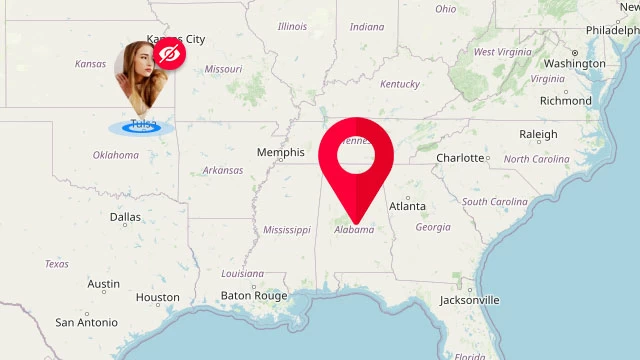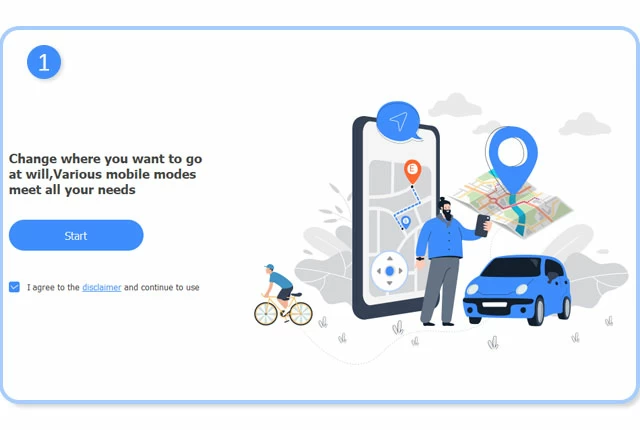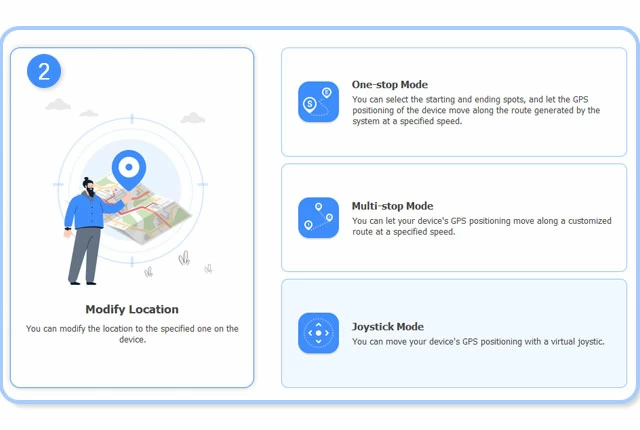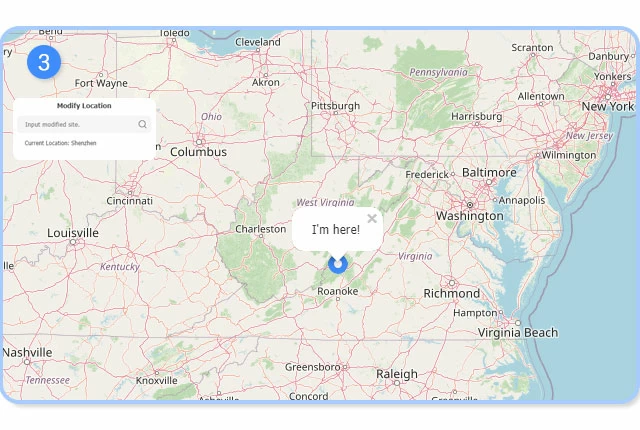Coming with a simple and easy-to-use interface, Appgeeker Location Changer app gives you ability to quickly fake GPS location on your iPhone & iPad to any place around the world without travelling there. You are no longer subject to geo-restrictions now!

Change GPS Location on iPhone & iPad
This location spoofing app is capable of tricking the apps into not knowing your true location, so that you won't be tracked. No matter you're using an iPhone or iPad, you can do this to protect your privacy.

Share Virtual Location on Social Media
Want to share a virtual location on WhatsApp, Facebook, or Instagram to trick your friends? You can use this efficient location changing app to teleport your GPS anywhere around the world.

Play Geo-Blocked Games Freely
Need to access a geo-restricted game, app or a website but it isn't available in your country or area? No worries. With this iPhone GPS changing app, you can get rid of the restriction of location easily.

Fake Location on Dating Apps
You can also use this location spoofing software for iPhone to fake your device to any location in order to match more friends on dating apps such as Bumble, Tinder, Hinge, in your area virtually.