
How to Edit DVD Video in iMovie on Mac OS X
See more about: All-in-one Blu-ray Converter to Convert Blu-ray & DVD & Video & Audio to format you need
I have XBMC media player running on my computer, has anyone had any success in getting a DVD ripping software to convert physical disks to XBMC? I have an iPhone but would not even consider watching movies on that little screen.
Kodi (formerly XBMC) is one of the most popular home Media Center applications that can be installed on Mac OS X, Windows, Linux, iOS, and Android. It allows users to play almost any video or audio file and other digital media files from local and network storage media, you can even watch and record live TV all from the GUI interface.
However, although Kodi can stream media from DVD using an internal DVD-ROM drive, most DVDs are bogged down with copy restriction, making it difficult to copy the movie content of disc to the Kodi. So if you have a physical disk that is not supported or causes playback issues on the Kodi, consider extracting the DVD content and converting to some sort file format with playback capabilities. The process is always known as DVD ripping. Also see: How to convert Blu-ray to Adobe Premiere
In today's discussion, we will use a program called DVD Ripper. It is a handy program that's enable you to get around the encryption on DVDs, and make digital backups of all movie content on your hard drive to free up the disc, or just convert to video files of your choosing, including popular formats such as MP4, AVI and MKV, so that you can then watch the video of DVD on the Kodi or portable device.
Next, we're just going to show you the simplest steps to convert DVD to Kodi file.
Step 1:
Launch DVD Ripper, click "Load Disc" to import DVD file into the program.
One of the great things about this DVD to Kodi file converter is the fact that it can be used to convert multiple files at a time. You can add multiple DVD files to the conversion queue.
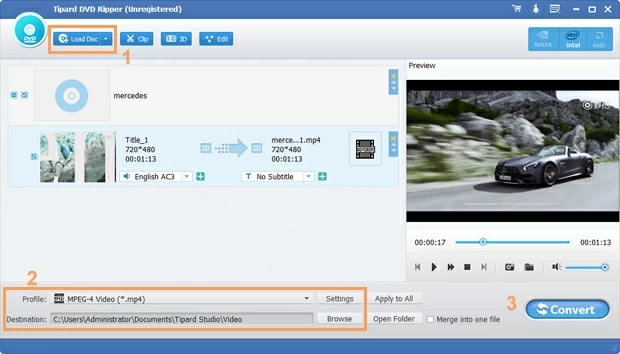
Step 2:
In the lower left corner, click the "Profile" drop-down list, this will bring up a window with a large variety of file formats. As Kodi supports playing pretty much of video formats around (see here), here you can choose almost any type of format you desired. For most part, MP4, AVI, WMV are used most commonly.
Leave video encoding "Settings" (next to "Profile") as default.
Next select a "Destination" (under "Profile" menu) — where new created file will be placed when DVD to Kodi conversion is done.

The DVD Ripper has a list of pre-configured options available for known devices that you can choose from depending on what you intend to use the film for, for example iPhone, iPad.

Step 3:
Click on the blue "Convert" on the lower right corner to launch the ripping process of DVD to Kodi.
Wait for all the DVD files to be converted.

The two status bars show estimated time about the process. If you plan on walking away from the computer for sleep, tick the "Shut down computer when conversion completed" option. Default is unchecking.
After the conversion complete, simply put the movie from DVD onto Kodi for playback. Enjoy the movie!