
6 MOV to MP4 Converters for Mac
Looking for an effective AVI to MP4 converter? Check out our top 5 AVI to MP4 converters shared here for both Windows and Mac users in this article.

Users need a converter to convert AVI videos to MP4 for playing them on more devices.
An AVI file is a video file released by Microsoft. It stores video and audio data encoded in various codecs in the Audio Video Interleave (AVI) multimedia container format. AVI files with a .avi file extension require a special player. Nowadays, if you own any sort of portable device, be it an Android smartphone, an iPhone or iPod Touch, or some gaming device like the switch, you will certainly need to convert AVI videos to MP4 format, then AVI to MP4 converters come in handy.
There are a lot of them available on the internet presently. Selecting the right one to convert your AVI files to MP4 format can sometimes be a difficult task to engage in. This is because of the low-quality or limited services the majority offer to end-users.
To help you out, we decided to create a list showing the top AVI to MP4 converters available in the market today. Keep reading to find out what our list entails.
Table of Contents
Q1. What's the difference between AVI and MP4?
AVI (Audio Video Interleave) is a popular multimedia format based on the Resource Interchange File Format (RIFF). This multimedia container format supports video codecs like DivX and XviD that store high-quality video and audio with less compression than other similar video formats such as MPEG and MOV, which means high-quality AVI videos have large file sizes.
MP4 which stands for MPEG-4 Part 14 is a multimedia container format developed for storing metadata like videos, audio, images, subtitles, etc. with various codecs like MPEG-4 Part 10 (H.264/AVC), MPEG-H Part 2 (H.265/HEVC), and MPEG-4 Part 2. The advantage of the MP4 format is that it has a higher compression rate than AVI files, which makes MP4 have a smaller size than AVI when they have the same video quality. Furthermore, MP4 with H.264 codec has the greatest compatibility that can be played on almost all platforms and portable devices.
Q2. Why should convert AVI to MP4?
As aforementioned, compared to AVI, MP4 has a higher compression rate and smaller size. In addition, the MP4 is more compatible than AVI on various devices and platforms, while AVI plays mostly on Windows-based players and some selected portable devices. To play the AVI videos on mobile devices or other operating systems like macOS, we suggest you find a professional AVI to MP4 converter.
These days, you can find plenty of software and several web-based converters that can get AVI to MP4 conversion done quickly and simply. Even better, in most cases, you can do it for free. Keep in mind that there may be a slight learning curve initially, but most of these tools are relatively intuitive. If you require capabilities for multiple simultaneous AVI to MP4 conversions, we recommend investing in a paid converter for optimal performance.
Appgeeker Video Converter is an all-in-one video converter that supports AVI to MP4 conversion on popular computer operating systems like Windows and macOS. The converter lets you change your SD/HD/4K video formats like MKV, MOV, WEBM, AVI, M4V, 3GP, MP4, WMV, FLV, AVCHD, etc.
This video converter can also function as video editing software for advanced users. Appgeeker Video Converter is customized with rich video editing features that you can choose from to make necessary adjustments to your videos so they appear stunning to your audience. For novices, keeping the default settings is the most suitable choice.
To convert your AVI to MP4 format using Appgeeker Video Converter, download a compatible version of the software on your computer. Once the download is over, install, and launch it then follow the instruction provided below:
Step 1. Import AVI Files
Locate and click on the Add File button at the top left corner of your screen. Your computer's local storage will automatically come up for you to choose an AVI file to convert into MP4 format. Kindly select the file, and click on Open to upload it.

Step 2. Select Profile
Next, navigate your cursor down and then select the Profile drop-down menu. Select HD Video on the left-hand panel of your screen then navigate to the right and select HD H.264/MPEG-4 AVC Video (*.mp4) as your preferred output format.

Step 3. Start Conversion
Finally, locate the Destination underneath the Profile drop-down menu and click on it. Select your preferred local storage path to store the converted AVI file then click on the Convert button to start conversion.

You can see there's a progress bar on the screen to show the remaining time. After done, you can set Open output folder automatically.
KapWing is an online video converter that helps you convert your AVI files into MP4 and vice versa fit for any platform. It also supports other formats such as 3GP, MOV, WEBM, GIF, and many others. You just need to upload the original AVI videos to the converter, select the output format as MP4, and run the converter to start the AVI to MP4 conversion. After then, click Export Project to save the MP4 video on your computer.
In addition, Kapwing can also serve as a video editor before conversion- thanks to the comprehensive video editing feature integrated into it, users can trim, crop, add filters, and adjust parameters from different aspects using Kapwing to control the output effects.
The free version of the tools allows you to export unlimited videos, but all output videos have a watermark. What's more, the export projects with files are up to 250MB or 7 minutes, which makes it nearly impossible to use as an AVI to MP4 converter. If you want to remove these limitations, we suggest you get started with the premium version.
Steps to convert AVI to MP4 using KapWing:
Step 1. Go to the official site and click on Start converting. The webpage will turn to the edit screen for you to convert AVI to MP4.

Step 2. Upload the content that you want to convert by clicking Click to upload button. Or drag and drop a file in the upload area.

Step 3. After then, the video will be presented on the screen. You can follow the on-screen instructions to edit the original video.

Step 4. Then click the green Export Project, and choose the format you want to convert to. You'll be prompted to adjust export settings to control the output quality before conversion. Keep the default parameters and hit on Export as MP4.

There may be a pop-up window noted that Your content is still uploading. Please try again in a few seconds. That's a common drawback of using an online converter-the uploading process may take much more time than your expectation.

Handbrake is a great video converter that you can use to convert your AVI files into MP4 on Windows and macOS for free. This open-source program converts between 10+ formats, both audio and video formats. You can use Handbrake to convert AVI, MKV, TS, M2TS, and MP4 formats to MP4, M4V, MKV, and AVI(up to version 0.9.3) container formats.
Also, the Handbrake video converter can serve as a video editing tool. It features advanced settings like trim and crop videos before conversion. You can convert AVI to MP4 by clicking Open Source to import AVI files, select MP4 File from Format as the output format, Browse to set the destination folder, then Start the conversion process.

However, the downside you need to be worried about is the user experience. Handbrake has a complex and confusing user interface that is kind of complicated for novices without tech knowledge to navigate. If you are an expert or eager to learn about the converter to convert AVI to MP4, you can try Handbrake.
Need a free desktop converter to convert AVI to MP4? We'll show you how to do it using Freemake, a free video converter for Windows users.
Freemake can recognize the majority of the video formats like AVI and convert them to MP4, AVI, WMV, MKV, FLV, SWF, 3GP, MP3, etc., but it only works on Windows computers.
Freemake offers a smooth-running user interface so anyone regardless of tech knowledge can easily find their way around. However, similar to KapWing, there's a watermark on the output video. Furthermore, frequent ads popping up is another issue that may hinder your usage. You need to go premium if you want to remove the watermark and ads.
To use Freemake to convert AVI to MP4, go to download the converter, then import the AVI video, select the profile, and start conversion.
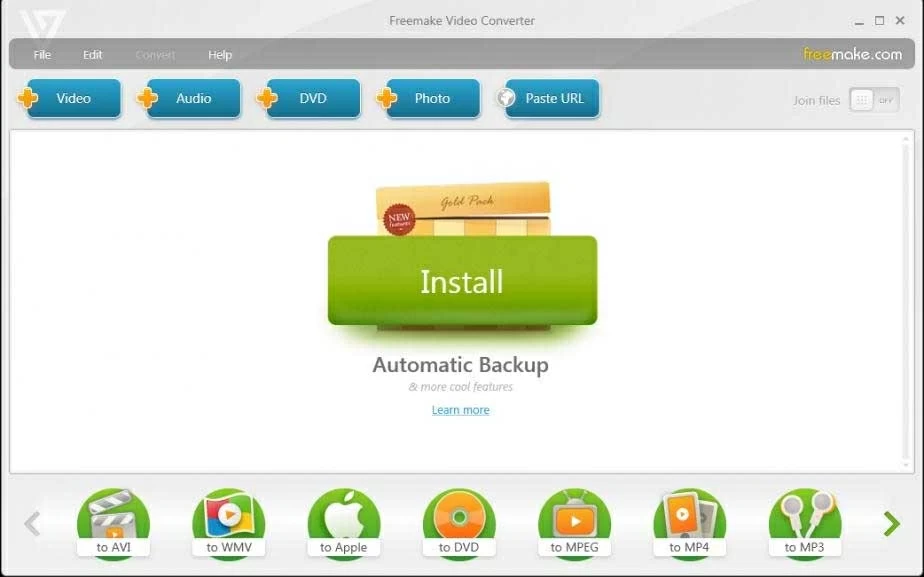
For those users who don't want to download extra software for AVI to MP4 conversion. Zamzar is an online AVI to MP4 converter well-known for converting AVI and other videos to MP4 at a remarkable speed. This software can also be used for other operations such as audio conversion, document conversion, image format conversion, and more.

The program is well-customized with an intuitive user interface that allows mom-tech literate easily navigate their way. Zamzar is accessible via any mobile or computer device such as Android, iOS, Linux, Mac, and Windows. But the thing is that it only allows users to convert videos up to 50MB for free, which is hard for AVI format conversion.
Final words
Converting AVI files to MP4 could be difficult when you do not have the right video converter. We've provided you with 5 powerful AVI to MP4 video converting software programs. Whether you need an installable version or not, our list got you covered. All software offers great services.
As aforementioned, Appgeeker Video Converter is our best choice because of the mind-blowing results it generates. It converts your file without quality distortion. Also, it's simple to operate and can be easily accessed via various operating systems such as Windows and Mac.