
How to convert AVI to MP4 on Mac
If you are struggling with playing WMV videos on various devices, we suggest you convert those files to MP4 to get more excellent compatibility via online or desktop converters.

It's easy to convert WMV files to MP4 format using professional tools.
WMV, which stands for Windows Media Video, was originally developed by Microsoft. It takes little space on your hard drive to store video and audio information and therefore is widely utilized by Windows users.
However, users can't open WMV files on some computers, especially on Mac models. When you try to play WMV files using QuickTime, you'll see a pop-up window with an error message of 'This is not a movie file'. Therefore, it would be best to convert WMV into a more reliable video file format like MP4, which uses H.264 and H.265 codecs. This article will assist you in providing a gateway to convert WMV files to MP4 files via tested-and-tried conversion tools.
Table of Contents
Windows Media Video is a video container format that contains several codecs: WMV V7, WMV V8, WMV 9, WMV 9 Screen, WMV 9 Advanced profile, MPEG-4, WMV 9.1 Image V2. Since the WMV format is developed by Microsoft, it can be easily recognized by almost all Microsoft products and played by Windows Media Player. Nevertheless, the major pitfall of WMV is that it is not compatible with non-Windows operating systems. That's why, despite its high compressional capabilities, WMV is not as popular as MP4.
MP4(MPEG-4 Part 14) is a multimedia container that saves video, audio, subtitles, and other metadata. As we mentioned before, MP4 uses H.264 and H.265 codecs. Compare to WMV the video compression file format, MP4 is the most common video format available today regardless of the operating system of the computer. In other words, MP4 can be played on almost all computers, and can hold multiple audio and video files of high quality. Therefore, to play WMV on your computer or other mobile devices, we suggest you convert WMV to MP4.
As aforementioned, there're various online and offline video converters. Even if you are a new user, you can easily manage to convert the WMV to MP4 without any hassle. Let's get into this.
Video converters are mainly separated into two categories: web-based and desktop-based converters. Desktop-based converters can be used to convert WMV to MP4 on Mac on computers without speed or size limitations.
Appgeeker Video Converter
Appgeeker Video Converter is one of the most user-friendly WMV to MP4 converter desktops for both Windows and Mac models. It can easily convert all SD/ HD/ 4K video formats from and to almost all popular formats like WMV, MP4, AVI, WebM, MKV, MOV, etc. Besides, it allows you to tweak output settings on codec, quality, size, bitrate, and more of converted videos. In addition, with batch processing and multi-threading, you can import and convert multiple WMV files simultaneously to save time.
Since the conversion process on Mac and PC are similar, we'll take Mac as an example. Below are instructions on how to convert WMV to MP4 on Mac via the tool.
First of all, download the Video Converter on your required device and run it.
Step 1: Load Video Files
Click the Add Files button on the top left screen to navigate to the WMV files you want to convert, then double-click it to import the WMV videos from your Mac.
Alternatively, you can also drag WMV files or the folder into the software directly.

Step 2: Choose the Output Format
Hit on the Profile drop-down menu. A panel opens on your window from where you can choose the export file format. As you need to turn WMV format to MP4 format on Mac, select H.264/MPEG-4 AVC Video(*.mp4) in General Video.
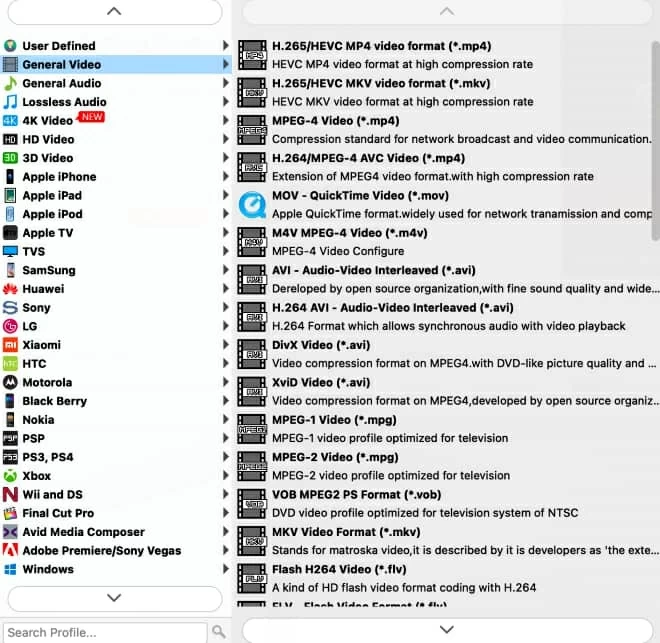
For advanced users, you can choose Settings next to the Profile drop-down menu and choose from various preset options to have control over video quality.

Then back to the main interface and click on Browse to set a destination folder for saving converted MP4 files.
Step 3: Start Conversion
The third and last step is to press the Convert button to begin the conversion process.
The time of the conversion process mainly depends on the file size of your WMV files and the performance of your computer. Just be patient and wait for the conversion process finishes.

After then, you can simply use the video.
VLC media player
VLC is generally known as a free media player, but many users don't know that it also features video conversion. You can not only play WMV videos via the player but change them to MP4 as well on Windows, Mac, Linux, and Android. To convert WMV to MP4:
Step 1. Download and launch it.
Step 2. Open the application, go to File on the top left corner and find Convert/Stream, click it. For PC users, select Convert/Save.

Step 3. Hit Open media to import the WMV file by double-clicking it. If you use Windows, click Add, find the WMV video, and Open it. Drop the file into the dialog box is also available.

Step 4. Choose Video – H.264 + MP3(MP4) profile, and select Customize to tick Keep original video/audio track in Video Codec and Audio Codec window in case there's no audio in the converted MP4 file.
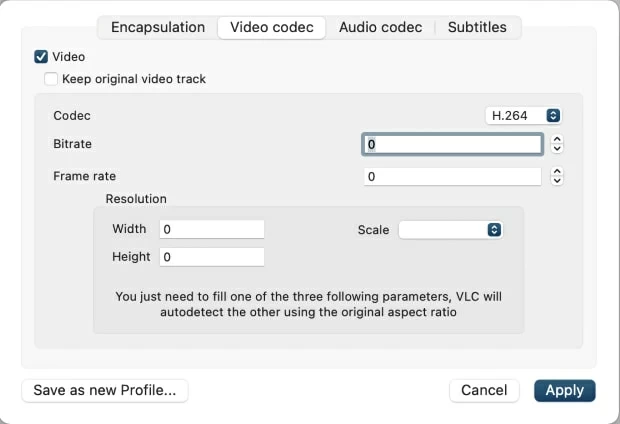
Step 5. Apply the video and audio settings. Back to the main page and select Save as File to choose a destination to save the converted file. Then click Go! to start conversion.
Handbrake
Another offline WMV to MP4 converter is Handbrake. It is an open-source, free video converter supported on Linux, Mac, and windows. This software is free of cost and makes Handbrake a desirable video converter. But its interface is highly confusing, and the operation process is not easy to deal with.
In addition, its open-source format does not support all video versions. If you want to turn multiple WMV files into MP4 on your computer, you won't do it with Handbrake. It is also slow and not suitable for converting long video files. Another pitfall of using Handbrake is that it takes a lot of time and produces errors that are difficult to fix. So, Handbrake needs more compatibility in today's multitude of formats.
For beginners, it can be tricky because it has too many buttons for video conversions. Let's discuss the steps to using a Handbrake to convert WMV to MP4.

Still, the conversion speed mainly depends on the file size and the performance of your computer. Wait until the process finishes and check the converted MP4 file.
Web-based conversion tools allow users to convert the video format from WMV to MP4 online without an operating system limitation. They are convenient one-stop tools while they demand a strong internet connection and the speed is pretty slow. Here we offer two online WMV to MP4 conversion tools as well.
Zamzar
Zamzar is an online video converter that supports most video formats. You can convert WMV format to MP4 format when working online as long as there's a strong internet connection. However, the maximum file size for free conversion is 50MB, which makes it nearly impossible to use as a video converter due to the large size of the video.
Or you can purchase for converting more. Zamzar sets three tiers from Basic to Business for users to choose from.
To convert your WMV file into MP4 on Mac, perform the following steps:
1. Go to www.zamzar.com/convert/wmv-to-mp4.
2. Upload the WMV video file smaller than 50MB by clicking Choose Files. There's a drop-down menu next to the Choose Files button where you can quickly navigate to the folder you save the WMV video. You can Drag & drop the file into the tool as well.
3. Choose the MP4 output format in the drop-down menu.
4. Press the Convert Now button and wait until your file is uploaded.

If there's network congestion, the conversion may be delayed for up to an hour. So be patient when converting. You can tick the box below the Convert Now button to receive the email notice when down.
5. After your WMV video file is converted into MP4 format, download the final product on Mac and play it. You can open the downloaded file by clicking the Download button on the top right corner of your Safari.

FFmpeg
FFmpeg is a command-line tool for converting video formats on Mac, Windows, and Linux. It is a free open-source tool and enables users to convert WMV to MP4.
For Windows users:
Press the Windows key + R on your keyboard.
Type cmd then enter.

Step 1. Go to find the WMV file on your computer and copy the path of the file.
Step 2. Type cd and paste the path into the command line, which seems like:
C:\Users\Administrator>cd C:\Users\Administrator\Video
Step 3. Press Enter button on your keyboard, then copy and paste the command below:
ffmpeg -i test.wmv test.mp4
Step 4. The "test" is your file name. Then enter. Wait till the conversion process finishes. Then you can check the converted MP4 file is in the same folder of the WMV video.
For Mac users, open Launchpad to type and open Terminal in the search bar, then follow the steps above.
WMV and MP4 which one is better?
We can't say that WMV or MP4 is better than the other one since they both have their pros and cons. However, from the aspect of popularity and compatibility, we suggest saving videos in MP4.
Can I convert WMV to MP4 on Mac using Freemake?
You can't use Freemake to convert the video format from WMV to MP4 on Mac. The developers of Freemake have warned that Freemake Video Converter for Mac hasn't been developed. You can only convert WMV to MP4 using Windows-based Freemake.
Conlusion
In short, if you want to convert WMV video files to MP4 video files, you can easily do that by using online and offline video converters. But before plunging into particular software, you need to probe into your preferences and choose a suitable video converter to change the files for guaranteed results. If you want to convert a long video file with clear resolution output without extra limitations, Appgeeker Video Converter is a safe bet.