
How to record desktop audio with Audacity on Mac & Windows
Despite the availability of WMV, you may not be able to play them on non-Windows players or platforms. Go to find a free WMV-to-MP4 converter to convert them.

WMV is a video format which video, audio, subtitles, or other metadata can be stored.
A video format is a means by which video, audio, subtitles, or other metadata are stored. There are numerous video formats available such as MP4, WEBM, MKV, WMV, OGG, and the like.
Video formats like WMV can be compressed using various codecs, but some codecs are not supported by the players or devices. Therefore, finding a WMV-to-MP4 converter is the best way to play the video. In this article, we will discuss six free WMV to MP4 converters for Windows PC and Mac models that you can use. Keep on reading to check them out below.
Table of Contents
WMV (Windows Media Player) is a video container format that was developed by Microsoft Corporation in 1999 and can be used to download/stream and play videos on Microsoft platforms. But Microsoft canceled Windows Media Player for Mac in 2006, meaning that you won't be able to play WMV files on Mac. What's more, if you want to play WMV video on portable devices, or other non-Windows platforms, you may find you can't open the file either. That's because the codec of the WMV file is not compatible with those devices.
To cope with the issue, you need a reliable converter to convert WMV to MP4. You may wonder why should you convert WMV to MP4 instead of other formats. MP4 is an ISO-based container format also known as MPEG-4 Part 14. It is usually compressed via H.264, the video codec with the greatest compatibility. MP4 videos with H.264 codec can be played on almost all devices and platforms, hence it's highly recommended to convert WMV to MP4 via a professional converter.
Below is some basic information about WMV and MP4:
WMV (Windows Media Video)
MP4 (MPEG-4 Part14)
The popular adage that there is nothing like a free lunch may come into play when you come across free WMV to MP4 converters. You may wonder if it's safe to make use of free WMV to MP4 format converters.
Well, utilizing free .wmv to .mp4 converters depends on you. We can't guarantee that the free converters is 100% safe or not. You should do your homework before you install any of them. For the most part, you should only install software – especially anti-malware applications – from official, trusted sources. If you trust free WMV-to-MP4 converters, it is better not to convert your private or personal WMV videos to mp4 using free converters.
After researching the numerous video converters out there, our team of experts has come up with the best option, Appgeeker Video Converter.
Appgeeker Video Converter is a video converter that allows you to convert videos with the speed of light to your desired format. It is compatible with both Windows and Mac. You can use the desktop Video Converter to convert SD, HD, and 4K videos into various formats such as MOV, MP4, AVI, MPEG, MKV, and many others. Another amazing feature of the Appgeeker Video Converter is that it can extract audio sound from a video and convert it to any audio format of your choice.
Appgeeker supports batch processing (conversion) of your video files. This simple but powerful tool is very straightforward with which you can convert WMV videos to MP4 with a few steps. Here we take Mac models as an example. The only difference in the conversion process on Windows computers is the interface. Keep reading!
Step 1: Download and Install Appgeeker Video Converter on your Mac.
Step 2: Click on Add Files in the upper left corner of your screen. Add WMV videos to convert them to MP4.

Step 3: Select Profile. Click on the format you want your video to be converted to. Under HD Video panel, choose HD H.264/MPEG-4 AVC Video (*.mp4). Click on Browse to select where you want your MP4 video to be saved after the conversion.

Step 4: Hit the Convert button to initiate the conversion process of your WMV file to MP4.

Before choosing a free WMV to MP4 converter
Before you choose a free converter for WMV-to-MP4 conversion, here are some factors for you to consider:
FFmpeg is an open-source tool specifically designed for handling video, audio, and other multimedia files and streams. It helps you convert videos and audio from one format to the other. This freeware is neither an online nor offline video converter but operates through a command line.
Users just need to input the command into the terminal and start the conversion process. To convert your file to MP4, copy and paste the command line below:
ffmpeg -i input.wmv output.mp4
Here, input and output are the file names of the WMV and MP4 files. You can change them into your filename.
FFmpeg is compatible with Windows, Linux, and Mac operating systems, making it a handy tool when it comes to video conversion, but the interface is complex. Although it is an efficient video converter, it is very difficult to navigate if you are not tech-savvy. Not everyone enjoys using command codes to execute tasks. Only if you finish the presets of the terminal can you convert video formats flawlessly. Therefore, it is more suitable for advanced users or computer programmers to use this converter.

Pros:
Cons:
VLC Media Player is a popular free multimedia player that plays files in almost all formats. It is a free converter that allows you to open various files in different formats. Apart from being a free multimedia player, it also serves as a video converter. VLC Media Player is an offline video converter supported on Windows PC, Mac models, and Android. It can convert almost all video formats like WMV, WebM, MKV, MOV, AVCHD, etc. to MP4 with H.264 codec.
During the WMV-to-MP4 conversion process, you can also use the VLC media player to customize the parameters for output MP4 videos, but you can't batch-convert the WMV files.

Pros:
Cons:
Just as the name implies, Freemake is a free desktop converter that you can use to convert WMV files to MP4 easily. Freemake was developed by Ellora Assets Corporation in 2010. This free tool supports several popular and cutting-edge file formats including MP4, AVI, MKV, DivX, DVD, QT, MOV, and much more.
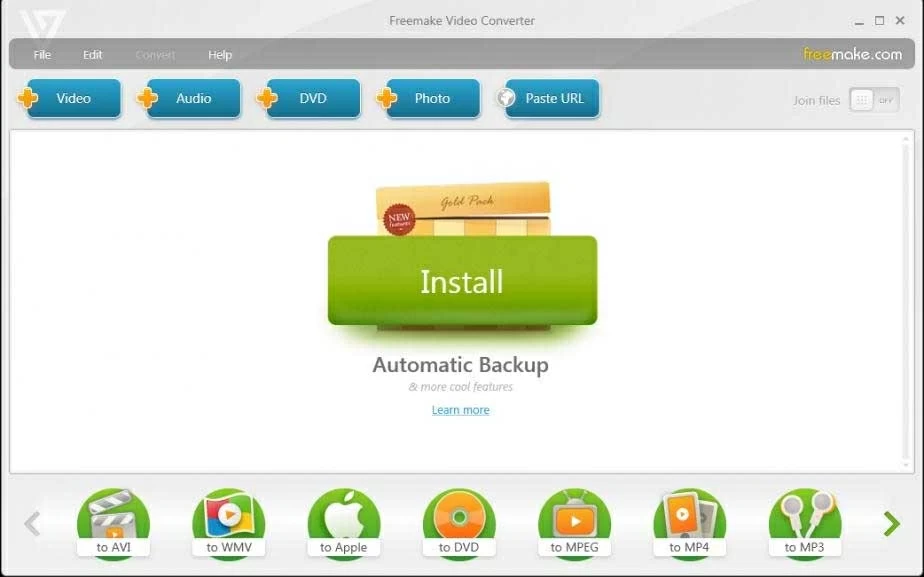
With Freemake, you can convert audio and image files to video. Freemake provides video conversion to suit your portable devices such as Xbox, Nokia, Samsung, iPhone, Android, iPad, etc.
Freemake also allows you to carry out basic editing on your videos, helps you burn and rip DVDs or Blu-ray, make photo slideshows with background music, upload videos to video-sharing platforms like YouTube, and much more. However, the downside is that the Freemake is a Windows-only converter hence Mac or Linux users can't use this tool. In addition, it is ad-supported. There would be some advertisements during the conversion process.
The free version of the Freemake video converter will add watermarks to your video. If you want to remove the watermark and get a smoother user experience, you have to subscribe to the premium version. To convert .wmv to .mp4, all you have to do is add the WMV file into the tool, set the parameters if necessary, and convert the files to MP4.
Pros:
Cons:
Handbrake is an open-source toolkit used to convert videos and rip DVDs. It supports many formats and is compatible with Windows, Mac, and Linux operating systems.
Handbrake, developed in 2003 is a powerful video encoder that carries out video conversion like WMV to MP4 to suit your computers and portable devices. You can even upload converted videos to video streaming platforms such as YouTube and Vimeo.

According to the Handbrake official, it supports converting video formats varies from the current like WMV, MKV, MOV, MP4, AVI, etc. to those niche ones like FLV, 3GP, FLAC, AAC, WAV, and more. In addition, Handbrake can execute functions like batch processing, resizing videos, adjusting video quality, compressing video files, and many others during WMV-to-MP4 conversion.
However, it can be difficult to use by non-techsavvy individuals because of its complex user interface and mode of operation. You need to put in extra time and effort before you can get a hang of this tool. Once you are familiar with the tool, there are presets you can choose to achieve video conversion or you can create a customized one.
Pros:
Cons:
Zamzar is an online multimedia converter developed by Mike and Chris Whyley in 2006. You can use Zamzar to convert WMV to MP4 online. Apart from video conversion, it allows users to convert audio, images, and even documents without having to download any software.

Zamzar supports lots of file formats and is compatible with Linux, Mac, and Windows operating systems. To convert WMV videos to MP4 on Zamzar, you simply need to paste the link of your WMV video or upload it from your computer, change the output format to MP4, and convert!
This free online software is virus-free, doesn't display unnecessary ads and pop-ups, safeguards your data, and deletes them 7days after conversion. You can also request for your files to be deleted immediately after conversion. The drawback is that Zamzar only offers 50MB free size for conversion, which is difficult for video conversion. To convert WMV files beyond 50MB, you have to pay for more sizes.
Pros:
Cons:
Similar to Zamzar, Onlineconverter is another online video converter that comes in handy when you want to convert WMV to MP4. The difference is that Onlineconverter is a completely free online converter for file conversion, but the file size limitation is 200MB. You can convert audio, video, images, Ebooks, documents, and units using this tool.
Onlineconverter has a simple, user-friendly interface that makes you convert multimedia easily. You don't have to install any software as the conversion is done online. The WMV-to-MP4 conversion using this tool is almost the same as using Zamzar, just choose the more suitable one for you.

Pros:
Cons:
Conclusion
Thanks to the information provided above, converting your WMV files to MP4 so they can be played on your Mac won't be an issue anymore. You can make use of any of the free WMV to MP4 converters for Mac models discussed in this article. Bear in mind that Appgeeker Video Converter is the best video converter you can come across.