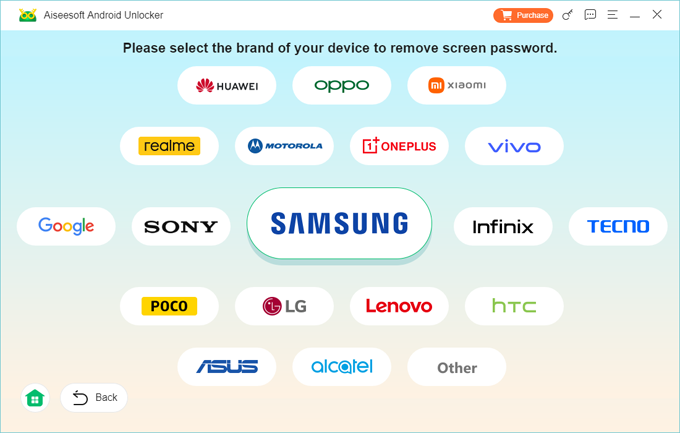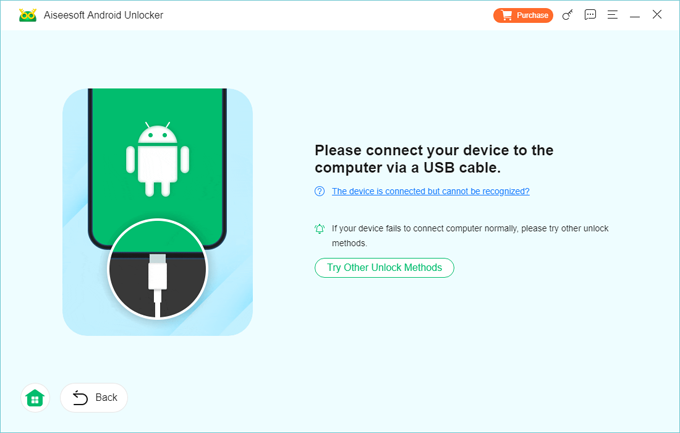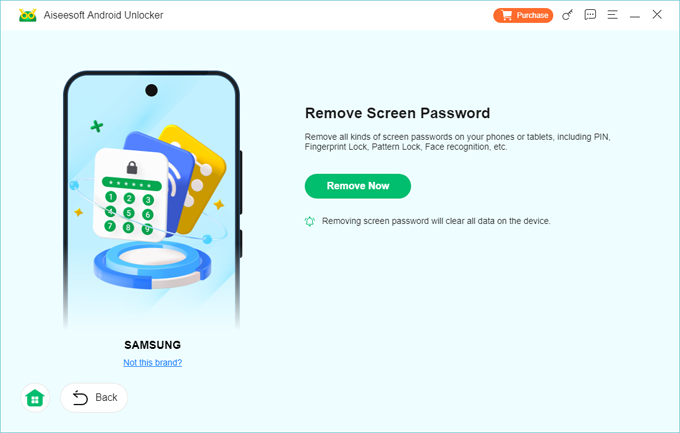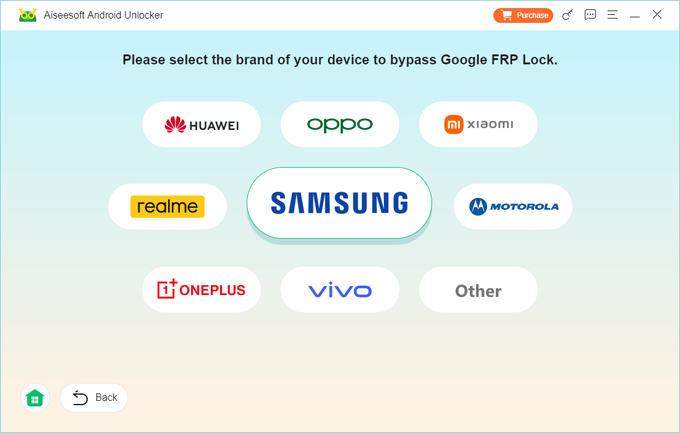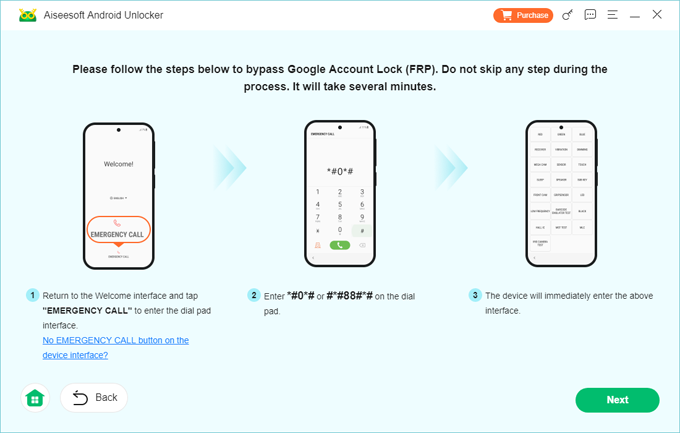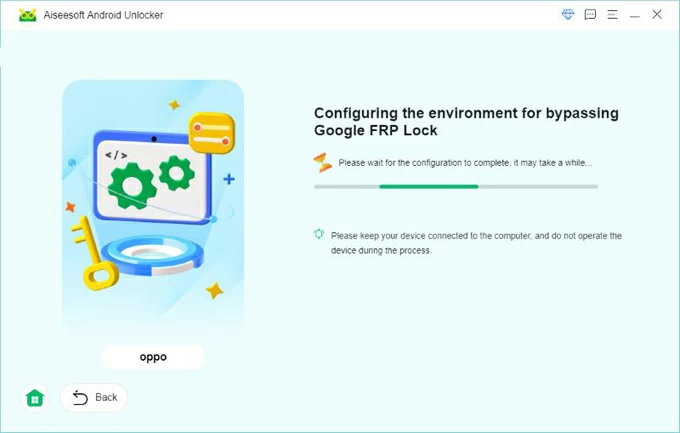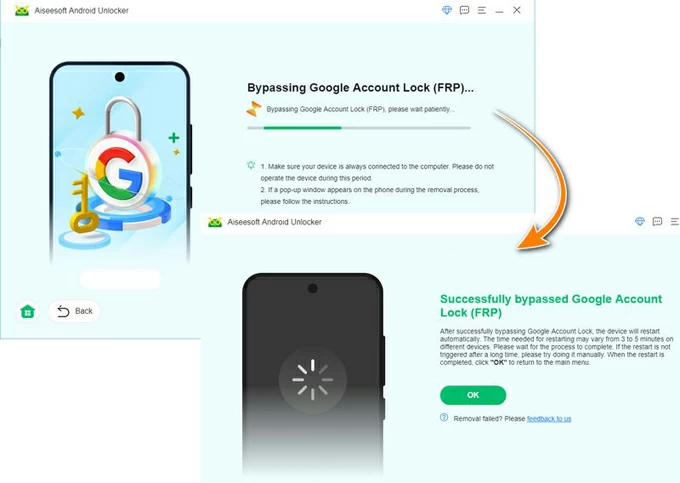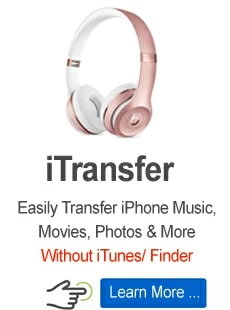Android Unlocker user guide

Support Updated on Jan 17, 2025 9:27 AM
Android Unlocker is a reliable utility that lets you effortlessly unlock screen lock on your Android device without a passcode. This can be extremely handy if you forget your PIN codes, password, pattern, or Fingerprint or Face recognition doesn't work. It also gives you ability to bypass the Google Account Lock with ease when you don't have the password .
Before you actually start unlocking your Android screen or removing Google account lock (FRP), you'll need to download the software by clicking the links below.
Here's how to get started with Android Unlocker. First of all, click the link above to download and install the program on your computer.
Part 1. Remove Screen Password
Step 1. Launch Android Unlocker on your computer. To remove an Android screen lock, select "Remove Screen Password" from the interface.

Proceed to choose what brand of your device to remove screen lock.

Step 2. Connect your device (phone or tablet to the computer via a USB cable. If the device can't be recognized by the program, you may click "The device is connected but cannot be recognized?" link to solve it.
Tip: You will also want to click Try Other Unlock Methods if your device comes with or without a Bixby button, or has a Home button.

Step 3. Once connected, press "Remove Now" button to initiate the process of removing your screen lock without password on your Android. This may take a few minutes, be patient.
Note: Removing Android screen lock without password will erase all your data permanently from your device.

When you see "Remove successfully" message on the screen, congratulations! You've successfully reset the screen lock and regain access to your device.
Part 2. Bypass the Google Account Lock
Step 1. Launch Android Unlocker program on your computer, and then plug your device into the machine using a USB cable.
Click " Bypass Google FRP Lock" to proceed.

Step 2. Select the brand of your device. If your device is detected successfully, you'll see a brand hinted at the right bottom corner.

Step 3. To remove Google account Lock, click the blue "Bypass Now" button.

For those having Samsung devices, please follow the instruction to turn on the USB debugging mode.

Wait for it to start configurating environment for bypassing the Google FRP lock automatically. After that, follow the instructions to activate it.

Step 4. Begin removing the FRP lock.