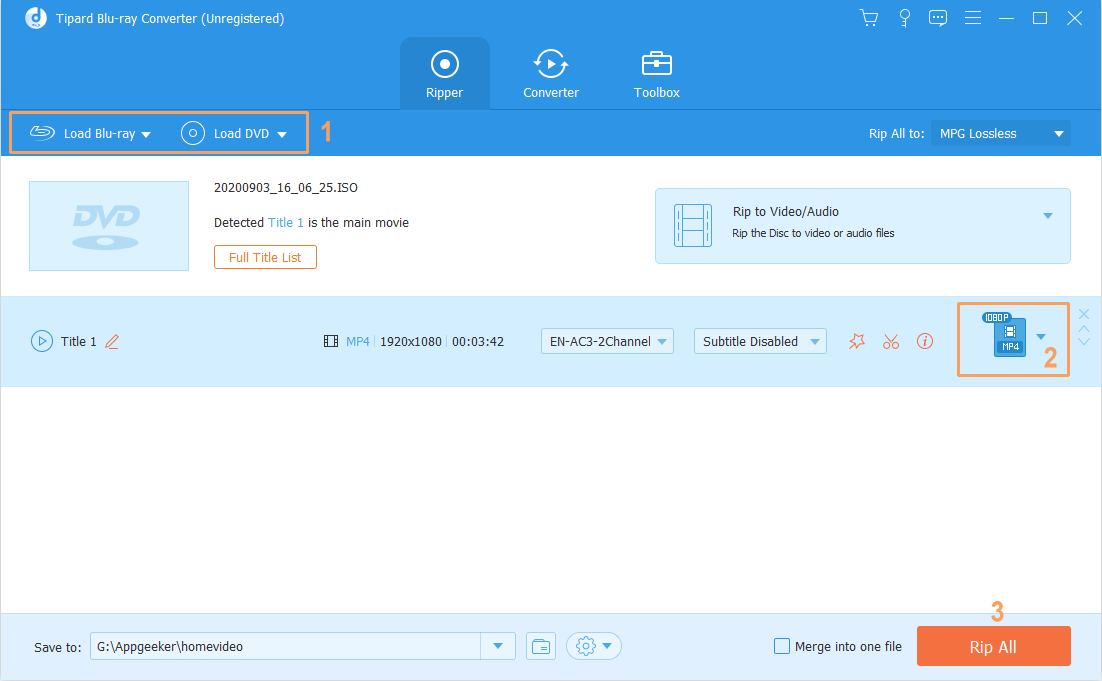User guide - how to convert Blu-ray, DVD, and video files

Support Updated on Apr 15, 2022 4:52 PM
Blu-ray Converter is a professional media converting application designed for Windows users to rip and convert Blu-ray/DVD movies to videos, and backup Blu-ray on your hard drive. The app can convert Blu-ray/DVD to various formats, like MKV, MP4, MOV, WMV, AVI, WebM, VOB, M4V, FLAC, WAV, ALAC, M4A, MP3, AAC, AC3, etc. Even better, it can acts as a video converter that allows easy conversion of videos from one format to another.
The output files could be played on various popular media players, like Apple devices, Android smart phones and tablets, Windows media players, YouTube and more. Here below is the user guide:
Step 1: Load source Blu-ray files
Click Load Disc button on the menu bar to load source Blu-ray disc or folders. Also, you could import DVD, videos and audio files to the program' window for conversion.

Step 2: Set profile for output files
Select one file on the processing list panel, then click the Profile drop-down menu at the lower left corner. This will bring up a panel from where you can choose the output file types.

Set parameters for output files
Output file parameters could be reset to meet your devices or players more. To do this, click the Settings button next to Profile menu.
In the new window that opens, you can reset parameters including: Video Codec, Bit Rate, Frame Rate, Aspect Ratio, Audio Codec, Audio Quality, Bit Rate, Sample Rate, Channels, etc.
After adjusting, click OK to quit the Profile Settings panel. You could also name it and then click the Save as... option on the left side to save adjustments.

Edit video files
At the top menu bar, you could see an Edit image icon, by clicking which you could enter the video editing panel, where you could Trim video length, Watermark source videos, Crop video size, adjust video Effect, add 3D effect.
Step 3: Start converting Blu-ray
On the bottom right corner of the program's interface, click the big blue button labelled Convert to start Blu-ray to video/audio conversion process. After conversion, you can transfer the converted files to your devices or players for unlimited playback.

Basic Video Editing (optional)
With the built-in video editor, you can do some basic edits on the video. This will be beneficial if you are cropping inside the video, adding your signature and things like that. You can investigate them yourself to see if they are of any use to you.
To do this, just highlight the video you want to edit and clicking the Clip or Edit image button on the toolbar, then you'll be presented with a window where you can do trimming, cropping, deinterlacing adjustment and adding watermark or special features to your file.
1. Click the Clip button on the top menu bar, you will get into a Clip window where you can trim video duration by setting start time and end time to keep the segment you want, or directly drag the slider to the exact point.

2. When you click the Edit image icon, this will bring up a video editing window.
Rotate the video
In Rotate tab, revolve the video to the needed angle. You can achieve horizontal flip & vertical flip, or realize to rotate 90° clockwise and rotate 90° counterclockwise.

Convert 2D to 3D
Open 3D tab, and tick "Enable 3D Settings" option. Then you could select 3D effect, adjust 3D Depth and get instant preview of 3D effect.

Crop video size
In Crop tab, set the "Left" and "Top" parameters, select a Zoom type, or adjust the dot frame to remove the back margins and unwanted parts on the video frame.

Adjust video effect
In Effect tab, change video Brightness, Contrast, Saturation and Volume Zoom, and get instant preview.

Watermark
In Watermark tab, by ticking "Enable Watermark" option, you can add image or text watermark. You can also customize watermark parameters.