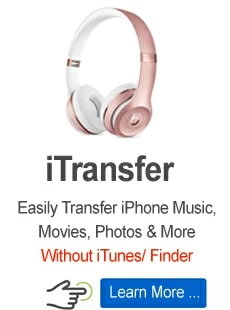iOS System Recovery user guide

Support Updated on Jun 15, 2022 3:45 PM
iPhone is great but it doesn't always work the way it should. If you're experiencing problems with your iPhone, such as black screen, button not responding, Apple logo stuck, charging issues, boot loop, update failure, learn what to do with iOS System Recovery utility so that you can fix the error and get everything back to normal again.
This guide also applies to any model of iPad and iPod Touch 6/5/4.
Step 1: Connect your iPhone to computer
To start, download the program on your either PC or Mac machine, and install it like any other software.
Launch the program, its main window should look something like the picture below. Click the "More Tools" option located on the left side of the window to proceed.

In the next window that opens, select "iOS System Recovery" tab.

The next window to appear lets you know exactly what the program can do for you. Just check the details and then click "Start" button.

Step 2: Select a repair mode
Go ahead and select a repair mode you want to perform the task. By default, the Standard Mode is selected to help you fix most of common issues without losing data.
If the Standard Mode doesn't work, you can also switch to the so-called Advanced Mode instead. Please keep in mind that this will erase all current data and settings on the device and restore to factory reset.

Step 3: Download appropriate firmware
The next window will display necessary basic details of your iPhone and show a list of firmware available to you. Check the list and click on the "Download" button appearing next to the firmware version which you would like to download.

Step 4: Start fixing error on iPhone
Once the program downloads the firmware you select, all you left to do is click on the "Fix" button and let program do the rest things.

It usually takes between five and 15 minutes to fix the issue and get your iPhone back to normal.

Enjoy it!