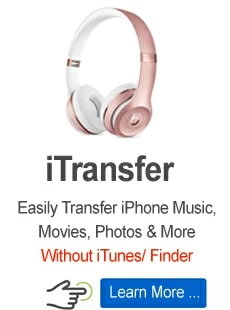A Guide to Deleting Comments on Instagram

Martin Tord Updated on Aug 2, 2023 8:39 AM
Instagram provides users with a platform to share their thoughts, engage with others, and build a vibrant community. However, there may be instances where you want to delete a comment on your own post or remove an unwanted comment from someone else's post. Understanding how to delete comments on Instagram is essential to maintaining a positive and respectful online environment. In this article, we will walk you through the step-by-step process of deleting comments on Instagram, ensuring that your feed remains clean and enjoyable for you and your followers. You can also buy Instagram likes to increase them.
1. Navigating to the Comment Section:
- Opening the Instagram app on your mobile device and logging into your account.
- Locating the post that contains the comment you wish to delete.
- Tapping on the post to open it and access the comment section.
2. Identifying the Comment to Delete:
- Scrolling through the comments to locate the specific comment you want to remove.
- Taking a moment to ensure that you have correctly identified the comment to avoid accidental deletions.
3. Deleting Your Own Comment:
- If the comment you want to delete is your own, tap on the comment to open it.
- Locate the trash bin or three-dots icon, usually positioned next to the comment.
- Tapping on the icon and selecting the "Delete" option from the menu that appears.
- Confirming the deletion when prompted by tapping on "Delete" again.
4. Deleting a Comment on Someone Else's Post:
- If you wish to delete a comment made by someone else on another user's post, tap and hold the comment.
- A menu will appear with different options. Select "Delete" from the menu.
- Confirming the deletion when prompted by tapping on "Delete" again.
5. Handling Inappropriate or Offensive Comments:
- If a comment violates Instagram's community guidelines, such as containing hate speech, harassment, or explicit content, you can report it.
- Tap and hold the comment to bring up the menu, and select the "Report" option.
- Follow the prompts to report the comment to Instagram for review.
6. Considering Your Comment Moderation Strategy:
- Reflecting on your approach to comment moderation and the type of comments you want to allow or remove.
- Establishing guidelines for yourself or your brand to ensure a positive and respectful comment section.
- Regularly monitoring comments and taking action promptly to maintain a welcoming and safe environment.
7. Deleting Comments on Instagram Web:
- Accessing Instagram through a web browser and logging into your account.
- Navigating to the post containing the comment you want to delete.
- Following a similar process as outlined earlier by clicking on the comment, selecting the appropriate option to delete it.
1. Engaging in Constructive Dialogue:
- Encouraging open and respectful communication with your audience by engaging in constructive dialogue.
- Responding to comments that provide value or raise interesting points to foster meaningful connections.
- Striking a balance between deleting comments and fostering healthy discussions to maintain an engaging community.
You can also increase your follower growth on Instagram by buy Instagram followers.
Conclusion:
Deleting comments on Instagram is a valuable tool for maintaining a positive and respectful online environment. By following the step-by-step instructions in this guide, you can effectively remove unwanted comments from your own posts or inappropriate comments on others' posts. Remember to approach comment moderation with a clear strategy, ensuring that your feed reflects the values and tone you want to uphold. By actively managing comments, you can create a welcoming space for yourself and your followers on Instagram.