
How to record audio from YouTube
When you can't find a built-in audio recorder for capturing sound on your Chromebook, this page has you covered with the top five video recorders for Chromebook.
If you're a Chromebook user and are looking for a way to record sounds from it, you'll find it hard to achieve since there isn't a built-in audio recorder for Chromebook to capture the sound you want. However, there are other ways to easily record audio by using some recording tools that are compatible with ChromeOS. That's what we'll show you to record audio on Chromebook.

Read and find out useful audio recorders on Chromebook.
Table of Contents
When you're looking for a good recorder to capture audio on your Chromebook, make sure you get a tool that's compatible with ChromeOS, not Windows or macOS. Here, we are going to show you 5 easy-to-use sound capturers to help you record audio from Chromebook.
Mic Note is a voice recording and note-taking tool for ChromeOS. This voice memo is simple to use. There is a recording option at the top that lets you capture the device's microphone and below the recording option is a notepad with formatting options. This Chromebook audio recorder also contains some handy extras. If you're recording audio on Chromebook to take notes, you can try using the microphone note transcription feature.
1. After downloading Mic Note, launch it and get your target audio clip or microphone prepared.
2. Start recording by clicking the Record button from the menu.
3. If you finish recording, hit on the button again, and you can export it on the note menu.
Tip: Mic Note allows you to record only 10 minutes of audio for each note in a free edition, but you can create an unlimited number of notes. If you need more recording time, pay for Mic Note Pro so that you can record four hours of note recording.
Vocaroo is an online audio recording website that lets you record, download and even send voice messages without the need to register an account. But what you should know is that Vocaroo only records speech from the microphone, and you can't choose an audio source.
All you need to do is simply click the Record button and start speaking from there to record your voice. Once the record is done, you can preview and save it to your Chromebook. If you are not satisfied with the audio file, click Refresh to record again in this audio recorder for Chromebook.

Audacity is a popular free and open source audio processing software, originally developed under the Linux platform. It not only offers both Windows/macOS and Linux platform versions after years of iteration, but also has professional audio process functions.
Here's how to achieve audio recording using this Chromebook sound recorder.
1. Install and open Audacity on your laptop.
2. Make sure you connect your microphone to the computer. Then start recording by hitting the red Record button from the upper taskbar. When completed, click on the yellow Stop button.
3. You can choose an audio track to record and the recorded sound will not affect the content of other tracks. The shortcut key can be used if you are skilled.
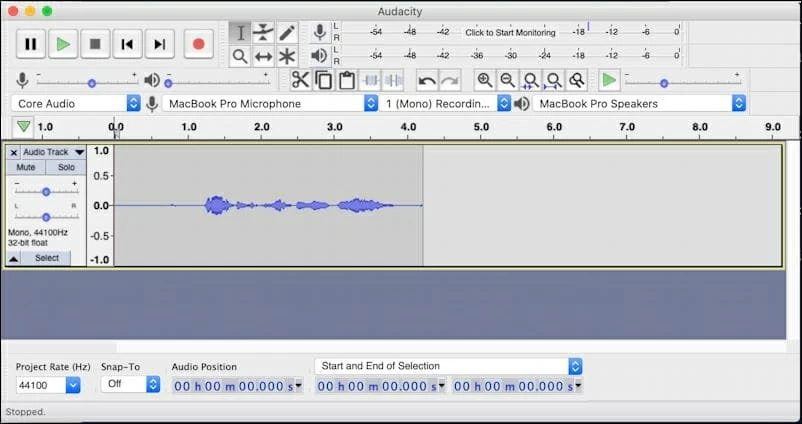
Note:
Anchor is a popular podcast platform. In addition to being able to record audio, you can also use this tool to publish it to other platforms, such as Apple Podcasts, Spotify, Google Podcasts, etc.
It isn't complicated to record audio on the Chromebook audio recorder. Look how it's done:
Actually, Screencastify is not an audio recorder for Chromebook but a screen recording plugin that runs through Google Chrome. You can use it to capture your webcam, the entire screen, tabs, as well as voice from your microphone. This audio recorder for Chromebook gives you the option to upload to video platforms and export your recordings as GIFs, MP3s, or MP4.
Why Screencastify is recommended

With the recommended 5 sound recorders above, you can easily record audio on a Chromebook. Since you would also like to capture audio or video on a Windows PC or Mac, we introduce you to Screen Recorder, a professional screen capture software that helps you record audio and any screen on your desktop, online videos, games, webcam videos, online meetings in high quality.
Powerful features of Screen Recorder
No, Chromebook doesn't offer a way for you to create an audio file. But thanks to the different tools at your disposal, it is no longer an annoyance to record audio on your laptop. Just select from the tools we recommend above to complete Chromebook sound recording.
Yes! You are able to record voice and other sounds on Chromebook by connecting to a standalone microphone and capturing with an audio recorder app.
We mainly talked about how to record audio on Chromebook in this article. The introduced 5 best programs assist you with easily capturing sound on your Chromebook. In addition, it's advisable for you to use Screen Recorder on PC/Mac to make audio and video recordings.