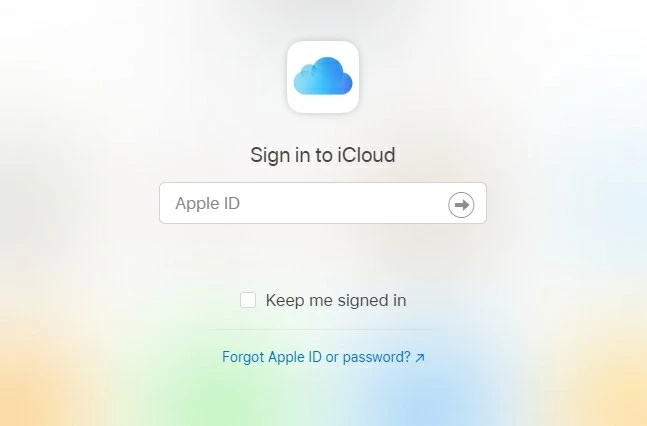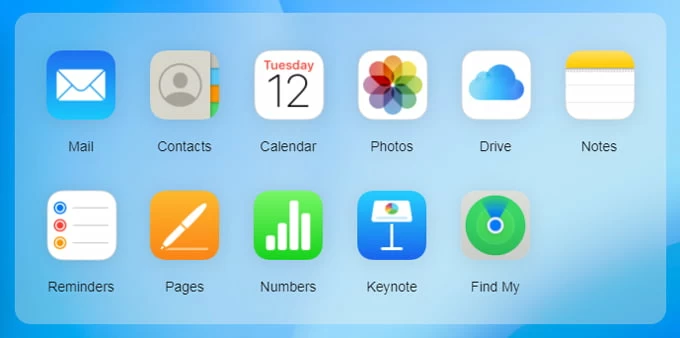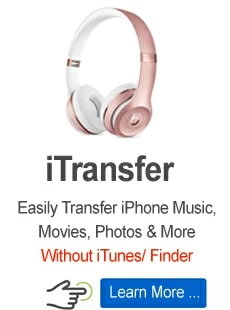How to reset Apple Watch without paired phone and password
Want to sell your old Apple Watch but don't know how to reset it? Don't worry! We'll provide a detailed tutorial to help you reset Apple Watch without paired phone and password here.

William Davis Updated on Aug 18, 2023 9:31 AM
Despite its small size, Apple Watch can perform a wealth of functions, such as playing music, monitoring heart rate, tracking sleep, making phone calls, and more. When you want to sell your old Apple Watch or find it laggy to use, it's a good choice for you to reset it. Actually, Apple allows you to reset the watch in various ways, even without using an iPhone or a password.
This article will give you three ways to reset your Apple Watch without paired phone and password under different circumstances, and let you clear your Apple Watch content.
Table of Contents
Reset Apple Watch without paired phone
Even if you don't have a paired iPhone or forget your Apple account password, you are able to reset your Apple Watch through this smart device. Instead of using the Apple Watch app on the paired phone, this method only involves a built-in feature of Apple Watch and its own passcode, which is not the same thing as your Apple ID password. If you cannot recall both codes, you can turn to the third measure to perform a hard reset on the watch.
Here are the steps to reset your Apple Watch without using a paired phone.
- Open the Settings app on the Apple Watch and tap General > Reset.
- Then, choose Erase All Content and Settings from the page and type your Apple Watch code if prompted.
- Tap Erase All to confirm, which restores the factory default settings of the Apple Watch.
Note:
- This action removes all the data and files on your watch but Activation Lock. You'll need to unpair the Apple Watch first to remove Activation Lock.
Reset Apple Watch without password
If you fail to memorize your Apple Watch password, there is also a solution to reset Apple Watch without password but assisted by an iPhone and your Apple ID. In fact, the ideal way to restore an Apple Watch to factory settings is to unpair it with an iPhone. This will create a backup on your iPhone and remove the Activation Lock automatically.
Follow the instructions to reset Apple Watch without a password.
Step 1: Ensure your iPhone and Apple Watch are close to each other during the whole process.
Step 2: Open Apple Watch app on your device and choose My Watch.
Step 3: Once there, tap General and then Reset. At the top of the menu, choose Erase Apple Watch Content and Settings and confirm the procedure by tapping the bottom tab again and entering your Apple ID code.

Step 4: When unpairing is complete, the Apple Watch will reset, and you can then follow the instructions on the Apple Watch to set up with your iPhone again.
Note:
- If you use an Apple Watch with a transportation card in the Wallet app, remove it before resetting your watch on iPhone.
Reset Apple Watch without paired phone and password
When resetting your Apple Watch with an iPhone, your Apple ID password is required to confirm that you are the owner. When doing this without a paired phone, you'll need to enter the Apple Watch's passcode to verify ownership. But what if you don't have a paired phone and forget the passwords of the two devices?
To reset your Apple Watch without a password or a paired iPhone, you need to press certain keys on your watch:
1. Place the Apple Watch on its charger to make sure everything's going smoothly.
2. Press and hold the side button until you see the power-off interface, with a small Power button on the top right corner.
3. Press and hold the Digital Crown until Erase all content and settings warning appears.
4. Tap Reset twice to confirm as prompted.
5. Wait until the process is complete and you can restore the backup as well as reset the watch.
Bonus: How to remove Activation Lock from Apple Watch
If you reset and erase everything directly on the Apple Watch, it will not remove the Activation Lock to protect your Apple Watch from other interested parties. As mentioned above, only when you first unpair the watch can you then remove the Activation Lock.
Since we've taught you how to unpair your watch by erasing all Apple Watch content and settings on iPhone, now we are going to show you how to remove Activation Lock from Apple Watch via iCloud.
1. Go to iCloud.com.
2. Enter your Apple ID and password to sign in to your iCloud account.

3. From the app catalog, choose Find My.

4. At the top of the page, select All Devices and find your Apple Watch. Click it and hit on Erase Apple Watch from the pop-up window.
Conclusion
This tutorial demonstrates how to reset the Apple Watch without a paired phone or the Apple Watch password though the actions could be much easier if you have an iPhone or remember the code. Therefore, when you want to set up your Apple Watch again, it's necessary for you to keep a note of its password.