
How to put QuickTime Movie onto DVD in Mac
(See more about: Blu-ray Creator to burn iMovie projects onto Blu-ray disc)
iMovie, part of the Apple's iLife suite for MacOS and iOS, is the excellent consumer video editing software that gives users ability to create, edit, and share stunning movies and trailers. If you create a project of photos and movies in iMovie, you may wonder how you can export the iMovie project and burn to a DVD that family member can play on a home DVD player with big TV screen.
Unfortunately, Apple no longer includes the iDVD in the iLife bundle on Mac with OS X 10.7 Lion and newer since 2011 — no iDVD and no export to DVD option in iMovie for burning tasks. If you want to burn a DVD from iMovie, you need a third party DVD authoring program.
If you're a lover of iDVD, you can still get the app from third party vendor, like Amazon or eBay, to burn a DVD on Mac from iMovie. Please scroll down to Part 2 in this article.
Part 1. How to burn DVD from iMovie (without iDVD)
Before we begin to burn iMovie video to DVD on Mac, we'll assume that you have exported the video from iMovie.

Just one note – Even though iMovie may export project with a 720p or 1080p resolution, the DVD is going to be able to output 720x576 (PAL) or 720x480 (NTSC) at best. To retain HD quality you must burn the iMovie project to a Blu-ray disc with something like Blu-ray Creator instead.
Now, you need a DVD authoring program to burn a iMovie DVD. There are dozens of utilities out there available to burn iMovie videos on Mac. If you're looking for a feature-filled DVD burner program, DVD Creator is perfect. It's cross-platform and has a nice and simple interface, allowing to burn DVD from iMovie video and just about any other type of video, audio and photos. A definite benefit with the software is the ability to customize menus as well as external sound tracks and picture as background. You can even build DVD folder, dvdmedia and ISO images for later use.
Step 1: Launch the program and add iMovie project
Open DVD Creator, it's now time to add iMovie video to burn to DVD. Simply click the "+" icon on the center area of program window, this will bring up a browse box from which you find the iMovie project you want to add for burning, select the file(s) and click on "Open".
Also, this iMovie to DVD burning software offers a really smooth way to load new files via drag-and-drop.
<
Once you have imported iMovie project, keep an eye on the calculator bar on the bottom of screen, which is set to work automatically and show you the amount of space the video will take up.
There is an option next to calculator bar. For a DVD5, you can hold a maximum of 4.36GB data on a standard single layer DVD while a dual-layer DVD9 has double the capacity.
Step 2: Edit iMovie project (optional)
As the video has been edited in iMovie previously, this is not a mandatory step, you can leave it alone.
Still, you can click the "Edit" button on the right side of video item to perform editing tasks, it is self explanatory.

Step 3: Apply a DVD menu
The program offers a wide variety of menu design options for you to enhance your DVD.
Go ahead and click "Menu" tab on the top, a menu list panel appears on the right portion of screen. From the list, you can select a menu template, and edit the elements such as frames, texts according you need. You may also add a background music and image.

Step 4: Burn iMovie project to DVD disc on Mac
Preview your disc prior to converting your iMovie project to a DVD. By hit the "Preview" tab next to "Menu", you can see the customization exactly how it is going to look like on DVD, this can help you to determine if you want to make any changes to the DVD.
If acceptable, click the "Burn" tab on the top, a new dialog will pop up as screenshot shown below. From there, you're required to set the output type (here we simply tick "Burn to Disc" option) and the type of TV system (PAL or NTSC) you want, which depends on country and region you live in.
When you've set up all of options in dialog, put a DVD disc into the drive on your Mac and again click the red "Burn" button to begin converting iMovie video to DVD in Mac.

The time required to burn iMovie project on Mac is depending on the size of files, your settings and hardware power.
Part 2. How can I burn iMovie to DVD with iDVD
If you have an old Mac machine shipped with OS X 10.6 Leopard or older, iDVD program is preinstalled in the Mac system by default (Why is there no iDVD on my new Mac?). You can also buy iDVD as part of the iLife '11 or iLife '09 packages for about $15 from Amazon or eBay.
Here's how to use iDVD to burn DVD from iMovie on Mac computer.
Export the video:
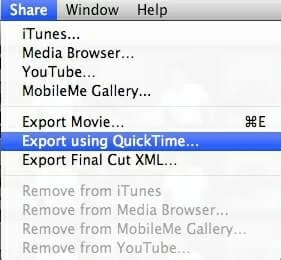
Burn to DVD:

iDVD will start burning iMovie project to DVD. Once done, insert the disc to DVD player to verify all is well.
Part 3. Burning iMovie project with Burn app
Burn is a free and open-source DVD burning program with a bit rudimentary interface. Although it hasn't been updated for years, it's still a good option for those who just want to burn iMovie project to a DVD that's playable on a DVD player.

The Bottom Line
There are multiple options available for you to create DVD from iMovie, but you need to know that you're getting the right program to do the job. Have a try with the 3 popular piece of DVD burner software outlined above and choose the best that's suitable for you.
Enjoy your fresh new DVD disk!