
How to Copy DVD for Editing in Apple iMovie Application
See more about: All-in-one Blu-ray Converter to Convert Blu-ray & DVD & Video & Audio to format you need
You may utilize DVD video disks to store your favorite movies after you create video disks of home movies. However, DVD disks are difficult to edit the footage from the device itself and share them on the Internet. If you want to play them on the go, or clean up those physical discs but keep the content of DVDs on your HDD, you must rip them firstly. Fortunately, you can rip DVD to FLV format - a format which is space-saving and suitable for uploading to the video-sharing websites like YouTube and Google Video - for backup and easily playing them on your media center.
To convert the movie clips from proprietary disc into a set of FLV files, here we will use DVD Ripper for Windows, a simple and user friendly DVD ripping application. It will read the copy protection from your DVD and convert the contents of the DVD to FLV video and other formats that you can use on your media player. It also allows you to backup DVD movies to good quality other file types for enhanced entertainment experience. If you are running a Mac computer, just use DVD Ripper for Mac to convert DVD to FLV or to another format that's playable on your iPhone, PS3, TiVo, Apple TV, or whatever device you might be using.
Read on for a step-by-step guide to using DVD Ripper to convert a DVD for FLV videos. If you at the same time are looking for a video converter solution to handle you media library for compatibility issues, Video Converter helps you convert your files from one format to another in no time. Check out our popular posts on how to convert WMV to MOV on Mac and how to convert MKV video to MP4 file.
DVD Converting Process
Step 1: Import DVD disc
With the program running and movie DVD inserted into the computer's ROM-drive, just click on the "Load Disc" button in the main menu across the top to load the DVD files into the window of program. Or just easily drag and drop DVD files into the program window.
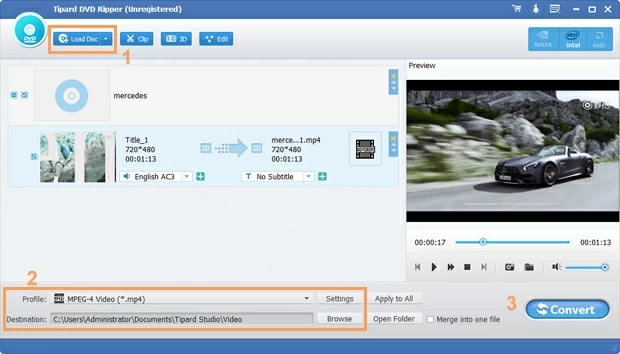
Step 2: Choose Your Video and Audio Settings
Click on "Profile" pull-down menu on the bottom left side of the file (see No.2 area), and then it will open the following format choosing panel. Go to "General Video" column and select FLV.

Alternatively, to simplify the process of choosing output settings, The DVD to FLV converter provides a group of presets. Just simply select on one of its presets and ignore all the other settings.

Step 3: Conversion
You're now ready to rip. Click the "Convert" button in the bottom-right of the screen to start converting DVD file to FLV file. As the disc is being ripped to FLV file, you can monitor the progress where the app built in a progress bar with data showing.
The encoding time will vary relying on length of the movie contents in DVD and your computer performance, but it is generally pretty quick.
After the conversion finished, Now go to the Output folder you selected earlier and you'll find the FLV files.
More Related to DVD to FLV Conversion
1. See more about FLV video from Wikipedia
2. Is it possible to upload FLV videos directly to YouTube without reprocessing