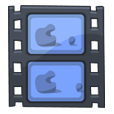
How to Get DVD Ripped into .m4v on Mac OS X
See more about: All-in-one Blu-ray Converter to Convert Blu-ray & DVD & Video & Audio to format you need
Feel tired watching DVD movies on your home entertainment system's DVD player? Are you looking for an easy way to copy some of DVD collections, so the originals can stay safely ashore, to hard drive that can play movies directly in QuickTime player or in other portable devices? Today we take a look at ripping DVD to MOV file format using DVD ripping software, which makes the process as simple as possible.
This walk-through is for anyone who may want to rip DVD and make digital copy of the movie in the disc. If you have Blu-ray discs in hand, you can follow a how-to post that we've written up to convert Blu-ray to MOV video or any other popular format.
DVD Ripper here we're going to use is a simple piece of software that generally works the way you'd want it to. It allows you to remove protection easily and convert DVD to .mov file and other common formats such as MP4, AVI, M4V with excellent quality. It specific QuickTime file output presets so you can easily export video from a DVD to QuickTime (.mov, .qt) format in just a few clicks.
In addition, the tool offers you the video editing capabilities. If you are using a Mac machine and want to convert a DVD to MOV video file, you can try its Mac version to get exactly the format, file size, video codec or quality you want.
Step 1: Import DVD disc to the program
Before launching DVD Ripper, make sure had the DVD disc in drive. When you open it you will be greeted by its minimalistic interface.
Then click "load Disc" icon on the top menu to browse your hard drive and select the DVDs you want to Load. This DVD to MOV converter can also rip DVD Video_TS folder and ISO files.
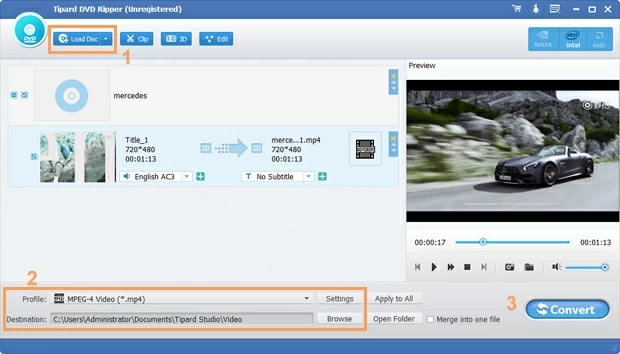
Step 2: Set "MOV" as Output Profile
Next click the "Profile" drop-down menu at the bottom left side of interface (see No.2 area), and then it will get you into the output panel which including loads of format options.
For this disc, I'm going to convert the DVD files to MOV format, so here we pick "MOV" profile under "General Video" category.

Note, this DVD to MOV converter program has many of presets that allows you to rips a DVD for a specific device: iPad, iPhone, Apple TV, PS4, Xbox One with nothing more than a few mouse clicks. For the most part, the presets will configure the best settings automatically and you don't need to change anything else.

Step 3: Start converting DVD to QuickTime MOV
After you have the settings configured, press the "Convert" button at the right bottom of the window to make it run and convert DVD to MOV files.
A new screen pops up showing a snapshot of the progress, and the amount of time it takes will vary basing on your system's hardware specs and converting parameters you set.

Upon completion, the program will remind you the encoding finished, and you can click the "Open" button to go to the folder where your target .MOV file are located
That is it! You're ready to take your movies with portable device on the road.