
How to Convert Video from DVD to Adobe Premiere Pro
See more about: All-in-one Blu-ray Converter to Convert Blu-ray & DVD & Video & Audio to format you need
H.264 is a popular standard that is currently one of the most commonly used video compression formats for high definition digital video. The H.264 standard has a better performance in substantially lowering bit rates than previous standards (MPEG-2, H.263, or MPEG-4 Part 2) while keeping the same quality at the same time. And a digital video encoded with h.264 codec only uses half the space of the DVD standard MPEG-2, making it easy to enjoy stunning HD video without sacrificing picture quality when you face DVDs - convert from DVD mpeg-2 to h.264 video.
These days we have iPad, iPhone, Kindle Fire and HDTV, so there's a pretty good chance you could have your DVD movies converted to h.264 video on your PC and Mac machine, so you can then watch them on those portable gadgets anywhere and anytime. And it makes a lot of sense to rip the contents of your DVDs to h.264 file and keep the original disc in a safe place from scratched.
Thankfully, there's plenty of DVD to h.264 ripping software available to do just that. DVD Ripper is such the worthy software when it comes to ripping DVD you legally purchased as well as converting DVD movie to h.264 video format without reducing the quality noticeably. It is capable of converting just about any disc you throw at it and has a selection of conversion device-targeted profiles with optimized parameters available for a wide range of playing devices.
Note that you will need its Windows available program - DVD Ripper for Mac to get your DVD video files into h.264 movie on Apple computer running with MacOS operating system.
Step 1: Import DVD
Insert your disc, click the "Load Disc" button and navigate to your DVD drive in computer. The app will analyze your disc and display the main feature or All Title for you (you can set this in preference).
You will then see DVD movies shown in the blank area of the program.
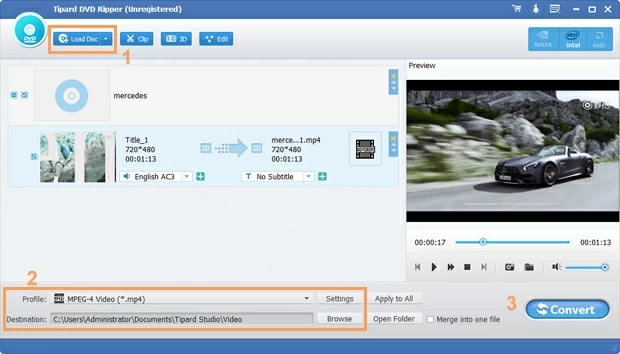
Step 2: Settings
Now, you need to choose the output format. As H.264 video is encoded in a file container format, so here you will select a container format firstly from the "Profile" drop down list.
Click the "Profile" menu marked with orange box No.2 on the lower left side, and this will bring up the format panel, go to "General Video" column and choose H.264/MPEG-4 AVC Video (*.mp4) as output container format. You can also choose other format as long as the format uses H.264 codec.

Then click the "Settings" button next to "Profile" to open the profile settings window, here make sure you set Encoder to h.264 in "Video" section.

By the way, if you want to play your DVD movie on a handheld device like iPhone, for example, just choose iPhone for the output file. The same goes for other devices. This DVD to h.264 converter has a lot of preset profiles available for you.

Step 3: Start DVD to H.264 conversion
The last step, click the "Convert" button at the lower right of the screen to begin the DVD converting to h.264 video. The full conversion process will likely cost hours for a feature length film, depending on your machine's hardware.

That is it! You've ripping your DVD to an h.264 file on a PC, enjoy!