
How to Put DVD Content into Final Cut Pro
See more about: All-in-one Blu-ray Converter to Convert Blu-ray & DVD & Video & Audio to format you need
How do I convert DVDs back to .mpg files onto hard drive? I know DVD contain mpeg2 video and subtitles and some other things, I imagine that this should be very basic operation, but I did not find a way to extract the existing MPEG-2 from that DVD to .mpg?
Although the DVD prices get increasingly cheaper today, replacing favorite DVDs (especially one of those discs is no longer available) for creating digital copies is still a good choice if you want to free up your room space. What is one thing you should be very concerned about when it comes to ripping DVD in your Mac and PC? Of course the picture quality from beginning of the movie till the end!
Since DVD mostly uses MPEG-2 encoded video, the big benefit to ripping your DVDs is that you can choose to extract the MPEG2 videos on your DVDs and save into .mpg container file without reducing the quality noticeably. So in other words, the ripping task is straightforward because the audio and video in DVD are simply copied to a MPEG container and the file extension is *.mpg. Besides, you can make a digital copy and watch it on your phone, laptop or whatever you happen to use.
DVD Ripper is a useful program for extracting MPEG-2 files from DVDs. It does decrypt the copy protections on the disc and then simply repackages the movies into a stand-alone MPG file. The utility provides options for trimming the movie into parts and remove the black bars on the side of the movie to displays the full images on the screen.
In addition to converting from DVD to MPG format (or to other formats), the software also has lots of helpful presets if you want a file that will work on devices such as iPad, Apple TV. Note that it is available for Mac and PC, Mac users please use the DVD Ripper for Mac to get your DVDs ripped into MPEG files.
Step 1:
Insert DVD into drive, and open DVD Ripper.
From File menu, select "Load Disc", and navigate to your DVD to let the program import your DVD files. Generally, the movies or shows has a longer duration, making them easier to identify as opposed to other extras.
You'll see the file you want to rip is listed on the window, and a lot of relevant information attached.
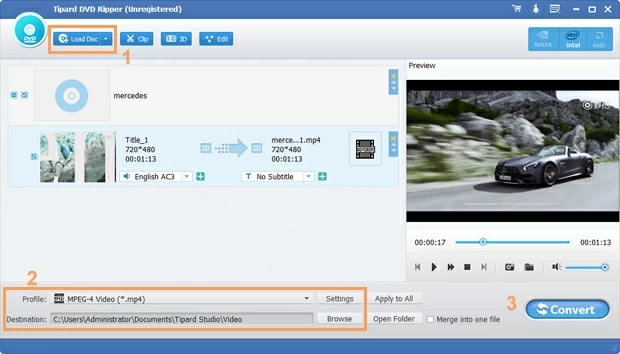
Step 2:
In this step, you will select the format of the file from "Profile" drop-down menu (see bottom left) you want to convert the DVD to. In this article, we're going to rip the disc to mpeg-2 files, so here we'll pick MPG from "General Video" tab.

Next, you can fine-tune a bunch of rather complex advanced settings via "Settings" button next to "Profile", and they certainly can have effect on the final quality of the converted video. while worth exploring, you can leave them alone, these are already all set at their optimum.

While the program can be used to convert DVD file to MPEG (.mpg) or other file formats ready for all sorts of different purposes, it comes with preset options well suited for converting DVDs ready for viewing on playing devices or importing in video editing applicaions.
All you need to do is click the columns such as Apple, HTC, Motorola, Nokia, LG or others and then choose the exact option from the panel that appears.

This DVD ripping software does provide editing capabilities of video files as well. It includes cutting out parts of videos, rotating the video and removing the black bars on both sides or along the top and bottom.
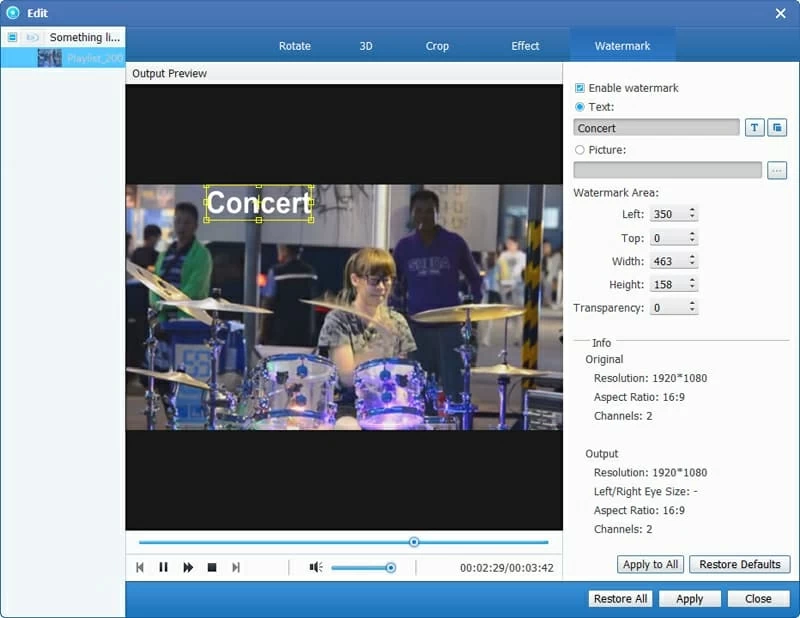
Step 3:
Hit the "Convert" button on the lower right of the interface and begin the DVD to MPG ripping on your machine.
Done, you can now play the mpeg-2 video and audio files in your favorite handheld device.