
How to Convert YouTube to MOV on Mac/Windows
You're able to get lots of WebM to MP4 converters for Mac/PC, similar to each other but not the same. Here is how to take advantage of desktop or online converters.

To convert .webm file to MP4 on Mac, you need to choose a converter that suits you best.
You've downloaded a fascinating video/movie (in WebM format) to a Mac from web browsers like Safari, Edge, and Chrome, and you're probably delighted to play back—that is until you discover that QuickTime refuses to open a .webm video, being out of incompatibility. Never mind. You've got several choices to convert WebM files to MP4 on Mac.
WebM is a Google-created file format that uses the VP8/VP9 video codec. It's primarily used for streaming and sharing high-definition video on web, while MP4 is supported by any device, regardless of platform, network, or browser. For playback in QuickTime or editing in iMovie, you will need a proper WebM to MP4 converter for Mac, given that MP4 format employs a broader choice of codecs like H.264.
Each has its own advantages and applicable range depending on your needs. An online WebM to MP4 converter is excellent if you need to convert a short WebM video occasionally. Should you have fast internet, it does work while you're on the move without taking up any storage space on your Mac.
But for effectively batch converting WebM to MP4 format, a desktop converter is an ideal tool independent of the internet, which is more secure and private. Further, the built-in tools will provide you with more potential requirements.
Accessible desktop converters abound for Mac and PC, and all of them could help users convert .webm to .mp4. Find out a converter suits you best:
If you prefer a desktop WebM to MP4 converter for Mac or Windows, Appgeeker's Video Converter has everything you could need, and comes with an easy-to-use interface. It handles all the popular formats (WebM included) and converts the batch video to MP4 at a fast speed without any quality loss.
Be aware that once you don't know how to set a series of parameters for MP4 or other output formats, there are numerous presets for direct conversion. If you think you may still need to fine-tune the output quality, it offers clear customized settings.
The built-in editing features, should you need them, are well-designed and intuitive before converting WebM videos to MP4 on a Mac. Here is how to do it in three simple steps.
Step 1: Import WebM files
Download and open the installed Video Converter tool. Click Add Files to choose WebM files from your desktop that you want to convert to MP4 format. You may also just drag and drop WebM files into the application.

Step 2: Choose the MP4 format
Click the down arrow on Profile in the window lower part. From the appearing list, choose HD video in the left bar, and then click HD H.264/MPEG-4 AVC Video (*.mp4).

For skilled users, click the Settings near the Profile button and tweak the video and audio Encoder and Resolution, Bitrate, etc.

With the free edit function the Video Converter provides, you may also alter the video by clicking on Edit or Trim in the top right concern. For further details, go to user guide for Mac users.
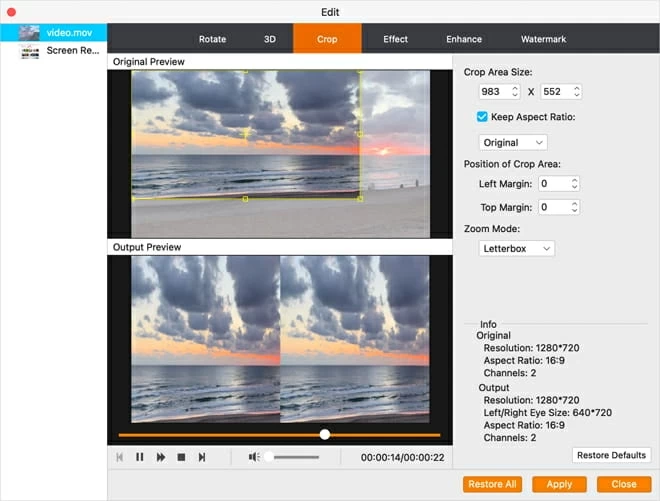
Now you can click "Destination" under the Profile and choose a folder to utilize as the output directory on your Mac.
Step 3: Start the conversion
Finally, click the Convert button to begin the process of converting the WebM video to MP4 format. As soon as you click the convert button, a pop-up window will display the status of the video conversion.

The free VLC multimedia player works with macOS, Windows, and Linux, and could also be considered as a free WebM to MP4 converter as it packs playing and converting features into one program. Most types of video files could be played using the VLC player. Additionally, use the program's Convert / Stream to enable the conversion function, where you can import the WebM file and choose the MP4 format. Afterward, VLC can change your WebM file to MP4 on a Mac or Windows.
1. Launch the VLC application and select "Convert / Stream" from the "File" menu in the upper left corner. Or press "Shift" + "Command" to open it.

Open the Convert/Stream page from the File.
2. Click the "Open media" to select a WebM file or just simply drag and drop it from your Mac into the window.

Navigate to the WebM files on your Mac.
3. Your target format should already be selected as "Video - H.264 + MP3 (MP4)" in the profile area if you use it for the first time. If not, click the drop-down menu to select the MP4.
4. (Optional) The output settings can be modified if required by clicking "Customize". For example, you can change the codec, resolution, and quality of the output MP4 video.

Adjust the codecs that will suit the device to play and save it for the next conversion.
5. Enter a name for the converted MP4 file and select a location to store it on Mac by clicking the "Save as File" > "Browse ".
6. Finally, click "Save" to begin the WebM to MP4 file conversion. You can see the progress of the video conversion after clicking save.
Sometimes using the open-source application VLC to convert WebM to MP4 could have some issues. Large WebM AV1 files are converted, but VLC occasionally stops or crashes. The most frequent problems are that WebM to MP4 conversion is excessively sluggish.
HandBrake is another free and open-source WebM to MP4 converter for your Mac and PC. Despite that may take some time to get accustomed to, HandBrake makes it possible to convert WebM video files into MP4 format in an effective manner. This program includes a plethora of capabilities for exact video conversion control, such as cropping, complex filtering, and frame rate customization, as well as presets for those who just want speedy results with converting WebM to MP4 format on Mac.
However, this video converter does not have an intuitive interface, and there is no specialized support service accessible to solve difficulties when converting the files to MP4, so if you are a novice user, this might not be the ideal option for you.
Note: When your WebM video is high definition and larger than 1GB, Handbrake is insufficient to convert it and won't correctly render it.
1. Launching the application, the "Source Selection" window to import WebM video files from your Mac device will appear. Click the .webm file to open.

You can also click "Open Source" to import the WebM video.
2. Select the MP4 video format under "Format."
3. It is possible, but not required, to change the source dimensions, filters, and other parameters.
4. To choose the storage place, click "Browse" in the bottom right corner.
5. To start the WebM to MP4 conversion process, click the "Start" button on the top.
You can watch your favorite videos on QuickTime whether you have a Mac, PC (Windows Vista / Windows 7), iPad, or smartphone. QuickTime can also convert videos from WebM to MP4 on macs via its upgraded version called QuickTime 7 Pro.
Additionally, QuickTime 7 Pro has editing features that allow you to change your video, such as cropping and resizing it while converting it from WebM to MP4 format. However, users must download third-party codecs in order to utilize QuickTime 7 Pro, and it consumes a lot of system resources. The instructions on how to convert WebM to MP4 on Mac using QuickTime Player Pro are listed below.
Step 1: Load the files into QuickTime Pro application
Launch the Mac's QuickTime Pro application. To import your WebM files, click File in the top toolbar, then click the Open File button.

Go to File to choose Open File.
Step 2: Choose the output format
Click the Export option in the drop-down menu after importing the files. Choose "Movie to MPEG-4" from the list of options in the pop-up window.

Click Movie to MPEG-4 to convert your WebM video to MP4.
Step 3: Convert Videos
Once you click the Save button, the WebM to MP4 conversion of the videos begins and is swiftly finished.

You can also fine-tune the output quality by clicking the Options.
When you install this powerful, open-source program—FFmpeg, and run the code on your Mac or Windows, you should realize it's typically designed for those who are familiar with command-line-based tools and comfortable with terminals or command prompts. FFmpeg is a powerful, open-source Mac video converter that is completely free to use. It supports a wide range of encoders, decoders, codecs, and filters and can convert videos to many different formats through commands, which indicates that while FFmpeg is a great tool for an expert, a beginner will find it difficult to use.

The command will change as you want to convert different formats to another.
1. Install and launch FFmpeg on your mac.
2. Type Terminal in the search box after clicking the Launchpad, then open the terminal application on the Mac.
3. Copy the WebM file and put it on the desktop.
4. In the Terminal, type in: cd desktop, and press Return to find the duplicate of WebM file.
5. Then enter the command below.
ffmpeg -i filename1.webm filename2.mp4
The filename1 is the name of source .webm video while the filename2 is the output name of .mp4 file. But if there is a space in the file name, enter this command:
ffmpeg -i "file name 1.webm" "file name 2.mp4"
The CRF parameter controls image quality; a lower value denotes higher image quality. The lowest quality is 51, and the range is 0 to 51.
6. Press Return to start running the code and converting WebM to MP4.
Online WebM to MP4 converter is a much easier and slighter learning curve needed to convert a WebM file to MP4 with an online converter. Yet, most online converters limit the maximum size of the video files you can convert. The following are the best online converters for converting WebM to MP4 videos.
CloudConvert is arguably one of the greatest file converters on the Internet, supporting over most popular file types. As a result, it is not surprising that converting a WebM video file to MP4 involves very little work. However, you may fine-tune the conversion parameters by picking video and audio codecs, establishing the constant frame rate, or selecting the output video resolution.
If you choose to convert your files with CloudConvert, you will also have the option of trimming the WebM movies. It supports limited free trail files.

You can open it on any browser you like, such as Safari, and google.
To convert WebM to MP4 online using CloudConvert, simply follow these steps:
Online Converter is a simple online video converter that allows you to convert WebM to MP4 videos. Similar to CloudConvert, it's available for Mac, PC, and many other devices. The free trial has a maximum file size limitation for each file, so make sure to import the WebM file size under 200M. However, it has other function limitations, such as conversion time and task priority. Everything considered, converting a small size WebM file to MP4 on Mac or PC will be less crooked.

Make sure to have a fast Internet speed.
Convertio offers an advanced solution for converting WebM movies to MP4 for Mac and Windows PC. You may select video files from your Mac's local storage, Dropbox, or Google Drive. While it assures speedy results, it does not compromise video quality. In order to increase file security, it deletes all converted files from its servers after 24 hours.
However, the free version of the converter has a file size restriction of 100MB, and if you want to convert more extensive video files than this, you must choose one of the various subscription options.

Depending on the size limitation, choose a proper converter.
1. Choose or drag and drop WEBM video from your Mac device to convert it to MP4 format.
2. You can begin the WEBM to MP4 conversion after uploading WebM files. If required, change the output format to one of the video formats available.
3. You can adjust the resolution, quality, aspect ratio, and other variables by selecting the gear icon, although this is optional. When done, you can click the "Convert" button to begin the conversion process.
4. Once your video has been converted and modified, you can download it to your Mac.