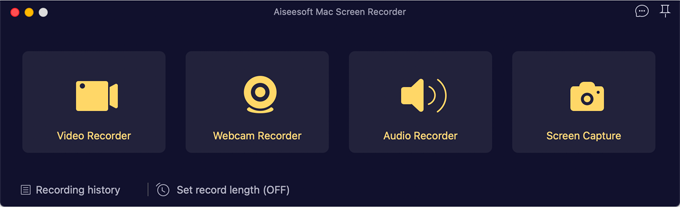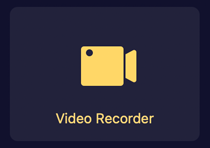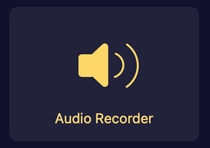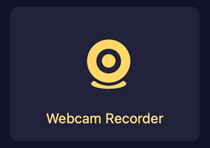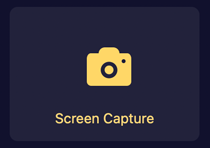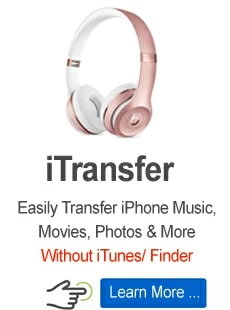Screen Recorder for Mac guide

Support Updated on Dec 13, 2022 2:31 PM
Screen Recorder gains a long and distinguished reputation among screen recording applications. It's Mac version provides a very intuitive interface, allowing you to easily capture your screen activities, record yourself with webcam, record sound from computer or/and microphone, as well as take screenshots on a Mac.
Main Interface:

Before you actually start recording your screen, please download the application from the links below and install it on your desktop. The process is pretty simple, and it's almost identical on both Mac and Windows computers.
Here's how to get started with Screen Recorder for Mac.
If you're running a Windows computer, go to Screen Recorder for Windows user guide.
Select the tool you want to use
1. Video Recorder guide
Record anything happening on the screen within your recording frame.

2. Audio Recorder guide
Record from Mac own sound or/and voice from microphone.

3. Webcam Recorder guide
Record a live video of yourself with webcam.

4. Screen Capture
Take snapshots on your Mac, and add annotations if needed.

Screen Recorder Preferences
Recording Preferences: Recording, Mouse, Output, Hotkeys.