
A Complete Guide on Recovering Call Logs on LG Phone
It's always painful to start over again in building sizeable music collection with years. Thus, the tracks of artists, favorite albums, sweet melodies, unique playlists... on your iPhone X or iPhone XS (Max) all need some protection against loss. In every possible way to secure these precious music files on your phone, one trustworthy solution is to move them over to your iMac (Pro) for backup purposes. To free you from the hassles in transferring all music from iPhone X/ XS (Max) to iMac (Pro), here we've put several useful options together to walk you through music migration quickly and seamlessly.
[See Also: How to back up videos on iPhone]
How to transfer songs from iPhone X/ XS (Max) to iMac (Pro)
Copying music from iPhone X (XS) back to iMac actually is simple to get around, as long as you do it with the right tricks. Depending on where your tunes may come from, the post is divided into three parts: Sync iTunes purchased songs for free, Move non-purchased tracks into iMac (Pro) music library, and Add songs saved from Apple Music app in iMac.
Sync purchased songs with Music app (iTunes)
For the songs or albums that you purchased directly from iTunes store, Apple grants you to freely download them onto any of your authorized computers for off-grid listening without any tedious steps. You just need to apply the "Transfer Purchases" feature within the Music app in iMac with Catalina (or newer) and then it will set about importing purchased music from iPhone XS to iMac (Pro) automatically. Below is a complete wizard:
Tips: If your iMac or iMac Pro is running macOS Mojave or earlier, iTunes will do you a favor to perform the transfer. Head to this link to get the detailed instructions.
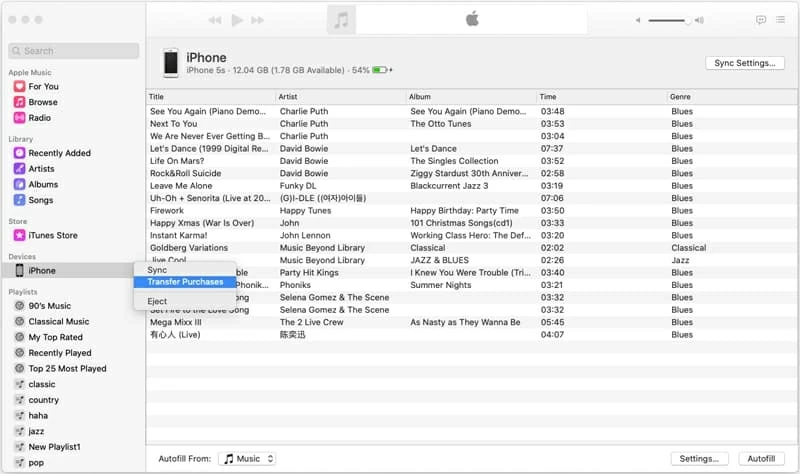
[Related Reading: How to manually manage music on Music app in Catalina]
Noted: The songs you manually added from elsewhere other than iTunes music store are non-transferable using Music app or iTunes.
Move non-purchased tracks into iMac (Pro) music library
Though Apple doesn't provide such a built-in feature like "Transfer purchases" for migrating non-purchased music (e.g. CD rips, MP3s), a handful of third-party applications on iPhone-to-Mac music transfer can rescue you from the pains. And iPhone Data Transfer is one of the proven one-stop utilities that you can invest, which works well on iOS devices (iPhone, iPod, iPad, etc.), PCs and Macs.
Before we drill down to the details of getting songs off iPhone X/ XS (Max) and into iMac or iMac Pro, let's make you clear about iTransfer first:
This brilliant software will lay out all transferable music files from the detected devices under a specific "Music" tab, enabling users quickly access them and then make a transfer. Even better, several handy options are available to edit music tags, remove duplicates, organize messed-up songs and so on. Aside from moving songs on iPhone X into an iMac, managing other data can also be done by simply switching the tabs of Videos, Photos, Apps, Files and more.
In addition, its customized options in facilitating the process of backing up a large number of photos to Mac and phone-phone data transfer also make it an outstanding choice.
[Don't miss: How to transfer songs from one iPhone to another]
With all these in mind, go through the section of migrating music from iPhone X, iPhone XS, iPhone XS Max to a directory on an iMac (Pro). The transfer will not leave songs' meta information behind.
Step-by-step guide on music transfer
Step 1: Run the program and plug your iPhone X/ XS (Max) to iMac
On iMac (Pro) where you intend to import songs to, download the software, install it and then launch it.
Then apply the USB charger cable to connect iPhone X handset to the iMac. Only within a few seconds, you should see an iPhone-shaped icon appear in the left side of the window.

Step 2: Select desired songs to move
With the connection established, go to the Music tab where all the songs from iPhone X device will be listed at the right panel.
Highlight the song(s) to add into iMac (Pro) by placing a tick on the checkbox(es). Or you can hold the key Command and A down to choose all the music files.
Tips: You can scroll down to the "Extra step" to save playlist(s) onto iMac's Music folder.
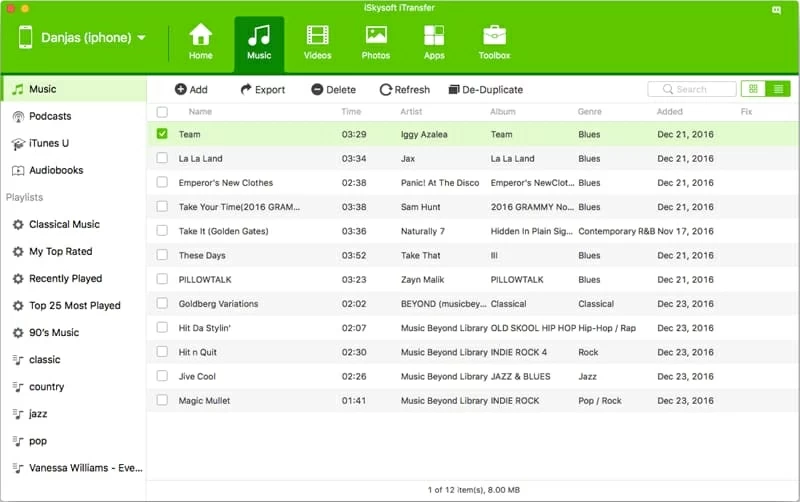
Step 3: Put song(s) on iPhone X into an iMac
Once you're ready, click Export option at the upper line bar and choose a location to house all the music transferred. Then the tool will automatically start to get iPhone X (XS) songs into iMac.
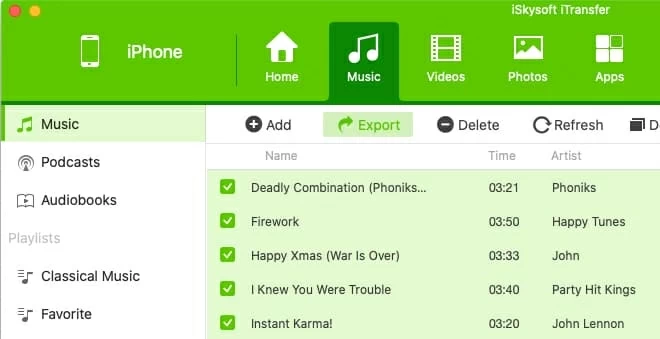
Depending on how many songs you have selected to transfer over, it might take a few minutes to complete the process.
Extra step: Move playlist(s) into iMac (Pro)
Hover on the "Playlists" heading on the left side of the window, right-click the playlist you wish to migrate, and hit Export to Mac.
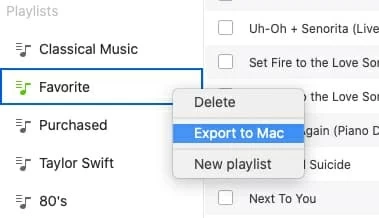
That's pretty much it - job done!
Add songs saved from Apple Music app in iMac
According to Apple, having an active Apple Music subscription makes it easy to download songs from Apple Music catalog for listening offline. With "Sync Library" enabled, Apple Music will upload the songs to its database, making them accessible on multiple devices sharing the same Apple account. Then you just need to click the download icon to achieve the copies of iPhone X music on iMac music folder.
Noted: If you don't join in Apple Music subscription, or it's expired or cancelled, you are not allowed to access the Apple Music library anymore.

Tips: In macOS Mojave or earlier, go through "iCloud Music Library" in iTunes and check out Apple's step-by-step guide to do it.