
Copy Contacts from Old iPhone to New iPhone
So, you've just been a fresh user of MacBook (Pro, Air) and now plan to fill it with all your valuable music library lying on your iPhone 8 (Plus), which may contain hard-to-find tracks, ripped CDs, paid downloads, and more. With such extensive music collections, however, you might find yourself face a challenge of fiddling with many settings to get all of them into the MacBook.
Thankfully, this article saves you the day by walking you through several solid ways in transferring music from iPhone 8 (Plus) over to MacBook (Air, Pro) within just a few minutes, even if you're new to the Mac world.
Tips: If your old iPod device also keeps loads of songs you want, check out our clear roundup to import them into your MacBook Air or MacBook Pro.
1. iPhone music transfer tool - copy non-purchased music
As you'd expect, Apple does offer a simple way to handle the music transfer from iPhone 8 (Plus) to MacBook, but this method only supplies for music downloads from Apple. Fortunately, the non-purchased music in your music library is not abandoned. There're multiple iPhone-to-MacBook music transfer services are available to copy all your old music ripped, or those remixes you can't live without.
Quick tip: If you're interested in creating copies of purchased songs from iPhone 8 (Plus) onto MacBook's hard drive using Apple's tool, just jump to second section to get a comprehensive guide.
Among batches of utilities, we found success with iPhone Data Transfer. Aside from iPhone music transfer function, this iPhone management suite also embraces the ability of backing up photos to Mac machine and transferring videos, movies, audio files, voice memos, podcasts, etc. among iOS device, a PC, a Mac and iTunes.
When it comes to music, all the related music files types are catalogued to separate parts like Music and Playlists, which includes the songs from the connected device and metadata like tune's title, album, artist, genre, etc. Fix music tags, Delete unwanted songs and Add tunes into playlist are all available from track's right-click menu. Better still, only need to click "Export" button or just do drag-and-drop can you import songs from iPhone 8 (Plus) to MacBook's any folder.
Based on your unique requirements of iPhone 8 (Plus) music migration to MacBook (Air, Pro), the below user guide will be customized into the two parts: transfer over individual or all tracks, and migrate playlist(s). Now, click the download button to get this powerful tool and then install it.
Part 1: Transfer individual or all tracks
Step 1: Connect your iPhone 8 (Plus) to MacBook
First, open the software on the MacBook and attach your iPhone 8 (Plus) to it with the included lightning cable.
Then, an iPhone icon will appear once the phone is recognized.

Step 2: Choose song(s) to save on MacBook
Next, to get songs off iPhone 8 (Plus) and put into MacBook Pro or MacBook Air, click Music from the menu bar, after which it will load all the music from your handset.
Tick the box(es) to highlight the song(s) you need to move into the MacBook. Or simply hit Command-A key to select all of them.
Tips: If your MacBook is tight on storage space, it's always a good idea to remove the duplicates or delete songs you don't want to bring with you before making a transfer.
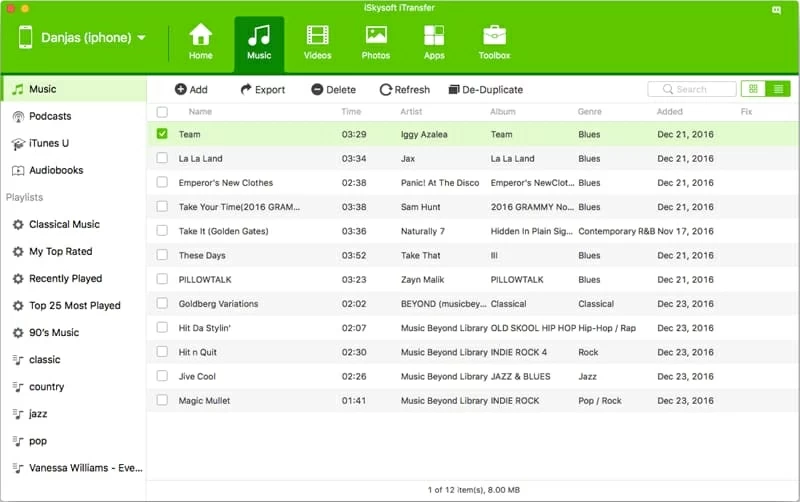
Step 3: Add iPhone 8 (Plus) songs on MacBook (Pro, Air)
With everything done, click the Export button. When prompted, select a location to save transferred songs and then the tool will begin the process immediately.
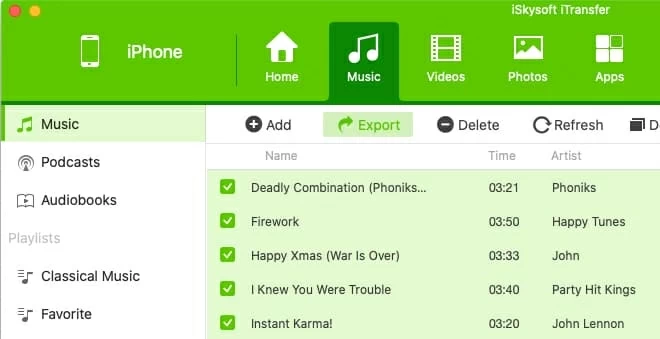
Part 2: Migrate playlist(s)
The process of pulling iPhone 8 playlist(s) onto MacBook is basically the same with steps above: under the Music tab, hover on the "Playlists" part, right-click the playlist heading(s) and choose Export to Mac.
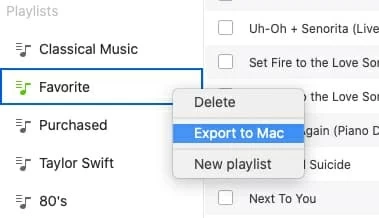
See Also: How to Backup iPhone Text Messages & iMessage.
2. Apple's way (Music app or iTunes)
To send purchased songs from iPhone 8 to MacBook, be sure to make yourself on the Apple's way.
Note: Apple has discontinued iTunes in macOS 10.15 (Catalina) or later, rolling your entire iTunes music library into the new Music app. Yet, iTunes is still available on macOS 10.14 (Mojave) or earlier, or a PC.
Sync iTunes Purchased Songs with MacBook (Free)
You might ever wonder: Do I need to pay again to download the iTunes purchased music on the MacBook? Actually, you don't! The Music app (or iTunes) has designed a "Transfer Purchases" button to let you sync iPhone 8 (Plus) purchased music with MacBook for free as long as the machine has been authorized by signing into the same Apple ID account.
Below is a quick instruction in transferring iTunes purchased music:
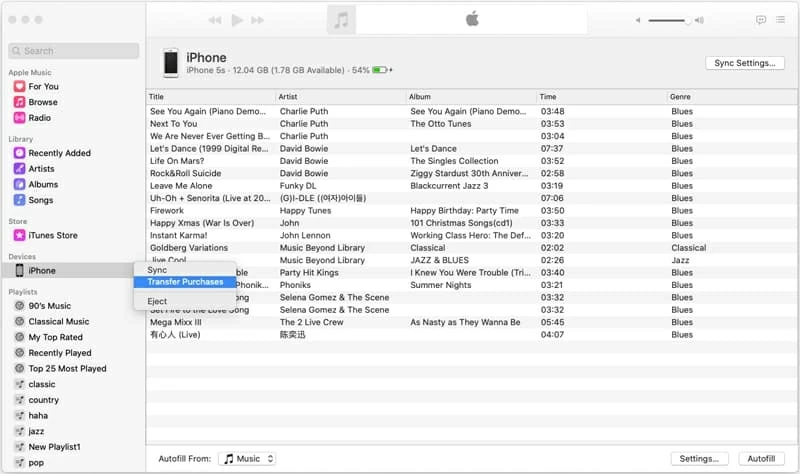
One thing needs to be paid attention to is that other iTunes purchases like podcasts, books etc. will be also included into the transfer purchases process. If you want to figure out more details on downloading previous purchases to mac, click here.
Move Apple Music Library into MacBook
Apple still offers a cloud-based service to take care of the music collection paid from Apple Music. If you've been an Apple Music member, go with this method to put iPhone 8 songs into the MacBook.
This service provides you with a secure upload of the songs from Apple Music catalog to the cloud, letting you access all the music and download them on up to 10 devices or computers via signing in with the Apple ID tied with the Apple Music subscription.
