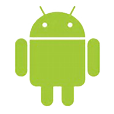
How to Back Up Android Phone
If your new iPhone XS (Max) gets stuck on infinite boot loop with Apple logo showing again and again, here's how to get everything working properly again. This also works for earlier Apple iPhone X that's stuck in a reboot loop.
A boot loop (or reboot/ restart loop) occurs when an iPhone attempts to randomly restart itself over and over during its normal startup process, endlessly refusing to actually boot up to the Home screen. This is often the end result of iOS system files not functioning correctly and can be caused by errors related to software and hardware.
Whether it's a faulty iOS update, malfunctioning battery connector, corrupt app installation or update, physical damages, or other issues, you'll be able to take advantage of a number of troubleshooting methods to fix iPhone XS (Max) boot loop issue easily so the device can finish a complete & stable boot cycle.
A force restart should always be the first and a quick fix for an iPhone XS (Max) that's stuck on a boot loop in a particular point. If you're lucky, you might clear some software caches and glitches by restarting the system, and then can reboot the phone to Home screen or Lock screen as normal, but if not, further options may be required. Follow the steps to perform a force restart on iPhone X, iPhone XS or iPhone XS Max to get out of reboot loop:

When iPhone XS (Max) reboots, proceed to install newest iOS if there's a update, update or install apps that are interrupted by the boot loop problem through App Store, and reset all settings to delete the incorrect settings that you've configured (Settings > General > Reset > Reset All Settings). All the actions will not involve deleting files in the memory.
If a hard reboot doesn't help, a factory reset or restore might be the only way to solve boot loop stuck on iPhone XS (Max) to get it back in working order. But before doing that to wipe off all files on the device, it's worth a try on a program to get it fixed by reinstalling iOS firmware file.
You can use iOS System Recovery without hesitation even if iPhone X/ XS (Max) is stuck in boot loop (the screen with Apple logo). It's a feature-light application that can ease the job when it comes to fixing a variety of errors with iOS devices or iTunes to bring everything back to life. The user interface is almost entirely wizard driven, making it really easy to choose an iOS firmware (restore point) to return your system settings to.
No more drilling through any complicated settings, now all you have to do is run the program, trigger the download for iOS firmware package and that's it. The process for iPhone XS (Max) boot loop fix does not affect any important data in the phone memory.
Before started fixing iPhone XS (Max) from entering boot loop screen, download the software on a PC or Mac and install it properly, then complete the task via the instructions explained below. The guide is applied for an iPhone X stuck in the loop of reboot.
Step 1: Choose "iOS System Recovery" and connect iPhone XS (Max)
Open the software, click "More tools" on the bottom left of the window, and then choose "iOS System Recovery" mode.
Attach iPhone XS (Max) with your computer, and it should be recognized within seconds.

Step 2: Choose "Standard Mode"
On the next screen that opens, you should see a list of issues that the utility can deal with: iPhone won't turn on, iPhone keeps restarting, iPhone stuck on Apple logo, recovery mode, shuffle mode, iTunes errors when restoring iOS device, etc.
Leave everything there, and click Start button.

Go on and check "Standard Mode" if you want to troubleshoot iPhone XS restart loop problem without deleting phone data.
Next click Confirm button to save your settings.

Step 3: Download iOS firmware for iPhone XS (Max)
Now you're provided several iOS firmware files that optimize the performance for the iPhone XS (Max). Choose one and click Next button.

The software will start downloading the firmware on computer. This should take several minutes.

Step 3: Resolving iPhone XS (Max) reboot loop problem
Once the firmware file has been downloaded, click Fix button to repair the issue and stop iPhone XS (Max) from rebooting constantly and unexpectedly.

Note: The iOS troubleshooter can be almost helpful for the endless boot loop mode. Method 3, 4, 5 is all about a factory restore—completely erasing all data and install latest version of iOS software on iPhone X or iPhone XS (Max), in a way to resolve the issue effectively. The good news is that you could set up the device from a previous backup, instead of resetting it to a like-new state.
This is pretty much the 'nuclear' fix when iPhone XS (Max) is in a boot loop. Performing a system reset through iTunes or Finder on a computer can fix any iOS issue you can't seem to solve no matter how you try.

When it's done, iPhone X/ XS (Max) restarts. Now you can click Restore Backup in the window to set it up with an iTunes backup, or simply set it up as new if you don't have a backup.
Read Also: How to Recover Messages on iPhone without Loss
A more in-depth fix than just doing a system restore, the recovery mode restore can resolve the issue that iPhone X/ XS Max keeps rebooting and won't be recognized by the computer, as well as other underlying errors in the middle of the process.
Learn how to put iPhone X/ XS (Max) in recovery mode and then restore iOS in iTunes or Finder to get boot loop issue fixed:
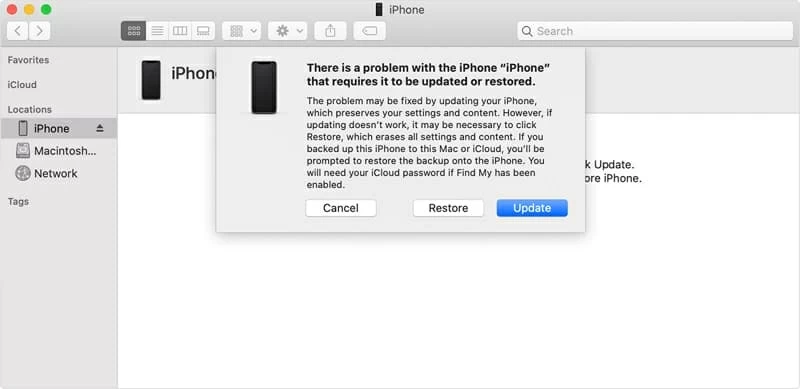
If all else fails, and the iPhone X/ XS (Max) device keeps turning off and on continuously, there's a great chance that the firmware has been totally corrupted or damaged. You may be forced to execute a DFU mode restore (also called Device Firmware Update), which is a state where the handset can interface with iTunes and be restored, but won't load the iOS or boot loader. It's more comprehensive to solve more serious problems, but in most case, recovery mode is good enough.

Once everything is done, the iPhone X/ XS (Max) exits out of DFU mode and boots up as usual - the restarting loop has been solved. Follow the iPhone set-up instructions to complete the setup.
You may be surprised at this moment. Although removing and reinstalling SIM card is often the solution to the carrier and network-related errors, it's also the real fix if iPhone X/ XS (Max) went into booting loop - as least this is worked for someone.
On the other hand, phones with excessive heat, a damaged battery, a poor-quality charging cable, or a problem with the charging port can end up rebooting itself over and over again. First try to put the device aside to cool it down, check the charging cable and charging port, use different power sources to charge it for a whole night or day, etc.
If all solutions don't help you out, consider contacting Apple Store or an Apple Authorized Service Provider to get help with your iPhone X/ XS (Max) with boot loop issue by repairing a bad piece of hardware or troubleshoot unknown software issues.