
Notes Disappeared on iPad? Recover It!
I'm getting the new iPhone XS and plan to reset and wipe my old iPhone 6 to sell it off. Before complete wipe, I back up entire iPhone 6 to iTunes as I don't want to lose a great amount of data stored on it. Is anything secure in iTunes? Or how can I back up data before reset?
Remember that the zippy performance when you booted up the iPhone for the first time? Whether you're trying to troubleshoot software errors, or planning to give away your old device, or sell it off, you would want to factory reset the iPhone to leave a clean slate. Obviously, before doing the reset and wiping it clean, you should copy the data from iPhone to somewhere else for backup, in case there's something you need at a later point or something goes wrong.
This guide is mainly about backing up iPhone prior to resetting it to factory settings. Once that's done, we'll also show you how to restore iPhone to its original state.
Part 1: Back Up Data on iPhone before Factory Reset
Start by backing up iPhone, ensuring that you don't suffer from any data loss when performing a factory reset. You can back up the files by transferring everything to computer, or by manually forcing an iCloud backup. Here're the backup plans.
Option 1: Back Up an iPhone to Computer with a 3rd-party Tool
One of highly-rated program for copying iPhone data to computer (Mac or PC) is Phone Transfer.
It's a versatile utility that can do many things for users. It can back up almost data so you can reset the iPhone with ease, such as contacts, text messages, photos, videos, calendar, songs and call history. There are no limitations on how many files you choose to transfer. You can also restore that backup to iPhone or another device without hassles when you need. This is helpful if you want to take a full copy of iPhone locally.
Also, the program allows you to directly transfer data from one device to another.
Here are the instructions you can follow to export files to computer before resetting iPhone to factory default:
Done! Your iPhone is now ready to wipe and reset.
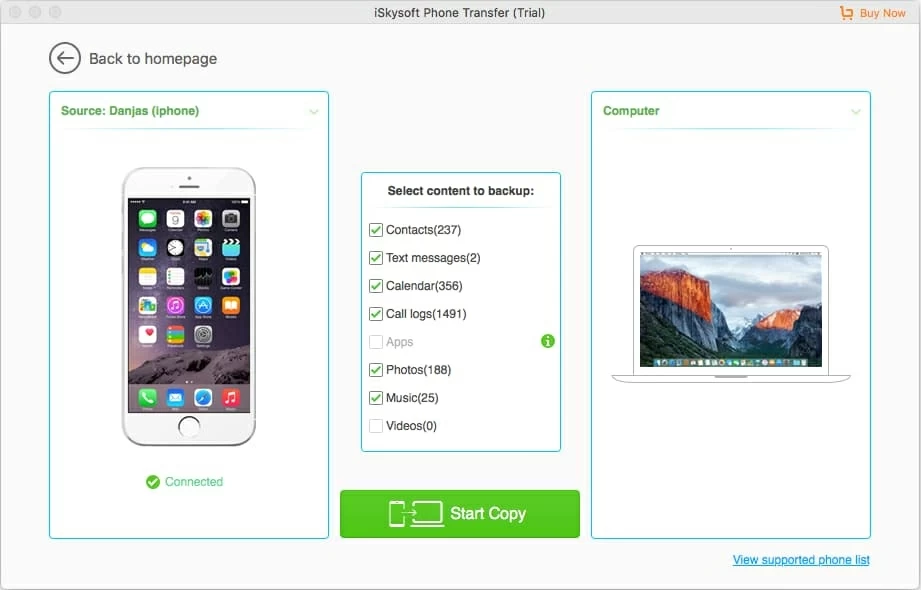
Whenever you want to restore the data to your device or another new device, you just need to open the Phone Transfer program, click "Restore from the backup", select what types of data to restore, click the Start Transfer button.
Option 2: Back Up Data to iTunes to Reset iPhone without Loss
If you prefer to use iTunes for making an iPhone backup before a reset, you can do so as well - though it's a lengthy process.

Option 3: Back Up to iCloud before Resetting
Getting iPhone data backed up via iCloud is simpler, but it requires a good amount of iCloud storage.

Part 2: How to Restore iPhone to Factory Settings
Now that you've backed up files in iPhone, it will be ready for a factory reset of the device. You have two options to completely erase all information on the iPhone: either using iTunes or right on the device.
After the iPhone has been factory reset correctly, you will be presented with iOS Setup Assistant on the screen, on which you can restore the phone from the backup you made previously or start it up anew. Or just do nothing if you tend to sell it or pass it on to someone.
That's all about backing up iPhone and resetting it back to factory settings.