
Transferring Songs from iPhone to Computer
Backup iPhone messages to transfer data over to a new phone? You may be interested in Phone Transfer.
You iPhone are storing more and more photos, videos, SMS conversations, personal health data, documents. Your data is so important that you don't want to lose it. When you have a lot of text messages stored on the Messages app, you'll want to secure them and back up to somewhere. In this article, we'll show you how to sync iPhone text messages to Gmail.
Thanks to SMS Backup+ app, backing up Android text messages to Gmail is pretty simple. However, there haven't been solid apps or programs from App Store for transferring iPhone messages to Gmail account directly. You will need to take more steps to accomplish the task.
Now let's take a look at how to backup iPhone SMS to Gmail. It will involve the use of an android device. In terms of time, the whole transfer process should take you just a few minutes.
1. Backup your iPhone to Mac or PC using iTunes
2. Locate the backup file and find the text messaging database backup file. If you're running a Mac, the file should be inside /(user name)/Library/Application Support/Mobile Sync/Backup; for PC machine, the file should be inside /users/(username)/AppData/Roaming/Apple Computer/Mobile Sync.
3. Check the folder with the most recent date stamp and then select the file named: 3d0d7e5fb2ce288813306e4d4636395e047a3d28.
4. Pick an Android phone and connect it to computer, copy the file to the device.
5. Download iSMS2droid from Play Store.

6. Open the app and navigate to the file you just copied to the device.
7. Restore the file (your iPhone SMS) to Android.
8. Download SMS Backup & Restore from Play Store.
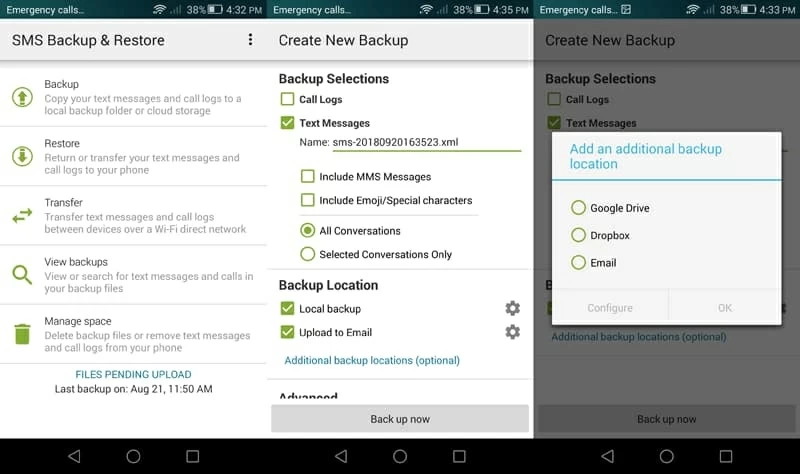
9. Open the app and sign in with your Gmail account.
10. Select the Backup option, then tick the Text Messages option.
11. Tap Back up now button. All your iPhone SMS text messages will transfer to Gmail.
Transferring Text Messages from iPhone to Computer
In addition to sending iPhone texts to Gmail, using a computer as a backup location for your iPhone SMS messages is a great idea. For more in-depth information on messages backup offline, check out: how to backup iPhone text messages to computer.
