
4 Ways to Record YouTube Videos on Mac
Record Skype video calls on Mac using Skype's own recording feature or other reliable Skype recorders to save and share important video conversations securely.
What to know for Skype video record on Mac:

It's not difficult to create Skype video record on Mac during a call.
Skype is a great way for Mac users to keep in touch with friends or work mates. And there will always be the possibility to capture Skype video record on Mac, whether it's to save special moments or keep track of important details.
Recording Skype calls is easy. Being a video conferencing app, Skype has its own built-in feature to record Skype calls on Mac in simple clicks. Moreover, you have the convenience to download Skype video recordings on your Mac within a 30-day period. Alternatively, using a dedicated Skype video recorder for Mac can provide additional benefits.
In this guide, we will explore efficient methods for anyone wondering how to record Skype video calls on Mac, ensuring a seamless and quick experience.
Table of Contents
Absolutely! While Skype does provide a built-in feature for recording Skype video calls, Mac users also have the option to utilize default video recording apps on Mac to get Skype video call recorded. Additionally, third-party Skype recorders for Mac offer even more convenience to effortlessly create and save Skype video recordings on a Mac locally.
Attention: Before recording Skype video calls on Mac, it's important to ensure that all participants in the call are aware that they are being recorded. Make sure not to violate the privacy policy when you record a Skype video call on Mac.
Introduced in 2018, the Skype call recording feature significantly enhanced the platform. With just a few clicks, every user is able to record a Skype video on Mac within the app directly.
Also, you may download and save the video recording to a local drive after Skype recorded video on your Mac. Don't miss the deadline as the video recording on Skype is only available for a limited period of 30 days.
1. Open Skype on your Mac and start a video call.
2. Select the Record circle on the bottom left to record the Skype video call.
Tips: If the record icon doesn't show up on your Skype chat screen, click the three dots menu and select Start Recording to move on.
3. A notification banner will appear, informing all participants the Skype call will be recorded.
4. Click the Stop button at the bottom to end call recording.

Make a recording of your video calls in Skype.
After that, the recorded Skype video will be shared to your chat automatically and will be kept for 30 days, allowing to download the Skype video recording to your Mac for future sharing.
Note: A Skype video recording is limited to a maximum duration of 24 hours. If exceeded, the Skype video recording on your Mac will stop automatically.
After making a Skype video record on Mac, it will be posted to your current chat by default and exist there for 30 days. Here's how to save Skype video calls on Mac after recording:
Recording Skype calls on Mac is not hard with its own recorder. However, it can only offer very basic video quality with audio compressed. To get high-quality Skype video recorded on Mac without time limit, read on for more powerful Skype video recorders.
Another option to record Skype video on Mac is to use the built-in Screenshot Toolbar on macOS Mojave and later. It provides easy keyboard shortcuts to record Mac screen with audio, so you can use it as an alternative Skype video recorder to locally record a Skype video call on your Mac screen without extra apps for free. It also works well to record Face call with sound when needed.
Limitations:
How to record Skype video on Mac via Screenshot Toolbar shortcut:
1. Start a video call or meeting in Skype.
2. Bring up Screenshot Toolbar by Shift-Command-5 hotkeys.
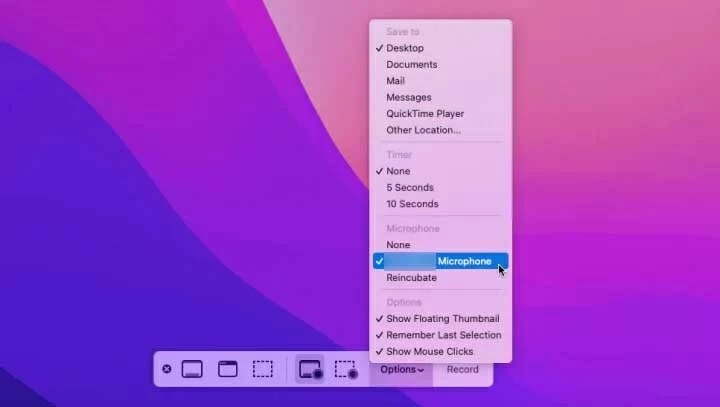
3. Choose Record a portion of the screen, and drag the frame to select the Skype video screen. You're also allowed to record the entire screen.
4. Click Options > select a microphone input.
5. Hit the Record button to start video recording on Skype.
6. Once done, press Command-Control-Esc to stop Skype recording.
For earlier macOS versions, launch another native tool QuickTime Player to record Skype video calls on a Mac. The process is similar to using Screenshot shortcut method above. Likewise, QuickTime Player will only capture your audio input while recording the Skype video on your Mac and cannot capture the sound coming from other parties in the call.
Limitations:
1. Make a Skype video call or meeting on Mac.
2. Open QuickTime Player from the Mac's Application folder.
3. Go to File menu at the top and select New Screen Recording.
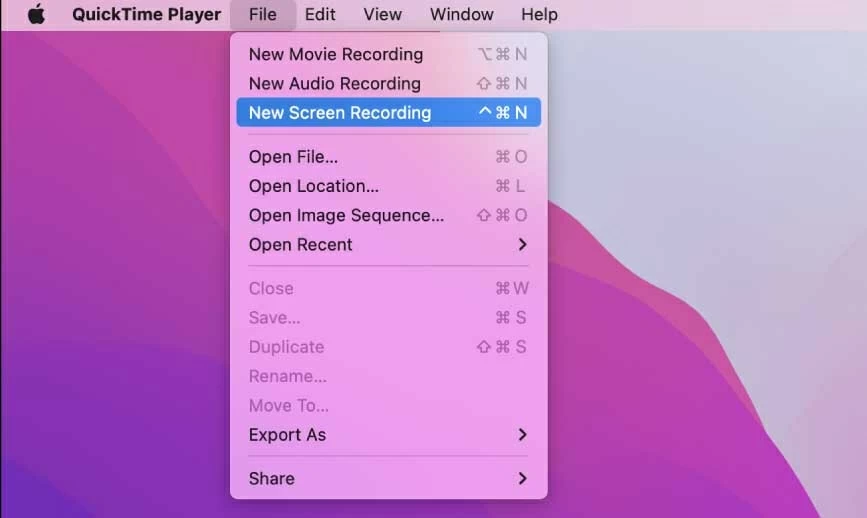
Open New Screen Recording in QuickTime to record video from Skype on Mac.
4. In the screen recording panel, click the down-arrow to pick a microphone source.

5. Hit the red Record circle, and click anywhere on Skype screen to select a recording area.
6. To stop recording a Skype video call, click the Stop button in the upper menu bar.
QuickTime will open up the Skype recording on Mac screen automatically. It will be saved as an MOV file. You may view, rename and save it to a desired location later.
To record Skype video on Mac with everything included, the Screen Recorder by AppGeeker would be the best choice. It is an all-in-one Skype recorder for Mac and PC, and can record Skype calls on Mac with selective options, including Skype video, audio, and all screen activities.
Not only for recording Skype video calls, it also allows you to preview the recording results and add instant editing before exporting recorded Skype video on Mac. You can also decide the Skype video formats and quality, or simply schedule a task to record Skype video on Mac automatically.
1. Make a Skype call on Mac and open Screen Recorder.
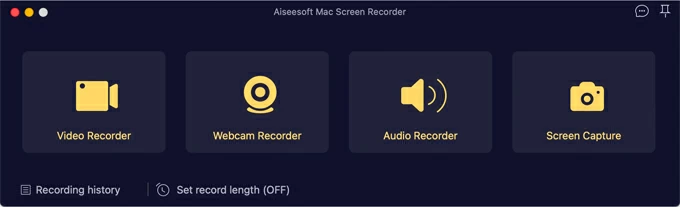
2. Go to Video Recorder for Skype video recording.
3. Click on Custom box and drag mouse to select the Skype video screen.
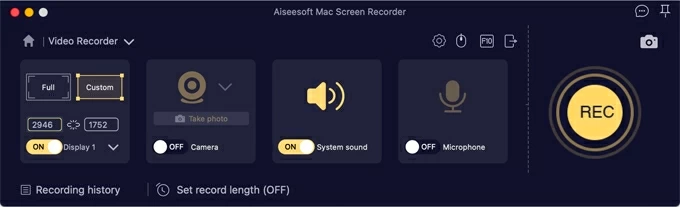
Adjust recording settings to record Skype call on Mac with both video and audio.
4. Turn on both System sound and Microphone options to record all Skype audio.
5. Once set, start Skype video recording by clicking on left REC button.
6. When you finish recording, hit the Stop square on the floating toolbar.
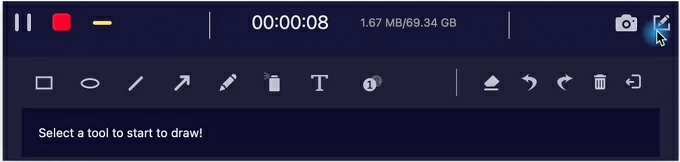
7. Preview and save the Skype video call recording on Mac's local folder.
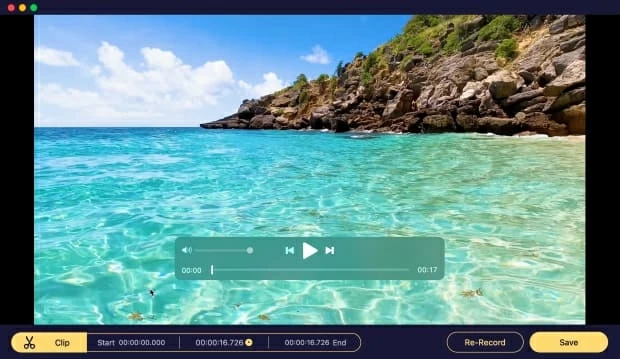
Whether it is legal to record Skype calls depends on the local law on recording voice and video calls. Generally, it requires one-party content at least. Some states or countries may ask for all parties' permission to make a Skype call recording. Either way, it's better to obtain permission before you record a Skype video call or meeting.