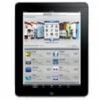
iPad keeps shutting off? Tips to fix it
Looking for the best SFTP client for your Mac? Explore our expert analysis that helps you to make the right choice for efficient and secure file transfers.
If you're a Mac user trying to find the perfect SFTP client for secure and seamless file transfers, then look no further. The Electronic Team, Inc. presents Commander One, an all-in-one file management solution designed specifically for Mac users. With a user-friendly interface and a range of powerful features, this SFTP client for Mac offers an exceptional experience for managing your important files. However, get to know more about it by continuing to read.
Commander One is an exceptional SFTP client for Mac that caters to beginners and experienced users alike. With its robust capabilities, user-friendly interface, and extensive protocol support, it's an ideal choice for Mac users seeking a versatile and secure file transfer solution.
Pros
Cons
To connect via SFTP, follow these simple steps:
1. Download and install Commander One on your Mac.
2. Launch the application and open the Connection Manager tab.
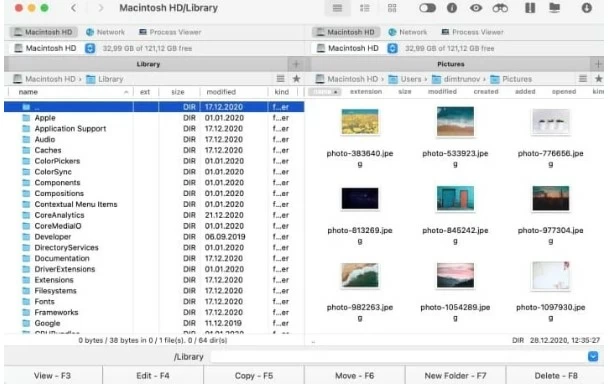
3. Commander One provides a user-friendly interface that makes connecting via SFTP a breeze. To access the Connection Manager, click on the corresponding icon located on the toolbar. Alternatively, you can use the Command+F hotkey or navigate to the "Window" menu and select "Connections Manager."
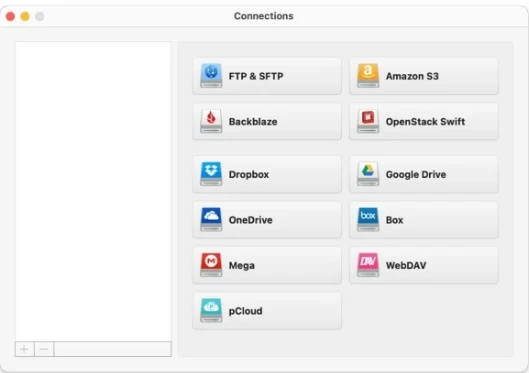
4. Within the Connection Manager, choose the "SFTP" icon. This selection ensures that your file transfers are secure and protected. Now, add the necessary connection details. These details include Connection name, Server address, Port number (typically 22 for SFTP), Login credentials (username and password), Connection mode, and Remote path.
5. Once all the required information is provided, simply click the "Connect" button. Commander One will utilize encryption to secure your data during transfers, ensuring the privacy and protection of your files.
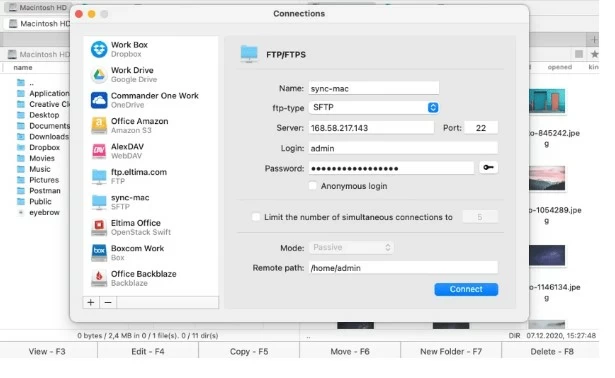
If you're wondering how to ftp on Mac, Commander One is the answer to your file transfer needs. Here's how to get started with FTP on your Mac using Commander One.
All you need to do is:
1. Download and install Commander One on your Mac.
2. Access the Connection Manager by clicking on the toolbar icon within Commander One, navigating to the "Window" menu, and selecting "Connections Manager," or utilizing the keyboard shortcut Command+F.
3. In the Connection Manager, select the "FTP & SFTP" icon to connect via FTP.
4. Enter the necessary connection details, including the connection name, server address, port, username, password, and remote path.
5. Once you've entered all the necessary connection details, click the "Connect" button. Commander One will establish the FTP connection using encryption to ensure the security of your data during transfers.
In conclusion, when it comes to choosing the best SFTP client for your Mac, Commander One stands out as a top-notch solution. With its comprehensive protocol support, user-friendly interface, and a wide range of features, Commander One offers both beginners and experienced users a seamless and secure file transfer experience.
So, now you can elevate your file management and ensure the safe and efficient transfer of your valuable data with Commander One. Remember don't compromise on the security and efficiency of your file transfers, choose Commander One to make SFTP and FTP on your Mac a hassle-free and secure experience. Lastly, we hope you found this blog helpful, thank you.