
iPhone Stuck in Apple Logo Screen
There're a myriad of methods to shut off an iPad, but something could be amiss if it's closed down in any way outlined in the following:
Though no clue comes forth when iPad keeps shutting off or crashing on its own, four common elements should be at faulty: overheating, battery problem, software conflict and hardware failure. Just stand with us to tackle these issues head-on and make everything work swimmingly again.
[Read Also: Why Is iPad Stuck on Boot Loop?]
Test out these simple troubleshooting tips first to see if your iPad can stay ON:
1. Set Auto-Lock to "Never": Go to Settings > Display & Brightness > Auto-Lock and tap Never.
2. Keep your device cool. This means a lot if your iPad keeps shutting off randomly while charging or playing games.
If the issue still concerns you, here're other solutions that could give you some peace of mind and get the malfunctioning device to come to life.
This is an easy, quick and harmless way to rectify most cases of iPad shutting itself off at random times and intermittently. Meanwhile, it's necessary to do so for correctly closing the apps that's crushed and still running during the unexpected shutdown. The entire force-restarting process takes you just a minute or two:
Force reboot an iPad with Face ID: Press the Volume Up button for one second then release. Press the Volume Down button for one second then release. Press and hold the Power button for five seconds until the Apple logo appears.
Force reboot an iPad with Home button: Press and hold the Home button and Power button for about 10 seconds until the apple logo appears. (Ignore the red slider if it appears.)

When the battery promptly depletes and reaches out to almost zero, it's normal that iPad keeps trying to power off and the screen turns black automatically. And the fix comes in handy: plug the device in the charger via an USB cable - preferably the one that came with it- to bring the battery up to 80% or more.
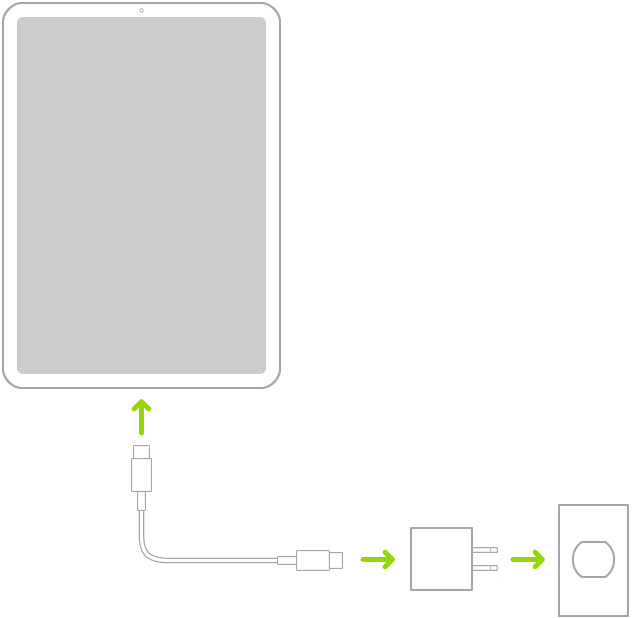
Tips: If the battery has been sufficiently charged to 100% but the iPad turns off by itself after you unplug it from the charger, sort out the charging problem with the simple steps from this nifty guide.
As reported from Apple's forum, there's also a case where an iPad keeps shutting off randomly even with 50 or more battery left before charging. To get around such firmware glitch radically, we have to admit that iOS System Recovery gets high scores for its repairing intelligence and convenience. It delivers a quick detecting and narrowing down the issue resources and automates resolving what it has found in the background. And it explains each step in less technical terms to guide you in the right direction smoothly to keep iPad from shutting down repeatedly.
This versatile toolkit also can breathe new life into an iPad that keeps giving "slide to power off" screen or that shuts off every 3 - 5 minutes after latest iOS or iPadOS upgrade. You can swiftly get the hang of how to apply the software to repair via the statement and screenshots shown below.
Step 1: Plug your device to a computer
Run the software on a computer and establish a connection between your iPad and the computer via a standard USB cable.
Reach the "More tools" header and click it. Then, hit "iOS System Recovery" on the resulting menu.

Next up, locate the Start button and press it.

A new window will launch, detailing your device's information. Simply click Fix button to proceed.
Step 2: Tick the Standard Mode option
Once you're in the window for choosing a repair type, the tool will opt you in for the Standard Mode by default. Keep that tiny circle highlighted, followed by pressing Confirm button.

Tips: If the Standard mode doesn't make a difference on an iPad that turns off every ten minutes though it's fully charged, make an attempt to use Advanced mode. The main caveat is that you'll lose all your data and settings.
Step 3: Get a latest firmware package
Here, choose the latest iOS or iPadOS firmware version and hit Next button.

Step 4: Fix an iPad when it keeps shutting down or crashing
Now, you should be able to trigger the repairing process. Click Fix button to do that. All is done!

[Useful Article: Why Is My iPhone Dead and How Can I Fix It]
If you've exhausted any potential measures above but to no avail, you may have little choice but to do a restoration via iTunes or Finder. This is a drastic means and there're consequences: it'll sweep away all media and data on the device and put it into a new iOS or iPadOS installed clean state.
Once you've determined to go this route to deal with an iPad that switches off automatically and then keeps closing down, perform a complete device backup beforehand and then:
1. Connect your device to computer using the lightning cable.
2. Click Restore iPad
3. Continue with the onscreen prompts to restore your device.

Hardware deficiency could also result in the issues of an iPad trying to turn off all the time. Spare few seconds to cast your mind back and see if the device's ever run into:
If any, it's much safer to seek Apple Support to run a diagnostic on the device that crumbles. Here're some links could point you towards handling these hardware issues specifically:
Search Apple Support online or set up an appointment at Apple Store
Set up a repair for broken button
iPad battery tips and service costs