
How Can I Convert Video from MP4 to WMV File
MTS, commonly used for recording and playing high definition (HD) videos, has become increasingly popular among those big companies like Sony and Panasonic. Since MTS is not the common format that many of players and multimedia devices can easily recognize, you will come to realize that there is need to convert MTS to something more readable, MOV for example.
Using MPEG Streamclip
When it comes to converting MTS to MOV, there are countless video converters available to download from the Internet to assist you in getting the job done. If you're not sure what to use, then MPEG Streamclip might be the program for you.
It is a free and cross-platform video converter tool that supports a massive number of formats as input, including MPEG, VOB, MOD, MOV, AVI, MP4, MPV, AIFF, AC3, and converts into a number of output formats such as QuickTime, DV, AVI, MPEG-4, MPEG, TS. It works well on both Windows and Mac.
Download MPEG Streamclip here: http://www.squared5.com/
The following is going to show you how to use it to convert MTS file to MOV format. In this article, we'll be using the Mac GUI version.


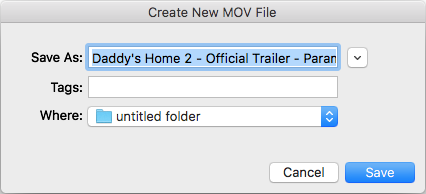
Done!
MPEG Streamclip Alternative
Undoubtedly, MPEG Streamclip is a useful option for those who want to make video conversion, including from .mts to .mov, with multiple input and output formats. But the confusion interface and cluttered toolbar on the bottom may be going to intimidate more novice users. If you're looking for a simple and reliable video converter that that does more than convert a video file to a particular format, Video Converter would be a nice alternative to MPEG Streamclip.
It's a powerful tool with a simple design and interface that lets you convert files from one format to another without any limitations. You can trim & crop the video, split and merge the file, put watermark, and even apply 3D effects. Another good thing is that it comes with a library of device profiles, so that you can convert video for playback on your chosen device.
This tool is works both in Windows and Mac platforms.
Step 1: Input your MTS files
To input your MTS files, you can either directly drag and drop your MTS files into the program, or add them manually by clicking the "Add File" button on the menu bar.

Thanks to the built-in basic editor, you are able to edit the video such as cropping, trimming, merging, splitting, . All you need to do is click the "Edit" button on the tool bar.

Step 2: Select MOV as export format from "Profile" menu
After successfully adding your videos, click the "Profile" in the lower left-hand corner of the interface. This will bring you a drop down list where you can choose export options. Just move your mouse to the "General Video" category, and then chose MOV as your output format.
As you can see in the list, there is mp4 profile available for you to choose from. You can choose to convert MTS files to MP4 format. It is another nice option for practically almost all modern devices and players will play MP4s.

If required, hit the "Settings" icon to the right side of "Profile", you can then tweak conversion settings of your video, including codec, resolution, bitrate, frame rate, channels.

Alternatively, in the list of presets, you can choose a pre-set profile for device that you want to convert your original video to play on. This will simplify the process of choosing a specific format and tweaking its settings to be suitable to that device.

Step 3: Start converting MTS to MOV
When you are ready, hit the big orange "Convert" button at the bottom of the window to initiate the .mts to .mov conversion process.

Conclusion
Good job! With just a few simple steps you successfully complete the conversion from MTS video to MOV format. Different from MPEG Streamclip, Video Converter offers a quick way to convert your video files in format you need. It's simple and easy to use. Have a WMV file and want to play on Mac? Check out our article on converting WMV to MOV file in Mac.