
How to screen record a Mac with shortcuts
Try to change your Apple ID password and it tolds "This Apple ID is not active?" All is not lost. Here're ways to make your Apple ID active and use Apple services again.
What to know about Apple ID inactive:

If you see Apple Account is not active on your device, you need to reset your Apple ID password to regain access.
Let's say your iPhone, all of a sudden, started prompting that you needed to sign into iCloud and kept asking you for Apple ID password, but when you input password, it said "This Apple ID is not active" or "This person is not active." You tried to reset the password, log into your account on iCloud website, and even submitted an access request to Apple, but all failed, now what?
When you or someone else repeatedly enter the wrong password or other Apple Account information, the "This Apple ID is not active" message appears on your iPhone or iPad screen. It locks you out of your device automatically to protect your data and device. And you'll need to reset your Apple ID password.
This article will cover why is your Apple ID not active and what to do if you keep seeing fearsome "Verification Failed This Apple ID is not active" message before contacting Apple Support.
Table of Contents
The "This Apple ID is not active" on Apple device is a set of protective measures implemented to protect your security from unauthorized attempts to sign in to your Apple Account or Apple services. If your Apple Account password or other account information is entered incorrectly too many times, the "Verification Failed This Apple ID is not active" error will appear on your iPhone, iPad or Mac. You will also see similar messages as follow:
If you can't verify your identity nor sign out of the account, your original Apple ID password needs to be reset or changed.
See also: How to reset iPhone passcode
There are many possible reasons why an iPhone says Apple ID is not active, including personal wrong password attempts, Apple server outage, and a violation of Apple's policy.
While it can be very annoying when you see "Apple Account not active" issue on your iPhone, there are ways to safely fix it and access your phone and use Apple ID-related services again.
To troubleshoot the reason why your iPhone's Apple ID is not active, work through the following six steps:
This seems like a cliche fix, but it often works. Restarting the device helps shut down and refresh all background services. If any of them is responsible for your Apple ID not active, it might be enough to get your Apple Account working again.
To restart an iPhone:
1. Press the Side button simultaneously with the Volume down button. For an older model with Home button, press just the Side button.
2. Hold the buttons until the power-off slider appears.
3. Drag it to the right and wait for 10 seconds to turn off the device completely.
4. Press the Side button a while until you see the Apple logo appear, then release the button.
5. Check if the "This Apple ID is not active" message disappears. If persists, keep on reading.
Apple System Status page offers a real-time insights into operational status of Apple services, including iCloud, helping users determine if it's a widespread problem or a unique issue to your device. If you're encountering an Apple ID not active error with an iCloud service on your iPhone, you can visit Apple System Status page to check if it's an outage or disruption from Apple, or the problem from your Apple Account itself.
Go to Apple System Status page:
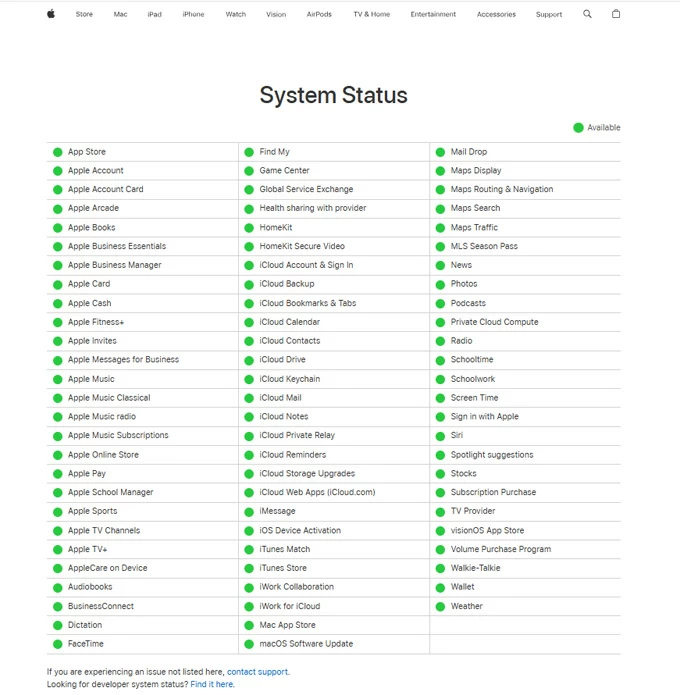
If the dot color for the Apple Account service (see top left) is green, the inactive Apple Id issue is likely not with Apple's service but could be with your device. If there indicates yellow color, it's likely that Apple is already aware of and working to resolve it — this helps you keep peace of mind and all you have to do is wait.
See also: How to recover deleted photos from iCloud backup
If you see "This Apple ID is not active" error because the password or other Apple Account information has been entered incorrectly, Apple recommends resetting your Apple ID password to regain control of the iPhone or iPad.
Here's how to reset your password on iPhone's Settings:
1. Open Settings app.
2. Tap [your name] at the top of the page, select Sign-in & Security, and then tap Change Password.
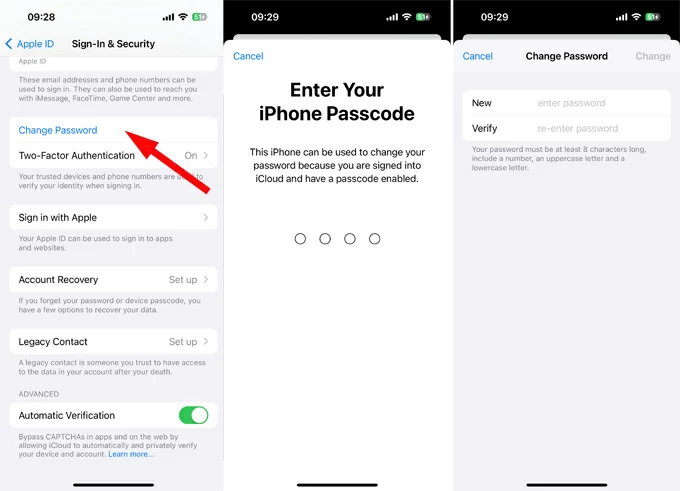
3. Enter your iPhone passcode to confirm.
4. Enter a new password twice.
You will need to sign in to your Apple Account with the new password.
If you're not allowed to verify your account information and change your password, try doing this from a web browser.
Have an Android phone and forgot the password? See how to reset Android phone when locked.
You can also reset your Apple Account password via iForgot website to get rid of "Verification Failed Apple ID is not active" problem, if there isn't a trusted device or phone number to access.
1. Go to https://iforgot.apple.com
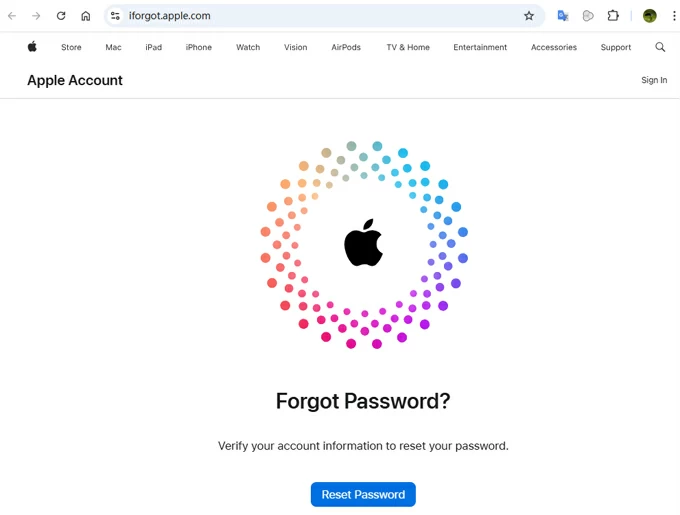
2. Click Reset Password button.
3. Enter your iCloud email or phone number and the captcha.
4. Follow the on-screen instructions to set a new password for your Apple ID. During the password reset process, you'll be asked to enter a code sent to your trusted device or answering security questions to verify your identity.
After that, your Apple ID shoul be be reactivated again.
If you've tried all of the above troubleshooting tips and the screen that says "Verification Failed Apple ID is not active" on the phone won't let you log in with your password, consider removing the Apple ID completely.
While there isn't option to delete an inactive Apple ID directly from your phone Settings, the dedicated Apple ID unlocking app, something like iPhone Unlocker lets you fix the Apple ID not active error by removing the Apple Account, allowing you to sign in to your device with a new iCloud account and enjoy all Apple services.
As a versatile screen removal solution, iPhone Unlocker works for more than just removing the Apple ID that is not active; you can actually use the app to reset login iPhone passcode if you forgot it, bypass Activation Lock, remove remote management lock, as well as wipe Screen Time passcode you set for managing time limits for app use.
No matter you have problem with your Apple ID and get inactive error on iPhone or iPad, this software can help you out. Here's how to fix "This Apple ID is not active" error with iPhone Unlocker.
First of all, download the program and install it on your computer.
Step 1. Launch iPhone Unlocker and select "Remove Apple ID" from the interface.
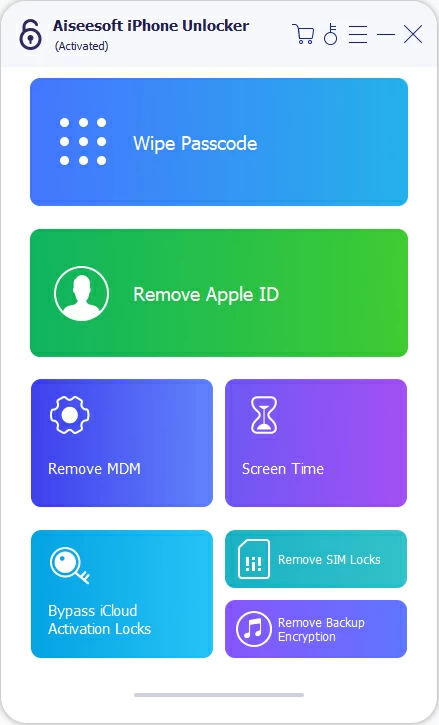
Tip: You can also use this program to remove MDM from iPad.
Next, plug your iPhone into the computer and click "Start" to continue.

Step 2. Check whether Two-factory Authentication has been enabled or not on your iPhone that says "Apple ID is not active." You can go to Settings > [Your name] > Sign-in & Security > Two-factor Authentication to review it.
Important: if you haven't turned on 2FA before, please go skip to try other methods in this article.

Step 3. In this stage, you will want to confirm your phone information while connecting successfully.

Step 4. Click "Start" to begin downloading the appropriate firmware for your phone model. If you have a strong internet connection, the download should be finished in a fast manner.
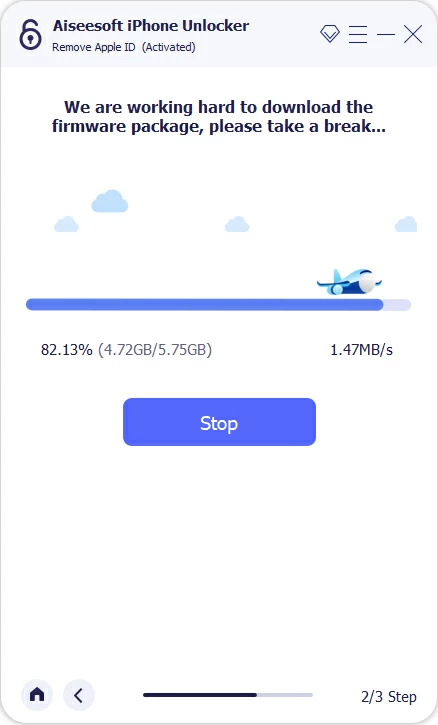
Step 5. After the firmware is downloaded, you will be presented with a pop-up warning window asking you to confirm that you must have login screen passcode set in your iPhone to be used later, the process will erase all your data and settings, as well as the latest iOS will be installed.
If you're sure what you're doing, enter 0000 to confirm and press "Unlock" button to initial the process.

Your iPhone will restart and begin the unlocking process. While the progress bar goes to 100%, you're done!
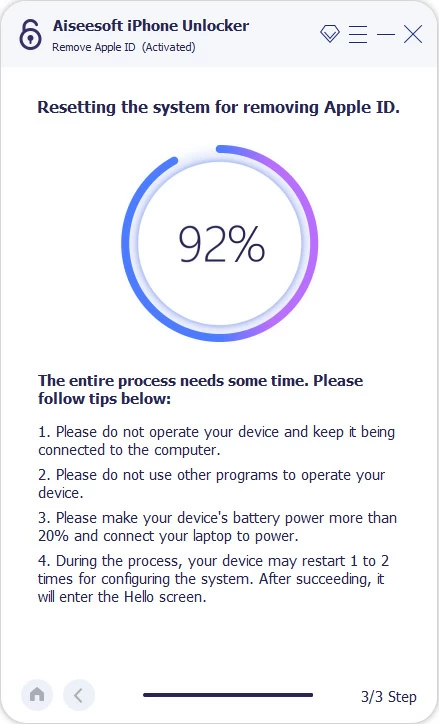
When you see an "Apple ID has been removed" window, disconnect your iPhone from the computer. Wait for your device to restart.
Remember to check the warning messages carefully.

Follow the directions on the screen to set up your iPhone as you did the first time you get it. When you get to "iPhone Locked to Owner" screen, tap Unlock with Passcode? and enter your iPhone passcode to re-activate your device.

Done! You can now use a new Apple ID to sign in to your iPhone and use all Apple services without limitations.
See also: How to fix iPad unavailable
Another way to try, if you can't verify identity when Apple ID is not active, is connect your iPhone to a computer and restore it to factory settings after fresh iOS install. You will need the latest version of iTunes installed on your PC.
1. Connect your iPhone to your computer.
2. Open iTunes and click the device icon on the top center of the window.
3. In Summary section, select Restore iPhone.
4. When prompted, turn off Find My on your iPhone before restoring it. You can go to Settings > [Your name] > Find My, then switch the "Find My iPhone" option off.
Note, if you're unable disable Find My feature, this method won't work.
5. Set up your iPhone again and use a new Apple ID to access all your Apple services.
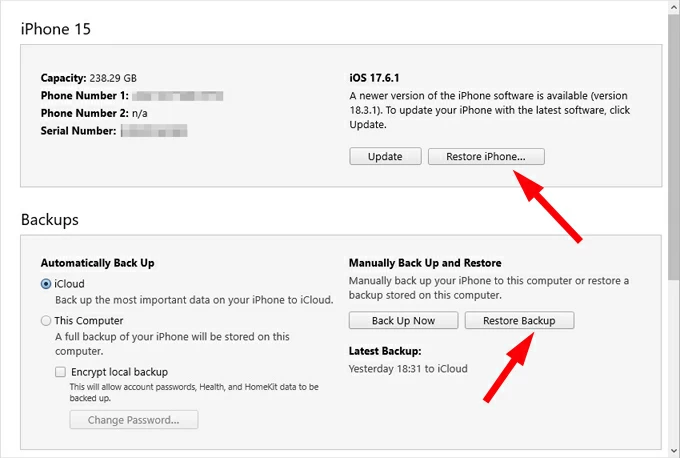
Also: How to transfer music from Mac to iPhone
If you've tried everything and are still experiencing "This Apple ID is not active" or "verification failed, this Apple ID is not active" error, you need to contact Apple Support and have Apple reactivate the account. Make sure you can provide proof of purchase (receipt).
For those who can see Request Access option on the screen that says Apple Account is not active, you can tap the option and wait for respond from Apple.

Alternatively, contact Apple Support for help with an inactive Apple ID by following:
1. Visit https://getsupport.apple.com/topics
2. Select Apple Account from Apps & Services.
2. Select Disabled Apple Account.
3. Select: "The Apple Account is not active" alert.
4. Click Continue.
5. Select Get Start and follow the directions to unlock your Apple account.
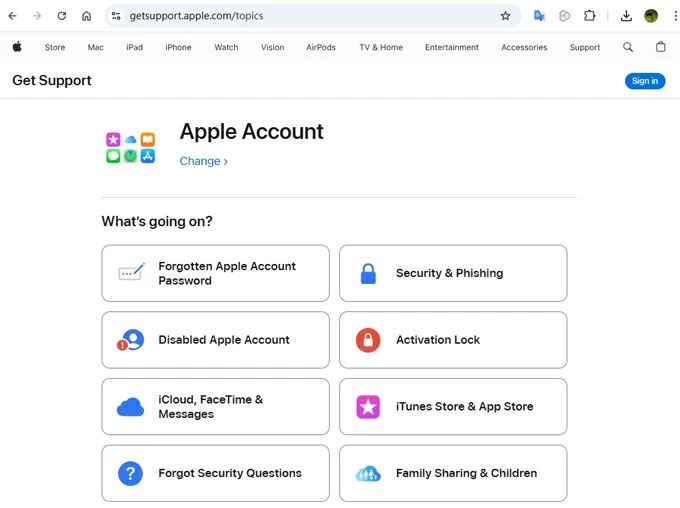
Note, If you don't have proof of ownership there is no way apple will reactivate the Apple ID for you.
Q1. Why does my Apple ID say not active?
This can be a reason that you or someone has entered too many times of wrong password or Apple Account information, or you get a second hand device where is still linked to previous owner's iCloud, or even there is a widespread outage in Apple servers.
Q2. How can I reactivate my Apple ID that is not active?
If only your iPhone or iPad is showing Apple ID is not active, you will need to reset your password through the iForgot website, make sure you know your Apple ID and phone number, or even your security questions if you set beforehand.
Q3. How long does an Apple Account inactive last?
It depends how your Apple account is going inactive. You might try to reset the password on your own first, or send an access request to Apple and provide your proof of ownership of the device. If you're lucky enough, you may reactivate your Apple ID within 24 hours.
Q4. Why can't I sign out of my Apple ID?
If you cannot sign out of your Apple ID because there is an inactive, locked, or disabled error after iCloud password has been entered incorrectly and repeatedly; it will also can be a reason that you have enabled a Screen Time restrictions that prevent you from logging out of your Apple ID.
Q5. Why does Apple deny my access request for an inactive Apple ID?
If you try to reset your password but get a message saying this Apple ID is locked or disabled, you can tap Request Access option to request access your account through Apple Support. When prompted, ensure you can share the proof documentation (usually the sales receipt or a copy of it) to verify your ownership and purchase date.