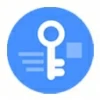
How to factory reset iPhone 16 without password
Locked out of your Android phone because you forgot the Pin, Pattern or password? Here's how to factory reset the Android phone when locked to regain access.
Tip: No matter what phone you have — Samsung, Pixel, Motorola, OnePlus, Mi, OPPO, or other brands, you may try Appgeeker Android Unlocker to quickly reset your locked Android phone when you forget your passcode, Pin, or Pattern, or you enter wrong passcode too many times.

Resetting an Android phone when locked wipes all traces of your data and return Android its default factory settings.
Has your Android phone locked you out? Perhaps you enter too many incorrect passcode attempts for unlocking the device or you have forgotten your Pin, password or pattern. Whatever your reason, you will need to reset your Android phone when locked by erasing all your data, preferences, and files, and restoring the device to factory settings to be able to use it again.
And because your personal information and files will be deleted permanently, you will want to back up your Android phone to Google account or your manufacturer's cloud service regularly after the reset.
Read to learn how to reset Android phone when it's locked? The specific steps you need to take will vary slightly, depending on what phone brand and model you have. We've listed out a few proved ways for Android users to reset your locked Android device with screenshots, so you can follow the instructions without confusion to regain access as soon as possible.
Table of contents
Can't get your Android phone to unlock? This can happen when you forgot your Pin, Pattern, or password, or Android thinks that there is an unauthorized access to the device while entering wrong passcodes too many times in a row and Android locks itself permanently.
To use your Android again, there is no way to bypass the screen without factory resetting your Android phone that's locked.
Once you choose to reset an Android phone that's locked, it will wipe out your personal videos, photos, contacts, applications, settings and preferences, credit cards and accounts. It will also revert the device to its default factory settings and get a fresh start.
So, unless you have backups of your phone, you won't recover any data after a factory reset on your locked Android. Afterwards, you will need to reinstall your Android version and apps and reconfigure the settings.
Read on to find out how to easily reset your phone when locked using different ways.
You can't get a visible entrance to get into Android Recovery mode on the phone screen, but there are the buttons on either side of your phone – Volume buttons and the Side button that make it possible to start this advanced mode to reset your Android device when locked.
Here we'll provide general instructions on how to start Recovery mode to reset a locked Android device. The button combo to enter Recovery mode varies by manufacturer and model, though.
1. Turn off your Android phone completely as usual.
2. Connect the device into your computer with a cable.
3. Press and hold the Power button and Volume down button simultaneously until your phone vibrates and goes into the Recovery mode screen. Note, the button combo will vary slightly from phone to phone, you may visit your phone manufacturer's website to find manuals. Here're the most common used button combinations:
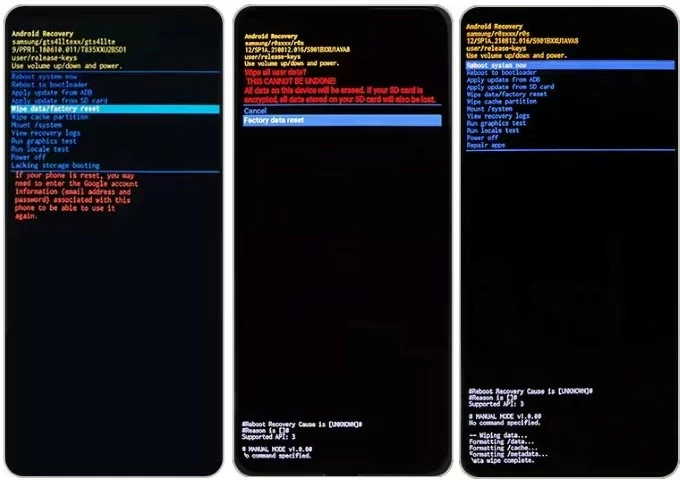
Also see: How to factory reset Samsung phone without password
4. Use the Volume buttons to navigate and select the "Wipe data/factory reset" or "Factory reset."
5. Your phone will reboot and initiate the reset process. Your Android that's locked will be restore to its factory settings, and all data stored on it will be wiped out.
If you have trouble of getting into Recovery mode or the hardware buttons aren't responsive, you will want to use another option to get your locked Android phone reset. There are many of third-party utilities out there that claim to reset your screen lock, Android Unlocker is our favorite.
The program can deal with all kinds of Android screen lock issues, and give your phone or tablet a new life. No matter you're locked out the Android because you forgot the Pin, Pattern, or passcode, or the Face ID doesn't work, it has you all covered. Better still, Android Unlocker works with all major of Android devices. It's worth a try if you want a simple way to factory reset a locked Android phone, regardless of the brands.
Here's how to reset your Android phone when locked with Android Unlocker.
Step 1. Launch Android Unlocker program after you have it installed on your computer. To unlock Android screen, select "Remove Screen Password" to proceed.

Next, select what phone manufacturer you are work with. For example, if you're using a Samsung phone and need to unlock Samsung forgotten pattern, select "Samsung" from the list.
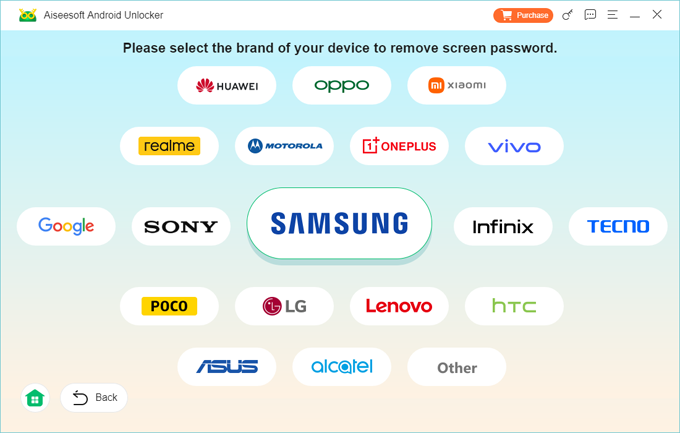
Step 2. Connect your phone to the computer with a working cable. If your phone can't be recognized by the computer, you may click "The device is connected but cannot be recognized" link to fix the issue.
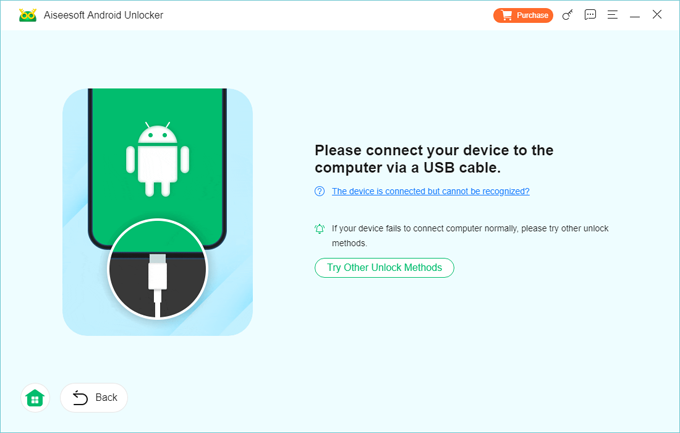
Step 3. When you're ready, press the green "Remove Now" button. Android Unlocker will begin the reset process, letting you reset the locked Android screen, including your Pin, fingerprint lock, password, or any other screen lock you set, and delete all of your data permanently. Your device will also go back to its factory settings as you see out of the box.
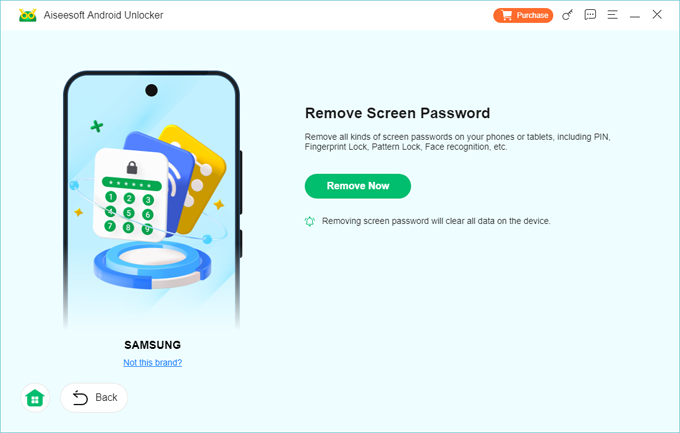
Once the reset is complete, you'll see a welcome screen, indicating that your Android phone has been reset to factory settings without lock. Now, you can follow the onscreen prompts to begin the setup process from scratch.
Also: How to factory reset an iPhone
When you got your Android phone, chances are that you have enabled Google Find My Device option when you first set up the handset. This device location feature is mainly used for finding a missing phone. However, you can also use it to completely factory-reset an Android when locked or stolen remotely.
1. Head to Find My Device website in any web browser on your computer or another mobile device, sign into using your Google user name and password.
2. Click Factory reset device.
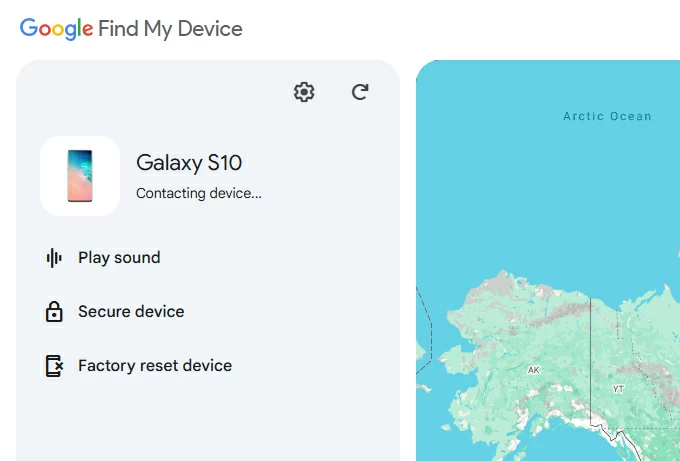
3. Again, enter your Google account password to verify your identity.
4. In the opening Factory reset device menu, select Reset.
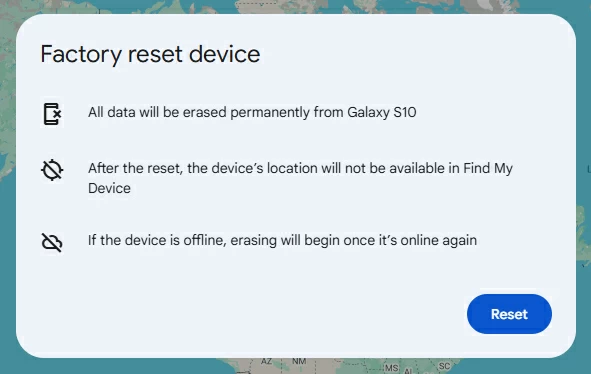
5. Click Erase to confirm that you want to erase all content and settings from your locked Android phone.
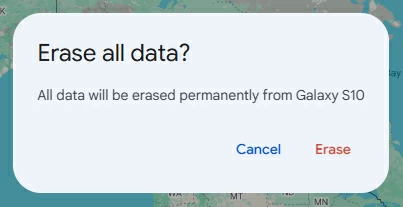
6. It will then begin the process of factory resetting the locked Android and removing all of your data and will restart.
7. Once it's reset, you can use your Android phone again.
If you're a Samsung user, you have SmartThings Find available for resetting a locked Android phone. It works similar to that of Google Find My Device. Here's how.
1. Sign in to the SmartThings Find website with your Samsung account credentials. Ensure you use the same Samsung account associated with the locked phone or tablet you need to reset.
2. Once logged in, select your phone from the list on the left side.
3. Click on your Android device, it should appear its menu with a few remote options available.
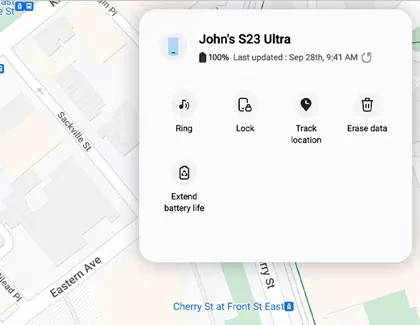
4. Select Erase data. You will then see a warning window, informing you that your Android Samsung device will be completely reset and you will lose all your data.
5. Select Erase to confirm.
6. Verify your Samsung account before the reset starts.
7. Wait for SmartThings Find to erase your locked Android phone that's locked. If your device has an SD card, it will also erase all data stored there during the reset.
8. After your Android is reset, set it up again. If your device has a Google account registered before, you will need to sign in to your Google account to bypass Google device protection (FRP) to be able to unlock the Android.
Also: How to transfer WhatsApp from Android to iPhone 16
These are the most frequently asked questions on the web about Android phone reset when locked.
Q1. Is it possible to recover my password for Android phone after locked?
No. If you can't remember your password to lock screen, Android doesn't give option to recover your password, but you can reset the locked Android device to remove lock screen. This will wipe your device clean.
Q2. Can I factory reset an Android phone that is locked without losing data?
If your Android is locked and you don't have the password, you will have to reset the Android to factory settings, which erases everything on your device, including photos, videos, credit cards, accounts, messages, settings, and other files. And later, you will need to bypass FRP by entering your Google user name and password during the setup process.
Q3. How can I reset my locked Android Samsung phone after changing my password days ago?
If you forgot the new Pin, password or pattern that you've set within 72 hours, you can use the previous old Pin, password to pattern to unlock the Android running the One UI 6.1 software version. After five wrong attempts at entering your PIN, Password, or Pattern, you can enter your previous PIN, Password, or Pattern in the "Reset with previous screen lock" menu that appears on the screen. Then set your new one.
Q4. I forgot Pattern of my Samsung Galaxy phone and locked out, how can I reset it?
If you set Smart Lock on your Samsung Galaxy before you're locked out of the device, you can use it to easily unlock the phone automatically when you're in a predefined conditions: a trusted location, Bluetooth device, or on-body detection.
Q5. How do I recover data after my locked Android phone is reset?
After factory resetting an Android phone that is locked, you can use the Setup Assistant to set up your Android as you did the first time you got it. During the process, you can restore a recent backup that you have backed up to your Google account to recover data.