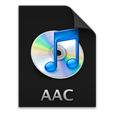
How to Convert MKV to AAC Soundtrack for Mac/ PC
Do you have video files that you'd like to have in audio form but keep the video exactly as it is — say a MKV video encoded with multi-channel AC3 surround soundtrack that you want to playback with QuickTime, iTunes, Apple devices, including iPad, iPhone, Apple TV, etc? However, a truth is that AC3 Dolby Digital is virtually welcome by few media streamers — almost the home theatre system and professional cinema. Thus, playing non-Apple-approved media formats is a constant source of irritation for Apple gadgets owners.
If that's the issue, then you should come to another audio coding, AAC, along with AC3, both of which can be encapsulated in many different containers like MKV, AVI and MP4. To put it straightforward, you'd better convert MKV with AC3 track over to AAC so as to get your video work with Mac OS as well as Apple portable players (iPhone, iPad, Apple TV, iTunes, QuickTime Player, etc.), since it's widely native supported by those devices.
For those seek a quick solution Video Converter For Mac is a considerable choice. Simple enough for beginners but fairly powerful, this's perfect for getting the videos or audio tracks up to scratch. It can convert a substantial amount of different media formats you throw at it on Mac, without the need to download additional codecs for the more esoteric file types you sometimes encounter online.
On the other hand, the inherent presets served by this program make it effortless to pinpoint what you want to convert to your particular devices, striking the best balance between quality and file size, such as PSP, Apple TV, iPhone, Android and many more, even if you're strange with the formats and some technical parameters for output results. Besides, there are excellent quality control and basic tweaking options to ensure that you get the best possible output value and entertainment experience.
If you're running on a Windows platform, please turn to Video Converter for Windows. Apart from all the highlights bestowed on it, this Windows version also supports video download from video sharing sites, like YouTube, Facebook, Instagram, and more.
By the way, you can also use this application to extract the soundtrack from MKV footage and convert AAC while leaving the MKV video aside.
Step 1: Load MKV Videos with AC3 Audio Codec
Fire up the program on Mac desktop, at first blush, its easily navigable user interface makes it easier to locate what you want.
First up, browse for all the available MKV videos encoded with AC3 on your Mac local and add them to the program using the "Add File" option on the top-left corner. And another feasible way is to directly drag the MKV source file to the left pane of the main interface.
Double click the video you've imported then you can view it on the Preview window on the right.
When the box of Merge into one (on the bottom right of the interface) is checked, all the highlighted files will be combined and output as one file.

Step 2: Choose MKV AAC as the Output Format
After adding the source file to the converter, set the output format for the output file, in this case, MKV AAC. To enter the format selection panel, once click of "Profile" down arrow, a drop-down menu would show up, and then go with "General Video" > select "MKV Video Format (*.mkv)".

Important Part! Next to "Profile", you'll find "Settings" button. Press it to open the "Profile Settings" window, and then move to the "Audio Settings" section to change the "Encoder" to AAC. Other audio compression parameters like "Bitrate", "Sample Rate" and "Channels" can also be tweaked.

Step 3: Rip the AC3 Audio from MKV to AAC
Click "Browse" (under the "Settings" button) to saves the newly created AAC audio files to a pre-designated folder for quick access.
Press the "Convert" button in the bottom right corner of the program's window. After the process starts, a pop-up window shows up immediately giving basic information like total progress, elapsed time and remaining time.
The whole process won't take much time to convert unless you are converting extremely huge media files from MKV with AC3 audio to AAC.
