
How to Put Movies onto iPad without iTunes
I just recently got a Samsung Galaxy S9. My problem is how can I get music on it from my unused iPod, which holds over 300 songs. It that even possible and how can I do that?
With the fast-paced growth and development of mobile devices, people replace their old device more frequently than ever before. Transfer of important files from one device to another is necessary at some point so that you can take them with you. If you have an old iPod (Touch, Classic, Shuffle, Nano)—a device solely for music, it seems to be wise switch over from it to your feature-rich Android device. However, it's always a big pain to share files including the songs on an iPod with an Android device — we cannot just connect them and transfer the music via the USB cable or Bluetooth.
Well, It's not a problem anymore. In this article we'll show you how to transfer music from an iPod to Android, no matter if you have an Android phone or tablet. There are a plethora of programs out there that claims themselves to get iPod music transfer done and make the process easy and painless, but I finally found most of them to be clunky and not user-friendly. If you want to seamlessly copy your iPod songs right onto Android for just play on, the lightweight yet intelligent iPhone Data Transfer should have your back.
As a flexible iOS device manager, iTransfer is often used to sync music as well as other media files from iPod right into Android mobile phones and tablets without incompatibility issues. It's able to quickly scan your iPod then gives you a full list of music collection, allowing you to select all of the tunes or just the certain ones to upload on the Android device. It's universally compatible with all iOS & Android devices and available on all laptops and desktop computers running on Windows OS or Mac OS, which make it a exactly convenient replacement for iTunes.
To move the music files off iPod and save them in Android phone & tablet — whatever brand or model it might be, you need to first download the program and install it on a working computer, then go through a few steps below to set up the transfer of tracks from iPod to Android and you'll be good to go. Let's begin on a Windows 10 machine while the process is the same on a Mac.
Simple Guide: Syncing iPod Songs to Android Phone & Tablet
Step 1: Plug iPod into computer
Open up the program and attach your both iPod and Android mobile device with computer via separate USB cables. You'll have to check if they're all present and correct by clicking the device's name in the upper left corner of the interface.
Since you're going to copy songs from iPod over to the Android device, click the down arrow on the upper left corner of the program window to select your iPod as the original device, and it should be automatically recognized by the software.

Step 2: Click Music button on navigation bar
Locate and click the Music button located on the navigation bar near Home button and you should then see a list of navigable categories on the left side bar as well as a list of music tracks of your iPod on the right pane.
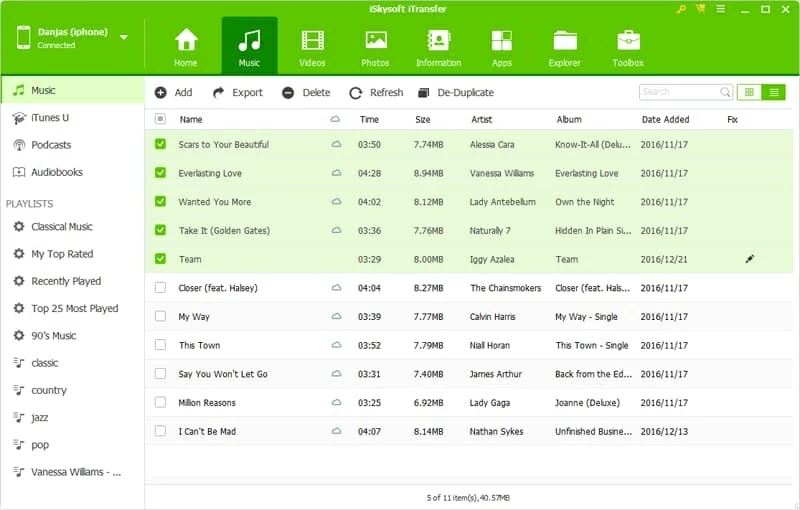
Click Music option from left side bar, then select individual tune(s) you want to migrate onto Android gadget. The selected items will have checkmarks filled in the checkboxes in front of names.
Step 3: Commence music syncing process
Once all the desired tracks have been selected, the final step is to get the songs loaded in Android device's internal storage.
To do so, just click the Export button under the navigation bar and from its drop-down, choose Export to [your Android name] for saving the exported songs of iPod.
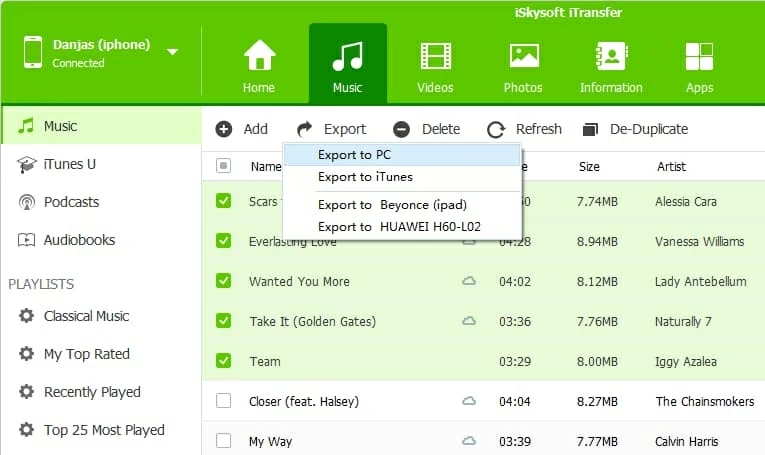
Tip: You can also choose the iPod music by playlist then upload it right onto Android device.
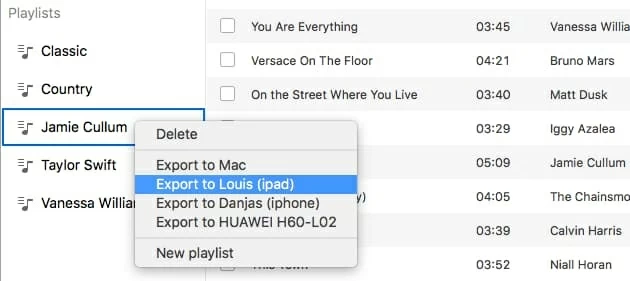
Wait while the songs on iPod get transferred over to your Android phone & tablet. Once it's done, disconnect your iPod as well as Android device and the music on iPod is waiting for you in the storage space of your Android device.
Enjoy your music.
iTransfer: Your Best Bet?
As you see, the smart iTransfer software offers a completely direct and automate solution whenever you want to back up music files on an Android smartphone & tablet from Apple's iPod (Classic, Nano, Touch, Shuffle) and make the process effortless — connect devices, highlight the tunes, choose Android devices as the output location and you're all set.
However, if you have tried other iPod-music-to-Android transferring utilities, whether it's free or paid, you would find out that most of these programs do a good job in copying the iPod tracks back into computer, rather than directly to Android device. As a result, you need to drag and drop the exporting songs of iPod from your computer to the device — it's time-consuming though.
Supported Android Models: Samsung, LG, HTC, HUAWEI, Google, Sony, OnePlus, Motorola, ZTE, etc.
Transferring Songs from iPhone to iPhone