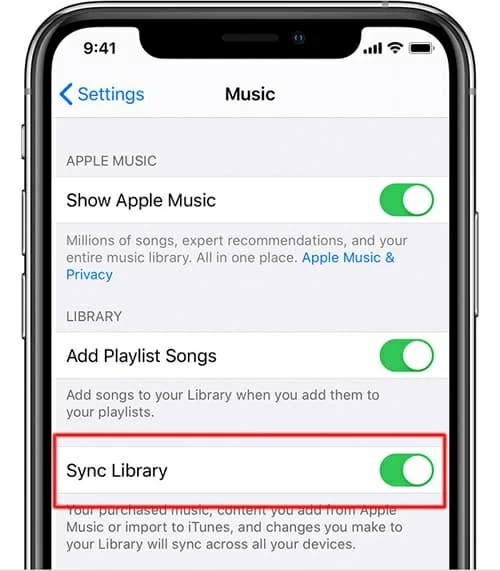How Do You Transfer Contacts from iPhone to Another
Few things are as disturbing as realizing that your iPhone 6s device fails to save a new fantastic song—your handset bloats quickly from carrying a wealth of music files and reaches its maximum storage capacity. Though you can free up space by uninstalling apps, clearing out cache data or dumping useless photos, it's an insanely tedious task. A more productive way is to transfer songs on iPhone 6/ 6s (Plus) to an iMac. This is where the article comes in. Read it and figure out how to achieve a seamless music transfer.
Option 1: Copying iPhone 6 Songs to iMac in 1-click
If you want to go beyond just transferring iTunes Store purchases and instead actually migrating songs that were originally copied from CDs, there're plenty of music shiPhone Data Transfer. It's so easy and works like a charm that all you need to do is install it on the iMac (Pro) you want to transfer tracks back and forth from, choose songs from the iPhone 6s and you're done.
It's highly-acclaimed and offers the respectable transfer speed on moving music from iPhone 6s back to iMac Pro regardless of how large your music collection it is. The nice organization features sort all the songs by Artist, Album, Genre, Time, etc. The software can also get the playlists transferred with any hassle.
It continues to add new functionalities at pace that make it a one-stop files management tool. You can sync TV shows, iTunes U, videos, audiobooks, postcards as well as personal information amongst iPhone, iPad, Mac machine and Windows computer.
Don't stumble you way over how the program works exactly. We'll now walk you through the process of transferring music on iPhone 6/ 6s (Plus) back to iMac (Pro). The instructions on exporting a playlist of tracks is also covered.
Step 1: Connect your iPhone 6s device to the iMac
Download iTransfer and install it on your iMac or iMac Pro.
Run the software, and hook up iPhone 6s to iMac with the Lightning-to-USB cable.

Step 2: Decide which song(s) to transfer
Once your iPhone 6 is connected, click Music on the navigation bar at the top of the screen, and you'll be presented by all the music files stored on your iPhone 6s device in the right panel.
Then, specify which songs you want to migrate by checking the tiny boxes. You can also press Command-A on the keyboard to tell the software to add all tunes onto iMac.
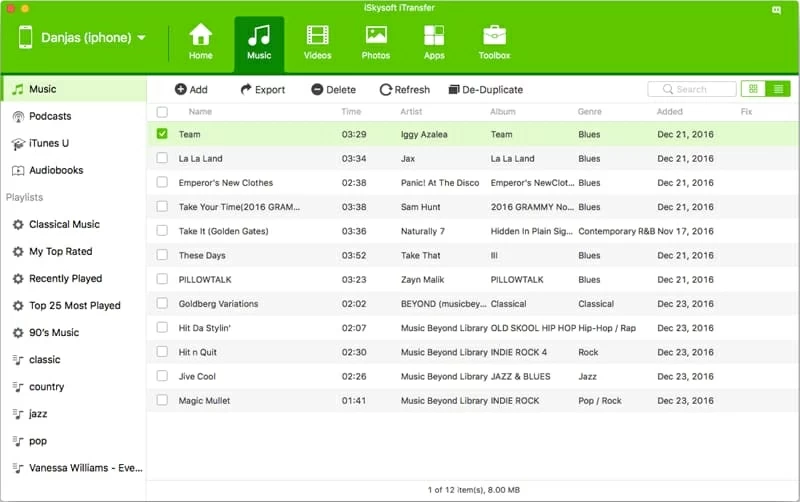
Step 3: Start copying iPhone 6s tracks onto iMac Pro
When you have all desired songs selected, click Export on the menu bar.
When a dialog window opens, choose a directory, and the software should get iPhone 6s music transferred to iMac seamlessly.
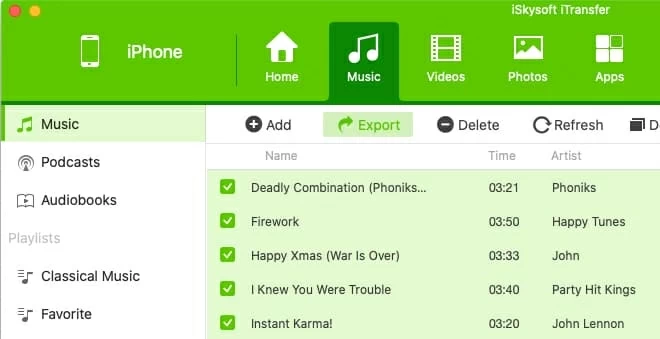
The program offers an easy solution to put playlists from iPhone 6s (Plus) onto iMac: click the playlist you want from the left column, right-click it and hit Export to Mac. Depending on how many tunes stick in the playlist, the copying process may take a while.
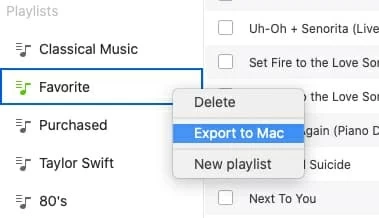
That's it: you're done!
Option 2: Apply Apple Route
If you need to know how to sync music on iPhone 6/ 6s (Plus) to iMac, here's a detailed guide with two different ways to to it — through Transfer Purchase or Sync Library. We'll accomplish the task on an iMac with macOS 10.15 Catalina, but it's mostly identical if you're running on macOS10.14 or earlier.
Transferring purchased music from iTunes store
Although Apple has pulled the plug on iTunes and appointed Apple Music app as the music manager to organize your iPhone tracks, most of features are still there. "Transfer Purchases", true to its name, make it a cinch to copy iPhone 6s songs over to iMac. The caveat is that it works only for the tracks bought from iTunes Store.
Authorize your iMac and then follow the quick wizard to pull purchased music off iPhone 6/ 6s Plus and save onto the hard drive. You can also go to Apple's website for more details.
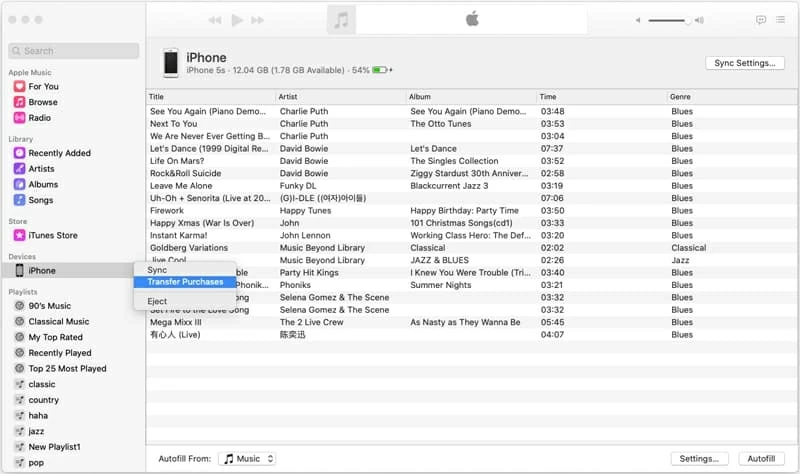
Tips: If your iMac is still running masOS 10.14 or earlier, the process of transferring purchased music through iTunes is similar with that in Music app. You just click File > Devices > Transfer Purchases from [device name].
Sync iPhone 6s Songs to iMac with "Sync Library"
If you're a subscriber of Apple Music, do the following to enable "Sync Library" in Music app, and download music tracks from iPhone 6s Plus onto iMac Pro.
The following clear instructions will walk you through the steps on migrating music from iPhone 6 into an iMac . Alternatively, you can check this: Turn on Sync Library with Apple Music.