
How to Transfer Contacts between HTC and Sony Xperia
When you upgrade to a brand-new iPhone, you'll want to transfer all your contacts from old iPhone to new iPhone. The good news is that there are quick and simple ways to transfer your contacts, including names, phone numbers, addresses, email, company info and other details.
Here are five ways you can transfer contacts between iPhones.
Method 1: Using All-in-one Data Transfer Software
The first, and easiest, way to transfer contacts from iPhone to iPhone is use a third-party tool named Phone Transfer. It makes thing easier than ever before. You just connect your both iPhones to the computer, select contacts from the old iPhone, and press Start Copy button to transfer over to your new iPhone. The entire contacts migrating process is quick and seamless. In addition, it can even work for transferring other data such as photos, music, videos, calendars, text messages.
Here's how to transfer contacts from one iPhone to another with just a few clicks.
Wait until the program transfers all contacts from old iPhone to new iPhone. You can monitor the transfer status on the new pop-up window.

Method 2: Transfer Contacts from iPhone to iPhone with iCloud Sync
iCloud sync service is another viable option for contacts transfer between iPhones if you have a high-speed internet connection. It is built in iPhone, letting you sync all of your contacts across all your iOS devices that iCloud Contacts turned on. Here's how to enable iCloud contacts syncing. Make sure your both iPhones are signed into iCloud using the same Apple ID and are both connected to Wi-Fi.
Your old iPhone's contacts will start downloading from iCloud and syncing with the new iPhone.
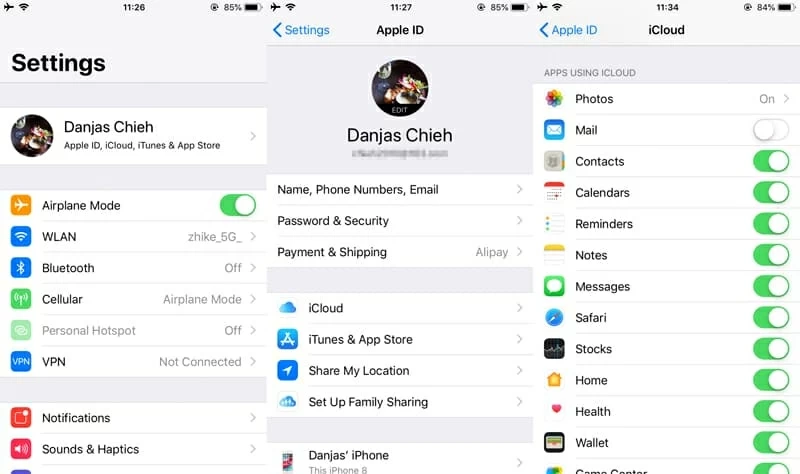
Method 3: Transfer iPhone Contacts Using iCloud Backup
Most of you may know that iCloud Contacts help you transfer contacts from one iPhone to another, but did you know you can transfer contacts by restoring from iCloud backup? This is really convenient if you just get the new iPhone and ready to set up it. To do that, follow these steps:
First of all, you'll have to back up your contacts on the old iPhone to iCloud.
You're ready to set up the new iPhone and restore from iCloud backup to get contacts.

Method 4: Transfer Contacts from iPhone to iPhone Free with iTunes
If you often work on iTunes, you can use it to sync your contacts between two iPhones. The process is similar as that of using iCloud backup. Here's how.
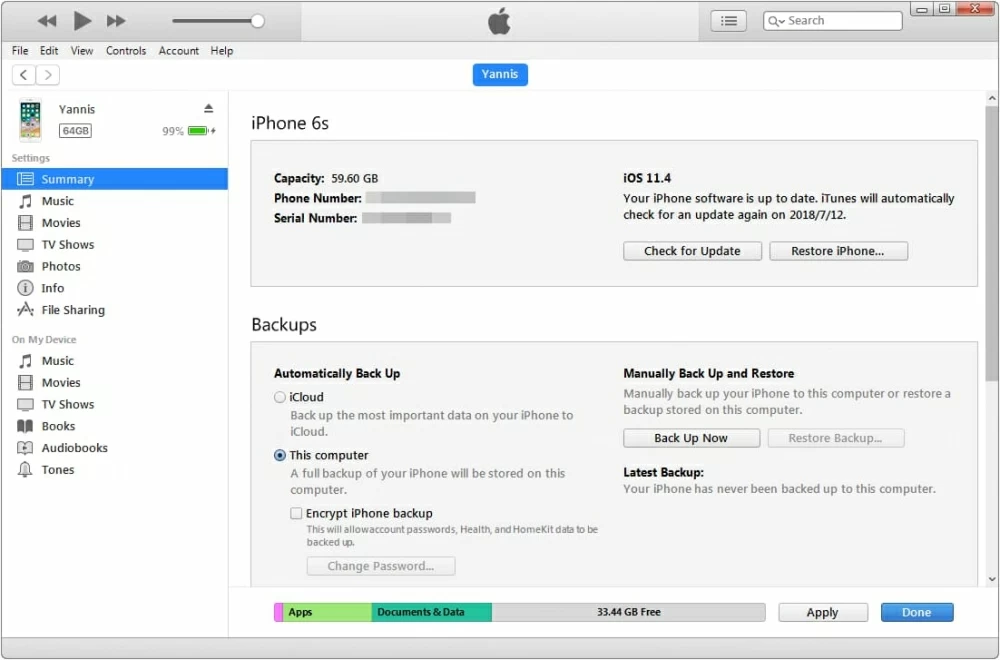
Method 5: AirDrop Contacts from iPhone to iPhone
Sharing files across iOS devices is quite easy and secure by using AirDrop, and Contacts is included in the list. Here's how to transfer contacts from iPhone to iPhone with AirDrop.
So this was our five ways to transfer iPhone contacts to iPhone.