
How Can I Recover Contacts from iPhone without Backup
Backing up your favorite songs on iPhone 7 is probably not something you think about every day, but it's important. Just think about your phone is malfunctioning — what will happen to your music collection? I recently wrote about 3 ways you can transfer music files from iPhone 7 (Plus) to Windows 10 computer, but if you'd like take the songs over to the iMac home, go with this guide.
We're going to show you several ways of dealing with music from different sources, in an effort to copy songs on iPhone 7 back to an iMac (Pro) easily and quickly — no matter it's the music you purchased from iTunes Store or downloaded from Apple Music, or the tracks you've got from the CDs or somewhere else.
Get non-purchased songs onto iMac
Transferring music from iPhone 7 to iMac isn't as simple: Apple is in the light of digital music copyright and it isn't designed to make the migration for any non-purchased songs. All you need is a third-party file transfer program. If you want to make the transfer with ease and high efficiency, iPhone Data Transfer stands head and shoulders above the rest. It focuses on managing and transferring music (playlists, iTunes U, postcards, etc.), videos, photos, contacts, messages, etc. amongst iPhone, iPad, iPod, PC and Mac.
The utility comes with an intuitive user interface that walks you through the process of transferring songs from iPhone 7 to iMac effortlessly. You just need to attach your phone to iMac, choose which tunes you desire to import, click Export and the software will do its business immediately. Whether you just want to migrate a few pieces of tracks or have thousands of songs to transfer, all can be done nicely within just a few clicks.
To sum up, iTransfer is a heck of a choice to import songs on iPhone 7 (Plus) into an iMac (Pro). Now, all you need to do is to download the program on iMac and install it. Then follow the below steps to continue.
Step 1: Run iTransfer and plug your iPhone 7 to iMac
To begin performing the music transfer from iPhone 7 to iMac Pro, launch the software.
Then connect your iPhone 7 to the machine with the USB connector cable.

Step 2: Choose desired tunes from iPhone 7
Next, move your mouse cursor to the navigation bat at the top of the screen, and click Music.
You will find that all the songs stored on the iPhone 7 are loaded, carrying with detailed information: name, artist, album, genre, and so on.
Just select the songs by marking the checkboxes next to the tracks you need to export to iMac. Or you can press Command-A on the keyboard to choose all music.
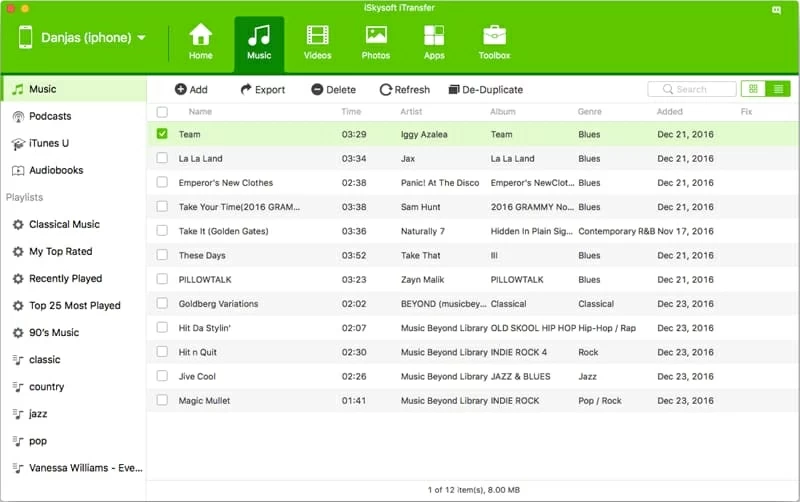
Step 3: Copy music from iPhone 7 back to iMac
Once selection done, click Export option under the Music at the menu bar. The software will start transferring tracks from iPhone 7 onto iMac machine. This will work in the background.
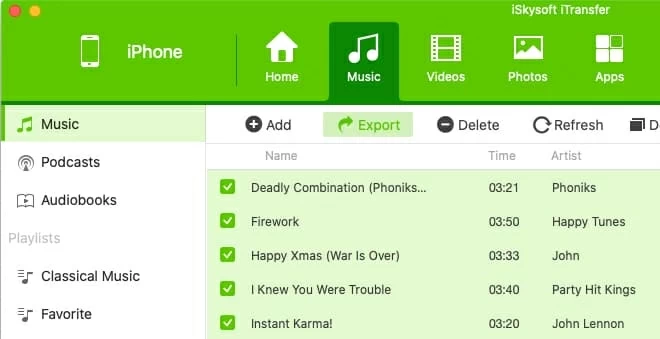
If you plan to import the playlists on iPhone 7 into iMac, right-click a playlist from the "Playlists" section, and choose Export to Mac. Repeat the process if you want to transfer multiple playlists.
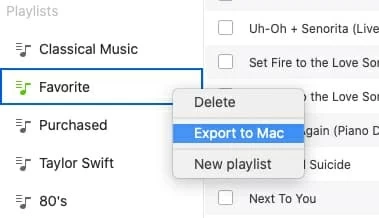
There you have it! You have successfully pulled the tracks off iPhone 7 and move to iMac. Have a good time in enjoying the music!
Transfer purchases on iPhone 7 to iMac (Pro)
If you ever purchased songs in iTunes Store, or downloaded music from Apple Music on iPhone 7 (Plus), this is your option. Transfer Purchases is Apple's technology for transferring purchased music across iOS devices and computers, which is available in iTunes and Music app (introduced since macOS10.15 Catalina).
Let's get right to the Transfer Purchases feature in Music app to add iPhone 7 purchased music tracks back onto iMac (Pro). Make sure to update your machine to macOS 10.15 Catalina.
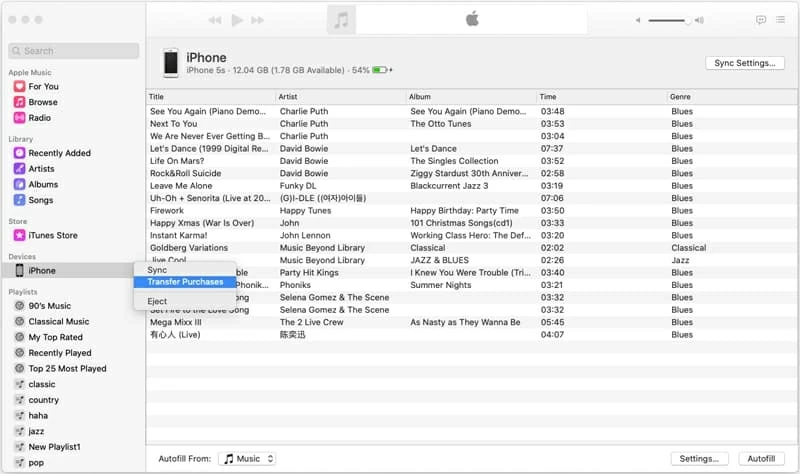
Tips: If your iMac is running on macOS 10.14 or earlier, you can also utilize iTunes to put purchased music from iPhone 7 onto iMac, and the process is almost the same as doing that in Music app. The only difference is that the path of "Transfer purchases" in iTunes is File > Devices > Transfer Purchases from [device name].