
How to Copy Android Contacts to Your New iPhone
Every generation has its music genre. We often find great comfort in listening to the songs of our generation because music is often associated with place, people and relevant events. If you regularly share music and all kinds of tunes with your friends, then it is common to transfer music from iOS to Android and vice versa. Your first thought probably might be iTunes, but iTunes only lets you transfer purchased music tracks back to your device.
Suppose you got two different devices, one is Android device, say, Samsung Galaxy phone while the other is running on iOS, say, iPad Air. You download the songs online and store them in your iPad. Now, you want the same songs on your Samsung Android device. However, It won't be a smart choice if you download them again, which is time-consuming. To work around such issues without having to take a lot of effort, this is where Phone Transfer comes in handy.
It might possibly get on your nerves when it comes to transferring abundant songs from iPad to Samsung Android phone, especially the transfer process is conducted between two different operating platforms. As a matter of fact, the transfer process is far from a hassle with Phone Transfer at your fingertips.
Featured with a clean and simple interface, Phone Transfer allows songs transfer from iPad to Samsung phone and vice versa at ease. The transferring stuff is not limited to just songs. Other content such as contacts, photos, videos and text messages are also transferrable. Even better, the application is also capable of backing up your data and keep safe in your computer and you can retrieve it whenever you need back.
Related Article: How to Copy Music from an iPhone to Your iMac
Here we outline detailed steps to help you master the use of Phone Transfer to transfer songs from iPad to Samsung device.
Step 1: Connect iPad and Samsung to computer
Open up the software and click the green Phone to Phone Transfer option on the main interface to go into the next step.

Connect your source (iPad) device and destination device to the computer, and turn on USB debugging mode on Samsung Android device.
Step 2: Select Music from your iPad
The program will deeply analyze the iPad. Mind the source and target device. Click Flip button to switch their positions if necessary.
Once this is done, you'll see a list of content including music available for transfer from iPad to Samsung.
To move music from the iPad to the Galaxy device, check the Music box.
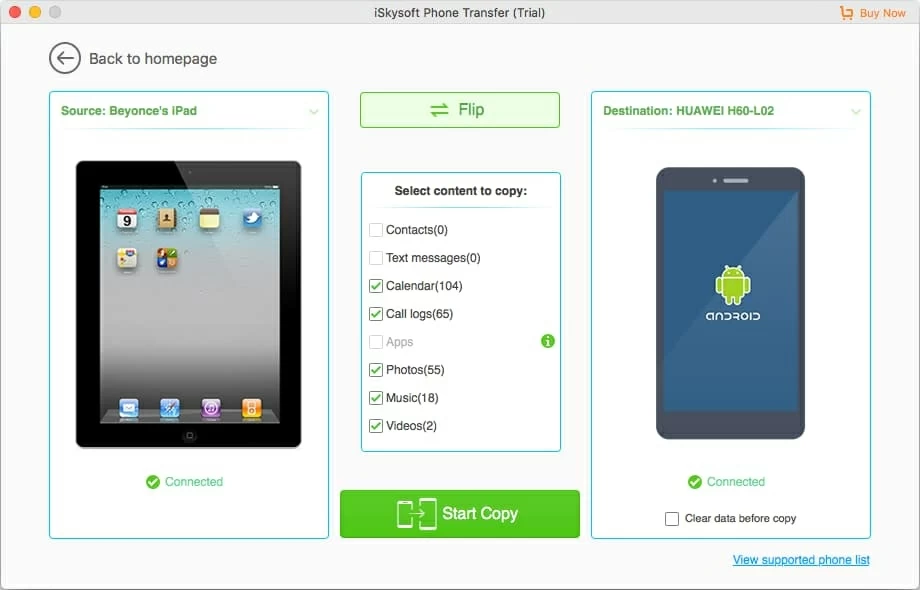
Tip: "Clear data before copy" in the bottom right corner is provided for you to erase existing stuff in your iPad before transferring.
Step 3: Begin music transfer process
Once you have finish making your choices, click the green Start Copy button. Sit back and wait patiently until the moving process of iPad music to Samsung is finished. You should see a progress indicator like the image shown below.
The program supports most music formats and transfer the songs smoothly from your iPad to Samsung Android phone.

With Phone Transfer, you can transfer almost all personal data and media files from one device to another and the process is secured.
Manage Your Music Collection
If you have a large collection of music on your computer, usually you may sync the tracks to your iPad through iTunes. We have to say that iTunes is a good way to sync music and other media files. but every coin has two sides. When you sync songs to iPad via iTunes, you have to sync the whole music library. Besides, iTunes only supports some specific formats like M4A (see .mp4 to .m4a conversion) and AAC, which requires you to convert the music format to a more compatible format using something called Video Converter. From now on, it is no longer an issue with iTransfer, one of the best media file transferring and management tool.
How Can You Move Music between Google Pixel and Sony Xperia
How to Move Music from an Old iPhone to a New ZTE Phone
How to Get All Contacts from a HTC Phone to an iPhone
Transfer SMS Messages from Samsung Galaxy to iPhone 11 Pro
Samsung: Galaxy Note10, Note10+, S10 Plus, S10, S10e, Note 9, S9, S9+, Note 8, Galaxy S8, S8+, Galaxy S7 edge, S7, S7 active, J7, Express prime, Grand Prime, Amp Prime, Core Prime, Stardust, Prevail LTE, Alpha, Avant, Stratosphere, etc.
iPad: iPad 1, iPad 2, iPad 3, iPad 4, iPad Air, iPad Air 2, iPad Air 3, iPad Mini 1, iPad Mini 2, iPad Mini 3, iPad Mini 4, iPad Pro 1, iPad Pro 2, etc.