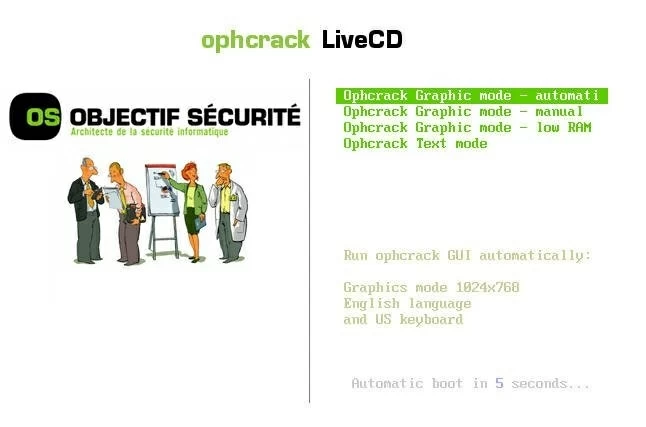How Ophcrack works on Windows 7 password recovery
This article will show you how to download Ophcrack and recover your Windows 7 password with it. In addition, we will provide you with the best alternative.

Elma Ellis Updated on Apr 26, 2022 10:20 AM
Whether you used to keep passwords in mind or have a notebook to write them down, it can be hard to manage all the passwords you set for diverse occasions. When you forgot, it is only possible to get back to your Windows 7 account by recovering or resetting the passwords. In this context, Ophcrack will be of assistance.

Ophcrack provides a credible choice, through which your Windows 7 password will be recovered if you forgot it once in a while.
How Ophcrack works
As evidence, how the software works are that it utilizes a brute force method to crack passwords. With rainbow tables, a precomputed database, Ophcrack tries literally thousands of combinations of numbers, letters, and special characters every second until it decodes your password.
Noted that Ophcrack can only recover the password no more than 14 characters or even less for some computer versions. Once it doesn't work, one of the best alternatives to Ophcrack is Windows Password Reset tool.
How to use Ophcrack on Windows 7 Password Reset
1. Download and install Ophcrack in your operating system.
Start by visiting the Ophcrack website to download Ophcrack Vista/7 Live CD, the version compatible with Windows Vista and 7.

2. Burn the downloaded Ophcrack program into a disc.
Ophcrack file you downloaded comes in an ISO format. Therefore, the only way you can use it for recovering Windows 7 passwords is to either burn to a CD or burn into a blank USB flash.
In this process, an ISO-compatible tool, such as ISO2Disc or PowerISO, will help you burn it successfully.
3. Insert the USB/disc with Ophcrack and boot your Windows 7.
Plug in the USB drive or CD/DVD carrying the Ophcrack utility and reboot your computer from the disc you created. Make sure you have set the hard disk boot priority in the BIOS.
4. Select an Option that Ophcrack Presents.
Ophcrack will present you with four options or modes. Both of these modes can be used, but we'll opt for the graphic mode because it's simpler and more convenient. So select Ophcrack Graphic Mode-Automatic and press Enter.

Ophcrack will take action and recover your lost password as your system boots.
All the passwords for all the computer's users will automatically pop on the screen. Be sure to note them down.

5. Log in with the password Ophcrack recovered.
After removing the Ophcrack Live CD, restart the computer system, then log in with any preferred password from the list of recovered passwords.
Note:
- If your password has more than five numbers in its combination, the free live CD method of password recovery won't be helpful. Moreso, you will need to pay for Rainbow Tables to bypass the limit set on the number of passwords the free version can crack.
Conclusion
Ophcrack has proven to be a helpful tool to Windows 7 computer users in password recovery. But if it's not suitable for you, Windows Password Reset tool is a tried and tested tool you can trust for Windows 7 or any other versions.