
How to Recover Windows 7 Forgotten Password
It's not particularly surprising that someone forgot the password and cannot get into ASUS laptop with windows 7. Fortunately, our step-by-step solutions on recovering password in Windows 7 on ASUS laptop should cover most situations of yours. You don't need to reinstall the system.
Method 1: Microsoft Windows 7 Password Recovery Disk
This may seem reasonably straightforward, but it's easy to overlook in a panic. Unless you have a password recovery disk ready for Windows 7 ASUS laptop, you could use it to recover the lost password without logging in.

Method 2: Via a Windows 7 Password Recovery App
In case you have no reset disk prepared, there actually is a way to recover ASUS laptop password for Windows 7 via a piece of software. In this example, we will use Spower Windows Password Reset program, but there're other options out online.
The application enormously simplifies the process of recovering Windows 7 password in ASUS laptop, and it's really quite easy to implement. It can reset or recover user passwords, administrator passwords as well as guest passwords of the accounts when forgotten on the machine. Plus, it includes a handy disk burner, which makes creating a password recovery disk a snap.
The first thing is to make sure that you're downloading the tool onto a functional computer. After installation, you're ready to carry out Windows 7 ASUS laptop password recovery in no time.

How to boot Windows 7 system from USB
How to boot Windows 7 system from CD/DVD

Tip: You can also use the instructions to recover admin password on ASUS laptop with Windows 7 if forgotten.
Method 3: Use Installation Disk (ASUS Recover Disk)
It's always possible to recover a password on ASUS laptop in Windows 7 using the installation disk when you locked out of the machine.
copy d:\windows\system32\utilman.exe d:\
copy d:\windows\system32\cmd.exe d:\windows\system32\utilman.exe
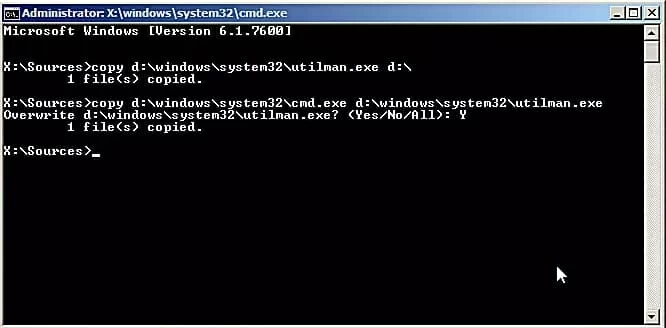
net user username newpassword. Use your actual account name and new password instead.From now on, you can easily get into ASUS laptop and access Windows 7 account using the reset password without a hitch.
Method 4: Recover ASUS Laptop Windows 7 Password using Command Prompt
The fourth way to accomplish recovering Windows 7 user password on ASUS laptop is by simply using the command prompt. It's fairly simple.
username with your locked Windows 7 account name, and yournewpassword with anything you prefer to.net user username yournewpassword

Supported List of Windows 7 ASUS Notebooks & Ultrabooks & 2-in-1 PCs:
Notebooks & Ultrabooks & 2-in-1 PCs: Zenbook Pro UX 501VW, N550JX, N551JQ, N550JK, ZenBook UX305CA, UX305UA, UX303LA, UX303UB, UX 305FA, ROG GL552VW, GL752VW, G752VL, G771JM, GL551JW, G752VY, G752VT, N550JX, N551JQ, N550JK, K501LX, K501UX, X552WA, X751LX, X550JX, X550ZA, X551MAV, X555LA, X751MA, E402SA, Vivobook E200HA, E403SA, Eee PC T101MT, E402MA, EeeBook X205TA, F555LA, F555UA, Transformer Book Flip TP200SA, TP500LA, TP550LA, TP300LA, Q553, Q303, Q503, Q551, Q552, Q302, T100HA, T300chi, T200TA, T100TAM, T100TAF, T100TA, T100chi, etc.