
Recover Windows 7 Password on HP Laptop & Desktop
I bought a laptop computer installed with Windows 8. Now I can't remember the logon password what it is. How can I log on to my computer again (resetting a password would be ok?) ? Anyone has a trick that will get me back in?
Forgetting a Windows 8 password is a common issue when people are encouraged to create a complicated combination of letters and numbers to ensure the security, and the fact of you can't log into your Windows 8 is very frustrating. Luckily for Windows 8 and 8.1 users, there are options for resetting a forgotten password in Windows 8, regardless of for admin and user password.
Before diving into the Windows 8 password reset process, find out which type of account you're using on Windows 8 logon screen. See details about: Local Account vs Microsoft Account
Part 1: Forgot Windows 8 local account password?
Option 1: Use Windows 8 password reset disk you made
Windows 8 and the later 8.1 version have built-in options to reset your Windows 8 password if you forget it. One of that is the Windows 8 password reset USB or CD/DVD bootable disk. If you've made one before losing your password, this is the time to find it and use it.
Windows 8 will bring you back to the logon screen, where you can log on with the new password.

Option 2: Reset Windows 8 password without disk
Without a pre-made password reset disk? No worries. There are many Windows 8 password reset software tools are available for you to crack password on your own machine, allowing you to log in without a password at all. Spower Windows Password Reset is one well-known utility.
The program is tiny and easy-to-use, giving your flexible to reset Windows 8 passwords for Administrator and user account in minutes. It even allows you to create a new Administrator account. The follow guide will walk you through on how to use it to create a password reset USB drive to reset passwords for Windows 8 local account. The guide still applies to the other versions of Windows such as Windows10, 7, Vista, XP.
Step 1: Create a bootable password reset disk for Windows 8
Download and install the program on an accessible computer.
Fire up the program and insert a USB drive. Click the USB device button on the main screen, and then hit Begin Burning button on the next screen to start burning process.
To your amazement, it takes only about one minute to create a password reset disk.

Once it completed, you pop the USB drive into the locked Windows 8 computer you want to reset the forgotten password.
Step 2: Boot the computer from bootable USB drive
In this step, you have to change the boot order option on computer to ensure that it will recognize the USB drive when the power start. Follow the article below to learn how to do.
Step 3: Begin your Windows 8 passwords resetting
Now, the computer will boot from USB drive and get into the password reset screen where all of operating system and account information list out.
The exciting moment is coming: choose the Windows system (if you have more than one systems installed on computer), and then select a user account where you want to reset the password, finally press the Reset button to start the Windows 8 password resetting process.

With a few seconds, the program will set the account to empty without password.
After that, restart your computer again by clicking the Reboot button. Pull the USB drive out of computer. Now, you're back in Windows 8 again without password.
Option 3: Reset Windows 8 password with command prompt
For those who have Windows 8 installation media in hand, follow these easy steps to get Windows 8 password reset on laptop or desktop. These instructions apply to any edition of Windows 8 or Windows 8.1 you're running.
copy c:\windows\system32\utilman.exe c:\
copy c:\windows\system32\cmd.exe c:\windows\system32\utilman.exe
net user username NEWPASSWORD
To reverse the changes you've made, repeat steps 1 through 5 above. When Command Prompt opens, execute this command: copy c:\utilman.exe c:\windows\system32\utilman.exe Then restart your machine.
Option 4: Have another administrator change Windows 8 password
If there is another account with administrator access available, you are able to use it to reset your password.
net user USERNAME NEWPASSWORD
Replace USERNAME and NEWPASSWORD with your user name and new password of your choice respectively.

Done! This will reset Windows 8 login password and get you back.
Part 2: Forgot password of a Microsoft account?
If you use a Microsoft account to sign into Windows 8/ 8.1instead, it's easy to reset your password and get back to your computer desktop by using Microsoft's online account recovery page. You can complete this through any of your devices (tablet, smartphone or another PC) with internet access.
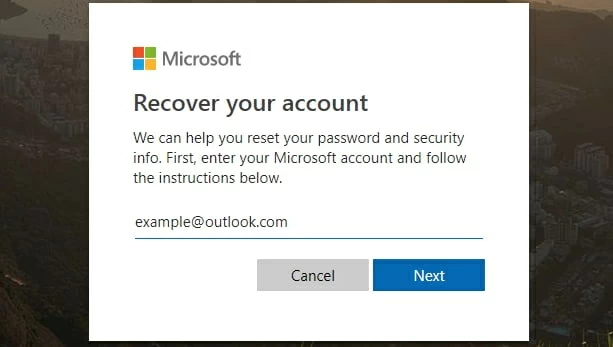
Part 3: Factory reset the computer
As a last resort, if you've tried these options above and still can't sign in to your Windows 8 computer, you'll need to factory reset Windows. This process will erase all of your installed programs, apps, and saved data.
Read this: Reset This PC: A Complete Walkthrough - Lifewire
The Bottom Line
No matter you forgot (Admin) password for Windows 8 on laptop or desktop, you have options to reverse the situation and regain access to the system. For a safe considering, after you're back onto your Windows account, you're suggested to create a backup copy of your Windows 8 password, or set alternative login methods, like using a Microsoft Skype account, or PIN code.