
How to screen record Netflix
Want to screen record a TikTok video for offline viewing? Does TikTok notify when you screen record? Here's everything you need to know about TikTok screen recordings.
TikTok is a worldwide short video platform where videos of influencers and celebrities are going viral. Although the app offers you a download option, you may want to screen record TikTok if you want to keep the videos on your device for offline watching, since many TikTok video creators turn on the download restrictions for copyright protection. But you may wonder if you will receive a notification when you screen record TikTok.
In this article, we'll show you the answer to "Does TikTok notify when you screen record" and some methods to screen record TikTok videos without notifying.
Table of Contents
When you screen record an interesting video like a dance challenge or a variety show section when scrolling through TikTok, there is a tiresome watermark on the downloaded video. Thus, you may want to record a TikTok clip to keep it on your device. But does TikTok notify if you screen record? Can someone see if you screen record their TikTok?
The answer is NO, there won't be any notification when you screen record or take a screenshot in TikTok, whether on your phone, tablet or computer. What's more, the TikTok video publisher will not get a warning about your action as well, according to TikTok's privacy policy.
If you are a TikTok video creator, it is possible for you to prevent others from screen recording your videos for safety purpose by either turning off download permission or setting your account private. Here's how to do it:
The traditional way to save TikTok videos on your iPhone is to select the Save option. However, if the TikTok video creator blocks the download, you won't be able to save TikTok videos on your iPhone or iPad. Since there is no notification when you screen record TikTok, it's better to record the video so you can save it faster.
To screen record TikTok without notifying on iPhone/iPad, the default iOS screen recording feature is a good choice. You can make screen recordings on your iPhone and iPad and save TikTok videos to your camera roll. To do this, you can follow the steps.
1. Open TikTok and find the video you want to capture.
2. On your iPhone, swipe down from the top right corner of the screen to open Control Center.
3. Press the Screen Recording button. From the new page, switch on the microphone to ensure you record the sound of the TikTok video.

4. To end recording TikTok, you'll need to tap the red clock on the upper left corner first and tap Stop from the pop-up window.

5. Once the recording is finished, you can find it in Photos gallery.
Whether you want to capture awesome TikTok videos, record YouTube live streams, or any online resource, it's always important to comply with copyright laws and regulations.
Similar to the iPhone, Android phones also have a built-in screen recorder as part of their convenience. This tool will enable you to record system sounds as well as microphone sounds when you capture a TikTok video.
If you are an Android user, try these steps on how to record TikTok without notification.
Step 1: Find the target TikTok video and get ready to record.
Step 2: Swipe down to access Shortcut Menu. From there, look for the Screen recorder tool and open it. This action varies slightly on different devices.

Step 3: There will be a pop-up window asking you to select the sound settings, choose Media sounds and tap Start recording.
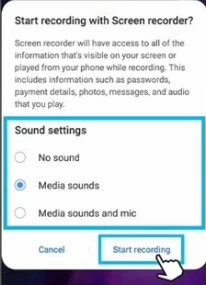
Step 4: Tap Stop recording and then view your TikTok recording in the photo gallery.
When it comes to screen recording TikTok on your Windows PC or Mac, it's best to use AppGeeker Screen Recorder, a professional screen recording tool that offers comprehensive recording capabilities on computer. This app enables picture-in-picture video recording, which means you can record a TikTok video with your screen or yourself simultaneously, so that you can simply save clips from TikTok or make TikTok reaction videos directly at home.
Powerful features of Screen Recorder
These are the steps on how to screen record TikTok without others knowing using Screen Recorder on computer.
1. Install and open the app on your computer.

2. After that, open the TikTok video you want to capture. Adjust the recording frame area to fit the video, turn on the system sound, and then click the Record button to begin.

3. There will be a floating bar. In this bar, you are able to pause, stop, take snapshots, set the length of the recording, and so on.
![]()
4. After clicking the Stop button, the tool will take you to its editing window. You are free to make some applicable adjustments. Once you finish, hit Export to save the recording.
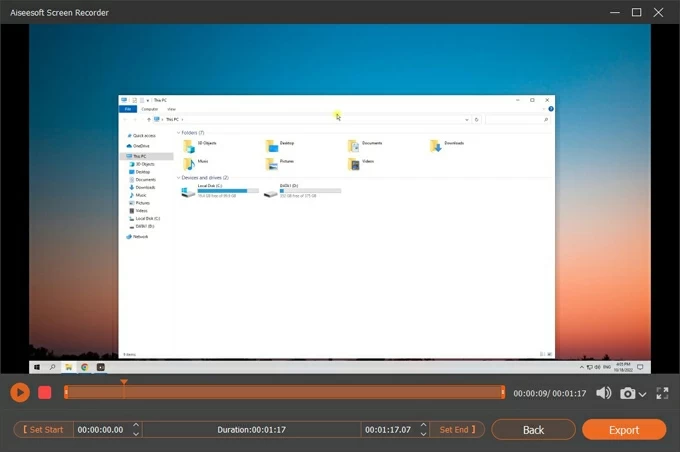
Disclaimer:
No. TikTok does not notify its users when a screenshot is taking place. The same goes for when someone records your TikTok video, and it doesn't notify you either.
No. There won't be any notification whether you record someone else's TikTok or others record yours. On this occasion, you'll need to apply extra settings if you don't want your private TikTok account to be exposed.
The watermark helps viewers understand the source of the video. Tiktok watermarking is one of the best ways to promote the app. By viewing the watermark, watchers of a video can quickly know where the video comes from.