
How to record YouTube live stream
Is YouTube loading slow driving you crazy? Since it occurs from time to time in daily life, it's reasonable for you to find solutions to YouTube running slow in this page.
As the world's largest video-sharing site, YouTube allows users to upload, watch and comment on videos covering a variety of topics, including music, education, news reports, TV shows, games, and more. Although YouTube has already become an integral part of everyday life for many, its loading slow problem is arch-criminal of people to have a better watching experience.
If you are searching for fixes for YouTube slow loading, you can find something useful in this page to get rid of the spinning circle.

Try the following methods to solve YouTube videos loading slow.
Table of Contents
It is intolerable when you lie down on the sofa and get ready to watch a YouTube video, the website suddenly stuck in buffering. So, why is YouTube loading slow and how to solve it?
Actually, there are many reasons for YouTube lazy loading. For example, if you have a problem with your own network, you can't load the YouTube video properly anyway. Besides, since there is a large amount of cached content on the website, it is inevitable that there will be a certain waiting time due to resource loading.
Facing these causes, what we should do is troubleshoot and find suitable measures.
YouTube runs slow and don't know what to do? You can troubleshoot and find suitable means with our help. In this post, we offer you five simple measures to fix the YouTube buffering matter. Try them with ease.
Make sure you connect your mobile device or computer to the network. When you don't, any website including YouTube is unable to load. You can either link to Wi-Fi or use cellular data. However, if you're using a poor Internet connection, it's also a good idea to record YouTube videos on Windows PC or Mac to watch it offline anywhere you want.
Resolution determines the detail of video image and is one of the important factors affecting video quality. Generally speaking, the higher the resolution, the clearer the video picture. It is possible to accelerate YouTube video loading by decreasing the video solution.
To do this, you can open a YouTube video and tap the Settings icon at the lower right corner. Click Quality and you can change to Auto or lower resolution.
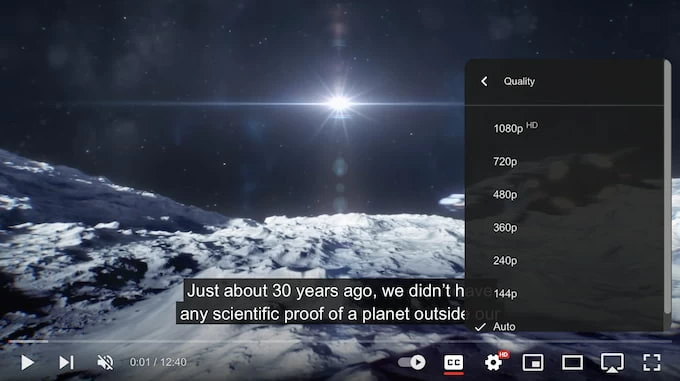
Over time, computer caches can accumulate large amounts of useless data, which can cause the system to slow down and affect computer performance. Therefore, regularly clearing your computer's cache is an important step in boosting YouTube loading.
Here's how to wipe the cache partition.
1. Open the browser you are using, such as Google Chrome, Mozilla Firefox, Microsoft Edge, etc. (this article uses Google Chrome as an example).
2. Click the ellipsis icon in the top right corner, move your cursor to More Tools and you can find Clear browsing data.
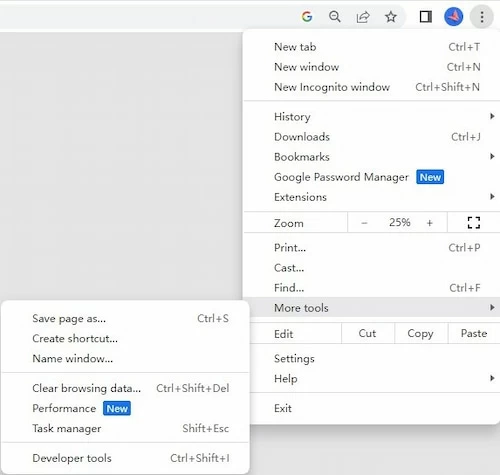
3. When you move to the page, there will be a pop-up window, check the boxes of cached files and hit on Clear data.
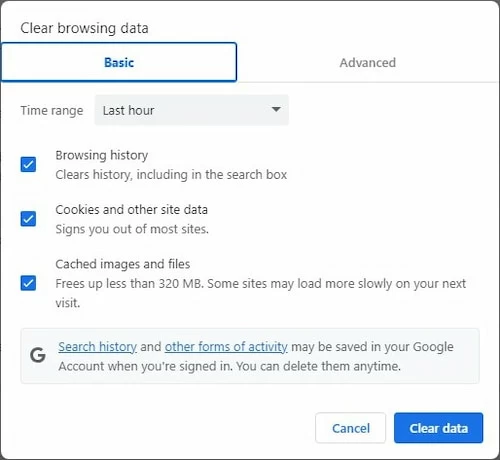
4. Once you are done, close all the tabs and reload YouTube again to find if this method works.
This is a straightforward trick especially effective for Windows users. All you need to do is the following two steps:
VPN offers you access to the internet safely and can boost a dynamic internet experience. It's recommended that you use a VPN when the above tips are not working to the YouTube slow loading issue. Be careful when you choose a VPN to speed up loading for safety's sake.
If you tried all the above solutions only to find them hardly work, don't worry! Another sensible option is to use AppGeeker Screen Recorder, an all-in-one screen recording tool for capturing screen, video, audio, game, phone, webcam and screenshot.
With just a few clicks, you are able to record the whole YouTube video in high video quality for offline watching. Using this proficient program, you can not only record YouTube videos as well as YouTube reactions with webcam, but also edit and make a clip through its handy features.
Get ready to download Screen Recorder to record and watch your YouTube videos offline!
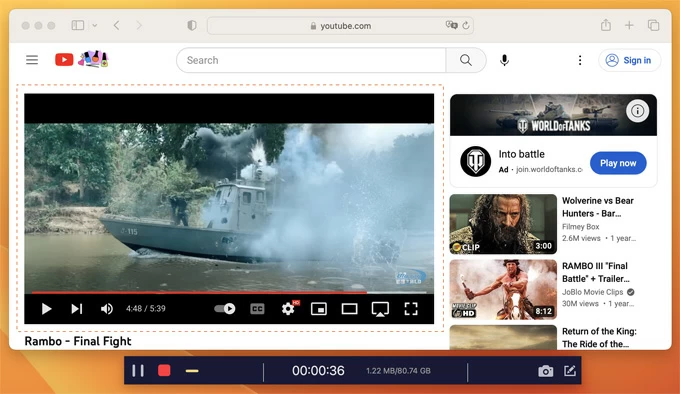
YouTube enjoys great popularity all around the world, but it does have some nagging problems like YouTube videos loading slow. Since the five quick tips we provided to solve the constant buffering may not work due to the complexity of a website, it is more advisable to use Screen Recorder as a once and for all method to record a YouTube video and watch it offline.