
How to backup iPhone to laptop
iCloud backup taking forever? Check out this guide to find out why your iCloud backup is taking so long and how to fix the problem in detail.

You can easily address the "why is iCloud backup taking so long" issue with proper solutions.
You're making an iCloud backup, but a few hours have passed and it's still not finished. And now you may be wondering why the iCloud back up is taking so long.
iCloud back up taking so long could stem from various factors, such as insufficient network speed, limited iCloud storage, or an extensive amount of data requiring backup. In this article, we aim to shed light on the reasons why iCloud backup takes forever and the fixes to this problem.
If you want to back up your iPhone data using another robust software rather than iCloud, the 3-rd party software iOS Data Backup & Restore could be an optimal alternative, which helps back up your data in a stably high speed with little limitation.
iCloud backup may take forever to finish due to various reasons. Here we've compiled the reasons and the corresponding solutions.
1. Large backup data size
One primary reason for your iCloud backup taking so long is the size of your backup data. Having a considerable volume of data on your device, such as photos, videos, apps, and documents, can substantially augment the backup size. As a result, processing of larger backups requires more time, leading to slower backup speeds.
Fix: Consider removing unnecessary data or managing your backups by selecting specific files or apps to reduce the backup size and improve backup performance.
2. Slow internet connection
If you have a slow or unstable internet connection, then your iCloud backup will possibly take a long time. When performing a backup, your device needs to upload data to Apple's iCloud servers via the internet. Should your internet speed be slow, the iCloud backup may take forever.
Fix: Ensure that your device is close to the Wi-Fi router to maximize signal strength. Minimize interference by placing the router in a central location, away from other electronic devices.
3. Insufficient iCloud Storage
Every iCloud account comes with a specific amount of free storage, typically 5 GB. If you have reached or exceeded this limit, your iCloud backup may get stuck, taking forever to finish.
Fix: Review the data stored in your iCloud account and identify any unnecessary or large files that can be removed. This can include old backups, photos, videos, and documents that you no longer need. Deleting unneeded data can free up storage space for your backup.
Or you can go to Settings > [Your Name] > iCloud > Manage Account Storage > Change Storage Plan on your iPhone or iPad to upgrade your iCloud storage plan.
4. iPhone/iPad not plugged in with power
iCloud backups can be resource-intensive and require a significant amount of power. When your device is not connected to a power source, it prioritizes conserving battery life. This means the backup process might be limited or paused intermittently, resulting in longer backup time.
Fix: Make sure to keep your device connected to the power source throughout the backup process. This allows the backup to progress smoothly without any delays or pauses due to battery conservation.
If you want to disable iCloud photos backup on your iPhone, check this guide: How to turn off iCloud Photos on iPhone [Full guidance]
If you're tired of the problem "iCloud backup taking forever," give a shot on the reliable 3-rd party software iOS Data Backup & Restore. It can back up different types of data from your iPhone to a Mac or PC easily and quickly, covering photos, videos, voice memos, contacts, text messages, notes, and Safari bookmark & history.
Compared with iCloud backup, it can efficiently back up your data without taking forever. And you don't need to worry about the storage as long as your computer has enough space.
1. Connect your iPhone or iPad to your computer with a USB cable.
2. Launch the software on the desktop, and hit "More tools" in the bottom left corner of the app.
3. On the next page, click "iOS Data Backup & Restore" from the menu.
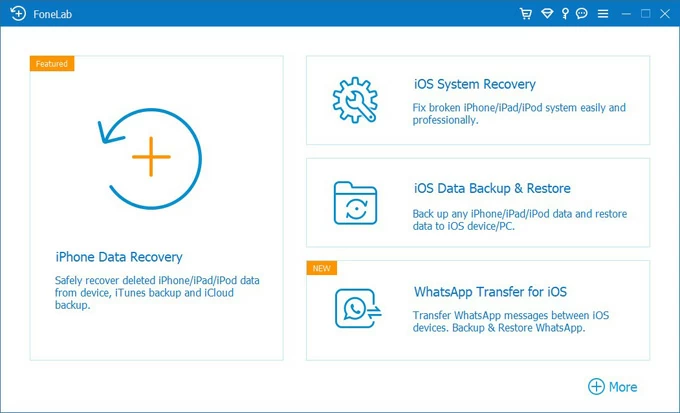
4. Select "iOS Data Backup" on the left side.
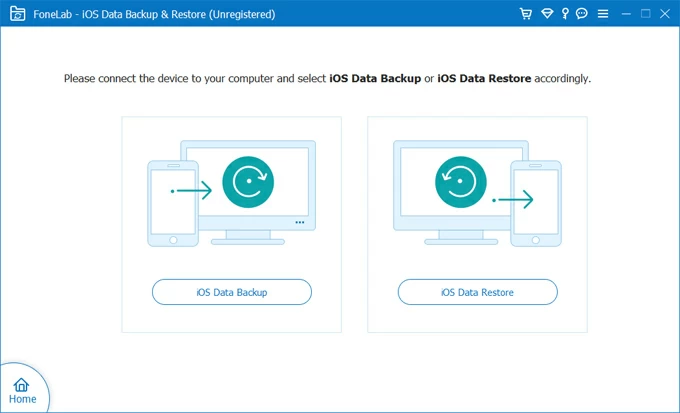
5. Choose "Standard backup" and hit "Start" to go on.

6. Select the data type you want to back up, and click "Next" to start.
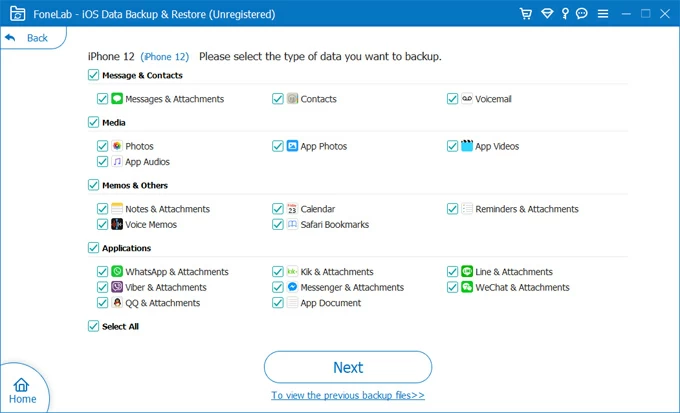
Learn more: How to access iPhone photos on PC in 4 quick ways
1. How long will it take to make an iCloud backup
The time it takes to create an iCloud backup can vary depending on several factors. These factors include the amount of data to be backed up, the speed of your internet connection, the performance of your device, and any ongoing network congestion.
Therefore, it is challenging to provide an exact estimate for the duration of an iCloud backup. But if your iCloud backup is taking forever, not finished even after hours or a day, then you need to check the factors above and get the problem solved.
2. How can I speed up my iCloud backup?
To speed up your iCloud backup, you can try the following steps:
Related: How to backup contacts from iPhone to iCloud [Two Ways]
3. Are there alternative backup methods to iCloud?