
How to transfer videos from iPhone to iPad
Wondering how long can an iPhone record the screen? Keep on reading this article and find the answer with some tips and tricks!
An increasing number of people today are keen on recording screen on iPhone to capture an interesting clip or to record wonderful moments. But a question then comes to mind - how long can you screen record on iPhone? Is there a time limit?
Actually, the length of an iPhone screen recording depends on many factors. Follow this post and find out how long your iPhone can record video.

Continue reading if you want to know how long you can screen record on iPhone.
Table of Contents
In the process of using iPhone, it is inevitable to use the screen recording function. Sometimes it might be to record the awesome action of a game, sometimes just to record a meeting. Feel free if you are not sure about this function as it's easy peasy for everyone.
Ready to learn how to screen record on iPhone? Start now:

If you can't find the Record button in the Control Center, follow the steps:

Note:
Actually, there's no time limit for recording an iPhone screen. However, the video duration hinges on your iPhone storage and battery life. That is to say, theoretically you can screen record on your iPhone until it is running out of memory or battery. If the iPhone has more storage space, it can provide longer screen recording time.
According to some experiments, a one-minute recording takes up about 20-30MB of storage. So it can be calculated that a one-hour video accounts for up to 10GB on iPhone. As you can see, screen recording really occupies much storage place in your iPhone. Then, the problem of how to erase memories arises. Don't worry! We offer you several methods.
Since long videos eat up much device storage, it's reasonable for you to free up space on your iPhone if you want to screen record your iPhone for longer videos. Here are some simple ways:
1. Change video resolution and frame rate.
iPhone camera records video at 30 frames per second by default. You are able to change it in settings. Setting a slower frame rate and lower resolution results in a smaller video file, which helps you free up space on iPhone when screen recording.
2. Uninstall unused apps.
3. Back up your iPhone to iCloud or computer. It would be a good idea to transfer videos from iPhone to computer to free up some device storage for more new screen recordings.
4. Purge cached files.
5. Delete some unnecessary data, such as old messages, unwanted photos, duplicate pictures and other useless files.
Needless to say, screen recording is convenient on iPhone. If you want to record the screen on your Mac or Windows, we would like to recommend you a safe, professional screen recording software allowing you to do quantities of screen recording activities with a few simple clicks.
AppGeeker Screen Recorder enables you to not only capture videos from your computer screen, webcam, or both, but also record computer system sounds or voices from microphone. Download now and explore more handy features on your own.
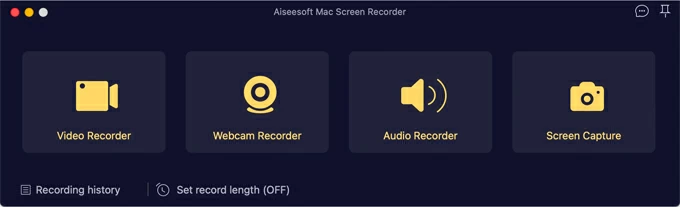
It seems that the only determining factor of screen recording length is storage capacity. Therefore, if you screen record your iPhone with approximately 50GB of storage, and charge your phone without interruption, you are able to screen record for 3 hours.
In theory, there isn't any limitation of a screen recording on iPhone. However, due to the storage constraint and battery performance, an iPhone couldn't live up to the ideal time of screen record. The longer the video, the more space it takes up. And if you keep the screen lit for hours, it will run out of battery fast.
For reference, a fully charge iPhone can screen record for up to 3 hours without constant charging.