
Recovery iPhone Texts Messages
If you're missing files or accidentally deleted files from SanDisk SD card, this article is your life-saver. There are a couple of best solutions for SanDisk data recovery and each of them is simple to implement. Beside RescuePro and RescuePro Deluxe recommended by SanDisk, our favorite is Data Recovery.
SanDisk's SD cards are kind of lightweight storage media and widely used by digital cameras camcorders and phones. Some people might think that if they keep files, particularly photos and videos on the SanDisk card; the data will be safe but it is not so.
Like other memory cards, SanDisk SD card can easily break, and it can be lost or misplaced, and even in the extreme cases, it can be more subject to corruption, leading to unreadable card and inaccessible data. Data loss issue can also be attributed by deletion, formatting, RAW error, virus infection, and physical damage.

Don't worry. There're a dozen simple recovery software tools you can take to recover data from SanDisk SD card, depending on whether the memory card is functional or not and how long is your lost data. After that, you will also find valuable advice how to fix a corrupted or damaged card, and how to safeguard your SD card from data loss.
The task is very easy. But for best results of doing data recovery from SanDisk card, you should check in on the solutions in order.
First thing first, don't use the SD card and attempt to put any other data onto it before you find a way to recover the files. It's very rare that data you thought lost are completely deleted for good - that is, everything is still on the card, only the location it's in gets marked as empty and delivers a signal that it's okay to write over that space with any new content if necessary. Once the overwrite take place, those files are absolutely unrecoverable. It is the best thing to do to take the SanDisk SD card out of the device and set it aside. Just as a reminder.
The next step is to turn to a decent SD card data recovery program. There are a lot of software available for recovering SanDisk card data when you google, and the exceptional tools are RescuePro & RescuePro Deluxe, Data Recovery, and Recuva. They are highly efficient to perform effective and complete recovery of files from formatted, corrupted SanDisk SD card, and recover accidentally deleted images, videos, sound files and all types of documents.
For last, you will need to use one or two of utilities to start the recovery. You'll need a high-quality SD card reader. This can be an external USB media card reader, or one integrated into your computer. Basically, it's just a matter of scanning the SanDisk SD card for the lost files, previewing the files you hope to get back, and recovering them. [5 Best SanDisk Recovery Software for Photos]
SanDisk recovery software can be incredibly useful in many situations where you may suffer from data loss and corruption.
How files on SanDisk SD card get deleted or lost:
Generally, when SanDisk SD card gets damaged or corrupted, you're unable to access the data. The most common causes of SD card failure or data loss are virus attacks, write failure, accidentally deleting the files, accidentally formatting the card, shutting down the system or removing the card during transfers, dropping the card from a height and so on.
Whatever the cases, use the best SanDisk SD card recovery tool to get back the deleted files.
You may seek help from SanDisk for SD card data recovery, and it highly recommends RescuePro and RescuePro Deluxe. Both applications are available on Mac and Windows computers.
The software is supposed to recover images, documents, videos, music or just about anything from SanDisk SD cards and a wide range of storage media, even if the media has been corrupted or formatted. It provides a free trial and delivers an effective and comprehensive search mechanism to scan the card to see if your files are found and actually recoverable before your purchase.
The user-friendly interface makes it easy to recover your files with just a few mouse clicks. Of course, make sure your SD card is functional and can be read by the computer.
1. Download the RescuePro and install it on your computer. Do not put it on the SD card where you need to recover deleted or lost data from.
2. Start the program, and insert the SD card to your computer.
3. select what you want it to do for you. Tabs are Recover Photos, Recover Videos/Audio, Recover All Files.
4. The program will then ask you to select your SanDisk SD card. Then click Start button.
5. Sit back and let the software do the scanning and recovering job. When completed, it will show you a list of recovered files. The files are saved to the desktop folder automatically. Click Output Folder to view the files.

Notice:
SD Card Data Recovery is another sophisticated tool that can turn back the clock if you've accidentally deleted files from the SanDisk SD card or formatted the card. The software uses smart, quick algorithm sorting the deleted files it found in just a few seconds and recover them smoothly.
Thanks to the optional deep scan mode, the software can search every sector of SanDisk memory card to find all recoverable files that the quick scan mode cannot find at all, and support preview function while the deep scan is still in progress.
The software will impress you from the start when going for SanDisk SD card recovery process. It displays a simple graphic interface with simple options and intuitive layout. You can decide the search to specific file types you want the tool to look for from the initial interface.
Now get started with Data Recovery for SanDisk SD card on a Window computer. To recover deleted files on SanDisk memory card on a Mac, use the Mac version. The steps are identical.
1. Launch the software.
2. Connect your SanDisk SD card to the computer using a card reader if necessary. Do not put any data on it during the data recovery process.
3. Choose the types of files—Image, Audio, Video, Email, Document, Others, and the SanDisk card where the lost data stored for a scan. Click the Scan button.

4. Now the scanning mechanism will start to search for the deleted files on SanDisk SD card, and display a list of recoverable files. This takes just a while to finish. Don't forget to deep scan if your first attempt doesn't work.
5. Check the files you wish to get back. Click Recover button to move on.

6. A dialog window pops up, granting you to select a path to save the recovered files. It's strongly suggested not saving those data to the SanDisk SD card to safeguard against overwriting other lost files you might want to restore. Click OK button to begin the recovery process.
7. Once done, click Open Folder button to verify what files the SanDisk SD card recovery application has retrieved.

You can also try Recuva. It's a freeware solution to the SanDisk card recovery. It does an excellent job of recover damaged, reformatted, corrupted SanDisk SD card in a way to get back pictures, music, documents, videos and so on. In addition to the memory card, it includes the ability to recover lost data from computer's drive, recycle bin, USB and any storage devices.
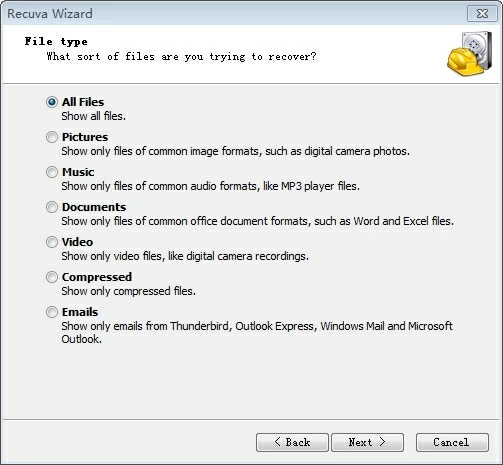
Simply open Recuva, connect your SanDisk SD card to the computer, then:
1. Choose the type of file you're going to recover, be it Pictures, Music, Documents, Video. Click Next button.
2. Choose location. To recover SanDisk files, select your SanDisk memory card. Click Next button.
3. Wait the program to scan your card for the deleted files.
4. You will get an organized list of the files and the green or red dot next to each file indicates the chance of it being restored.
5. Select the files and click Recover button.
If you have an Android phone (mainly the old models), you may use a SanDisk SD card (or from other manufactures) to either expand the phone's capacity or save contacts, messages, videos and photos. Chances are, you lost or accidentally deleted those files on it and you may know the pain.
In addition to Data Recovery utility, you can try Android Data Recovery. You don't have to take out your SanDisk SD card, but stop using the phone immediately to prevent overwrite and permanent data loss. This software has integrated the SD card data recovery function.
For how to use it for SanDisk data recovery, turn to this page.
If, unfortunately, your SanDisk SD card cannot be recognized by the computer owing to a malfunction itself, you have nothing to do but to contact LC Technologies customer support to get your solution.
LC Technologies offers professional services for corrupted and damaged storage media, especially for SanDisk products. Take your non-functional SanDisk SD card to the company to see if it can recover data.

Each time you recover deleted data from SanDisk Memory Card and save it on a computer or hard drive, you can reformat the media and use it again. But why and how to do this?
Formatting is a technology that can clear old files as well as any unpredictable issue to ensure the memory card is ready for a fresh use on a device and avoid data corruption.
SanDisk recommends formatting the SD card in the camera, rather than on a computer. Usually, you can perform the format process on Android phone, or on a Windows computer using Windows Explorer or Disk Management.
You have a dozen of tips to repair a corrupted or damaged SanDisk SD card to make your data accessible. The most common solution is run CHKDSK command prompt:
1. Insert the corrupted SanDisk SD card into the PC using a card reader.
2. Open This Computer and find the drive of your SanDisk SD card. Note the drive letter.
3. Click Start and in the search box, type "cmd".
4. Right click "cmd.exe" and select "Run as administrator".
5. When command prompt window opens, type: chkdsk [SD card drive letter]: /f /r /x.
6. Press Enter. CHKDSK will check for any errors and fix the corrupt SanDisk.
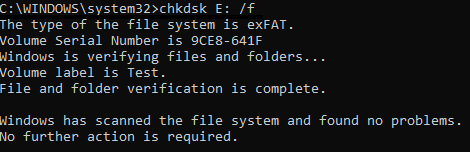
Done! Other troubleshooting methods like updating card drive, reinstalling card reader drive, changing SD card drive letter name, formatting the card using Disk Management can rescue your data as well.
Right now, there are three best SanDisk SD card recovery software programs for restoring your files. Of course, memory card failure and data loss can be avoided if you make regular backups. You'd better keep as least two copies of data in two location.
You can back up data such as photos and videos on SanDisk SD card to cloud storage, like Google Drive, OneDrive, Dropbox, etc. Plus, move the SD card files to the computer regularly in case of corruption, malware attacks or any other mishap. Most critical, use the high-quality memory cards.