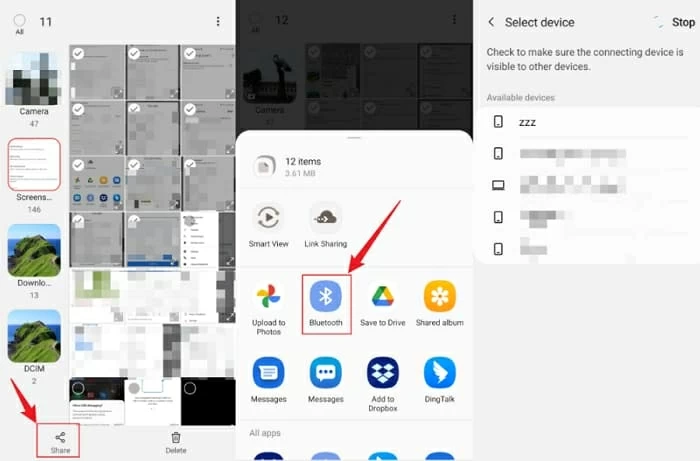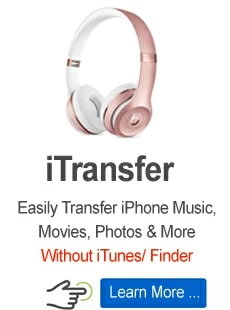Transfer photos to new Android from the old one — 3 easiest solutions!
You don't have to be an expert to move your photos to a new Android. Here're several simplest ways helping you with the transfer, available for a wide range of Android devices!

Jasmin Woods Updated on May 13, 2022 11:30 AM
What to do with your old Android pictures when getting a new Android phone:
- Using your computer and two USB cables, Phone Transfer does a great job in transferring your Android photos to your new Android in just a few minutes.
- Requiring the network and your Google account only, Google Photos can help you sync Android photos in a wireless way.
- If there are just a few pictures you'd like to move to your new Android, then Bluetooth is an excellent way to share photos between your old Android and new Android.

Move your pictures from the old Android when you start with a new Android.
Your loveliest photos on your old Android have distinctive importance in your life as they show a glimpse of your beautiful and lovely memories. Nobody would like to lose the precious image collections at any cost.
And also, people usually upgrade to new Android devices. At that point in time, they will think about transferring photos to their new Android. Undoubtedly, there have been several methods in the past to transfer photos from Android to Android, but not all of them worked well and transferred photos according to the expectations.
Fortunately, we have various methods nowadays to transfer photos from Android to Android. In this article, we will explore some of the easiest methods to move photos from Android to Android in detail, along with the step-by-step instructions.
Transfer photos from Android to Android with a wired connection
If you want to transfer all your photos from Android to Android with one click, Phone Transfer will be your top option. It is a splendid tool that makes photo and data transfer easier than ever before. All photos will be transferred to your new Android without hassle when you connect both your Android devices to your computer.
The best part is that there is no limit on photos you are transferring. In addition, this all-in-one app also allows you to transfer videos, audio, contacts, messages, call logs, reminders, voice mails, apps, and more. Most importantly, it works on a wide variety of Android devices from different manufacturers, which means you're able to transfer photos and also other data between Android devices like Samsung, Huawei, LG, Sony, Motorola, Xiaomi, and so on.
Step 1: Launch the app and choose Phone Transfer > Phone to Phone.
Launch the application. On the main screen, click on the Phone Transfer tab. Then, click on Phone to Phone. The application is versatile, so you'll select what you want to do.

To move pictures from Android to Android, click on Phone Transfer > Phone to Phone.
Step 2: Connect the source Android and destination Android devices to computer.
Connect your source Android to the computer. For Androids, you may specify the manufacturer on the application first. Then, turn on the USB debugging. Phone Transfer will give you step-by-step instructions.
Connect the destination Android and follow the same steps you did just now. The Flip button on the top allows you to switch the source and target Android as you like.

Connect the source Android and destination Android. Then go through the debugging process.
Step 3: Select the Photos box from the middle box and click on Start button.
Once both your Android devices connected, the source and destination devices will be marked. Now, select Photos in the list. Click on Start.
After that, the application will start copying your Android photos from the source Android to the target one. Wait for the process to complete. Once done, you can disconnect your Android devices and check the moved photos on your new Android.

After selecting Photos, click on Start button to move the files from one Android to another Android.
As the name claims, Phone Transfer is an excellent solution to transfer your data from Android to Android. It transfers all your photos in only three steps, irrespective of the data size. On the other hand, its simple interface requires straightforward steps to transfer photos between Android to Android. Anyone can use it without any hassle, including beginners. There is no experience or expertise required. All your Android photos or other data files will be transferred with one click.
Sync photos between Android and Android wirelessly by Google Photos
For Android users, you can always find the default Google apps on your device. Actually, Google Photos, one of the most practical Google tools, is an excellent idea to transfer photos from one Android to another. The method is quite simple but effective, and the distinct feature is that once you sync your images to Google Photos, you can access them from any Android phone that has your Google account on it.
However, keep in mind that Google Photos saves the images in its cloud storage, which is synced with other devices. There is only 15 GB of space available for free. If you have images of more than 15 GB, you will either buy cloud storage or use another method to transfer photos.
Step 1: Google Photos is present by default on some Android phones. If it is not there, you can get it from Google Play Store. Make sure both your Androids have Google Photos.
Step 2: On the source Android, open Google Photos. Sign in to your Google account. Enter the credentials and sign in. If you have already signed in to the account, you can skip this step.
Step 3: On the top right corner, tap on the profile image or icon of your Google account. You will see the Backup option. Turn it on and select the quality of the backup images. You can either select the original quality or slightly reduced quality. Select the original quality. Tap on Confirm. Your old Android will start backing up the pictures now. It will take some time for uploading, depending on how much picture data you have on your source Android.
Step 4: Once done, grab the new Android. Open Google Photos and sign in to the same Google account. Again, you need to tap on the profile icon and the Backup option. Select the original quality of the images. Now, you will have the photos on your new Android device.
Step 5: Be aware that the data is on your Google Photos. If you want to download it on the destination Android, select the photos you want, and then tap on the three dots icon to choose Download. Wait for a while, and you can check the saved items in your gallery later.

Let Google Photos sync your pictures to your new Android device from the old one.
Google Photos can be used to transfer your Android photos when you start with a new Android phone, but it may be suitable for only a few photos since its cloud storage is limited and the transfer takes too much time.
Send Android photos to a new Android selectively via Bluetooth
Android users are usually familiar with Bluetooth transfers. In fact, Bluetooth is one of the simplest ways to send photos from one Android to another Android. What's more, as the built-in feature of every Android device, it is entirely free.
While transferring photos via Bluetooth, there is no limit. You can send as many photos as you like. Only make sure that both Androids should be near to each other and also within the range of Bluetooth. If any of the Androids gets out of the Bluetooth range, the transfer will be interrupted. The remaining files will not be transferred. You will have to do the process again.
1. First, turn on the Bluetooth on the old and new Androids. Both Androids will start searching for the nearby devices. Make sure to make your Androids visible to other devices.
2. Open Photos or Gallery on your source Android, and select whatever items you want.
3. Tap on the Share icon. Then choose Bluetooth from the following options.
4. Choose your target Android from the list of available devices nearby. Once paired, the selected pictures will be transferred from the old Android to your new Android.

Use Bluetooth to share pictures from the source Android to a nearby Android device.
Transferring via Bluetooth is relatively easy, but it is only suitable if you do not have massive data. On the other hand, if the transfer is interrupted in the middle due to any reason, you will have to transfer the remaining images again. Then the worst part will be that it is difficult to select the remaining images that are not transferred to the new Android successfully.
Enjoy new Android without losing images
Transferring photos from old Android to new Android is easy if you know the right method and steps to do that. We have shared three methods in detail so that you can select a suitable option. For a few images, Google Photos and Bluetooth make an easy transfer. But if you have a massive number of images, you need a better method. Try Phone Transfer, which will help you to transfer all your photos when you begin with your new Android.