
Restore Photos after iPhone Factory Reset
Accidental deletion, system crash, water damage, broken Android and other reasons may cause videos be deleted from Android phone.
Unquestionably, Android mobile phones have emerged as one of the biggest marvels of the technological world. These devices are loaded with tons of awe-inspiring functionalities that keep them on top of the table. One can store different types of files, including images, docs, videos, etc. Once saved, we can access them without any hassle; but once lost, data recovery is troublesome.

Recover deleted videos from Android is easy to save the precious memory.
Android users have several options for storage. Videos can be stored on the Android mobile phone's internal storage, an SD card, or a cloud storage service. However, we may have that moment when the video we want to save is gone for various reasons, and we are stuck in recovering them. Android Data Recovery will cover this situation. All you need to do is trust it and get back your deleted videos and other desired data from the Android device.
Table of Contents
Before going into the recovery discussion, let's unveil some of the major reasons that deprive us of our precious videos. Here are some common scenarios in which videos could get deleted or lost:
Accidental deletion: Android data loss is probably caused by accidentally tapping "delete" or "erase all".
Damaged phone: When the hardware of your Android device is damaged, it's impossible to access the videos. This could be caused by a drop that breaks the screen, water damage from a spill, or a full-on dunking in a pool.
Automatic deletion: Some apps will delete old data to make room for the newer one, especially when Android storage gets tight, but this isn't very common for video apps.
Formatted phone: Formatting our Android phone will free up space on the phone to get better performance, but will lose all videos after formatting as well.
Virus attack: Some viruses can attack your Android device and damage important files. It is common that the virus damages the file system of your SD card and makes videos inaccessible.
No matter how you lose your significant videos like your beloved birthday film, or your business video project, what exactly do you do? Panic? Don't worry - you can recover them on your Android!
When you find your videos are lost from your Android device while you haven't saved any new data to overwrite them, then there are several options to restore those lost videos. First you can take the simpler but safer route by undeleting videos from Android trash folder. If you delete videos from an Android device, they will be moved to the trash folder and saved for some time. To recover recently deleted videos from Android, simply open the folder to select needed videos and hit the recover button.
Step 1: Open Gallery app on the Android device and select Albums or Collections. Find Recently Deleted folder.
Step 2: Select deleted videos you want and hit on Recover.

However, you must do this procedure within the limited days. Otherwise, all your videos from the Trash will be automatically erased. But relax, these videos can still be retrieved to your Android device.
Recover deleted videos on Android from Google Drive
Google Drive is known as a cloud service that supports Android users to save and sync data. It will not intend to delete stored files, and will keep the deleted data in your Drive Trash for 30 days before permanently deleting them. So, if you are used to back up or sync important Android files, including videos, to Google Drive, you can recover them from Google Drive.
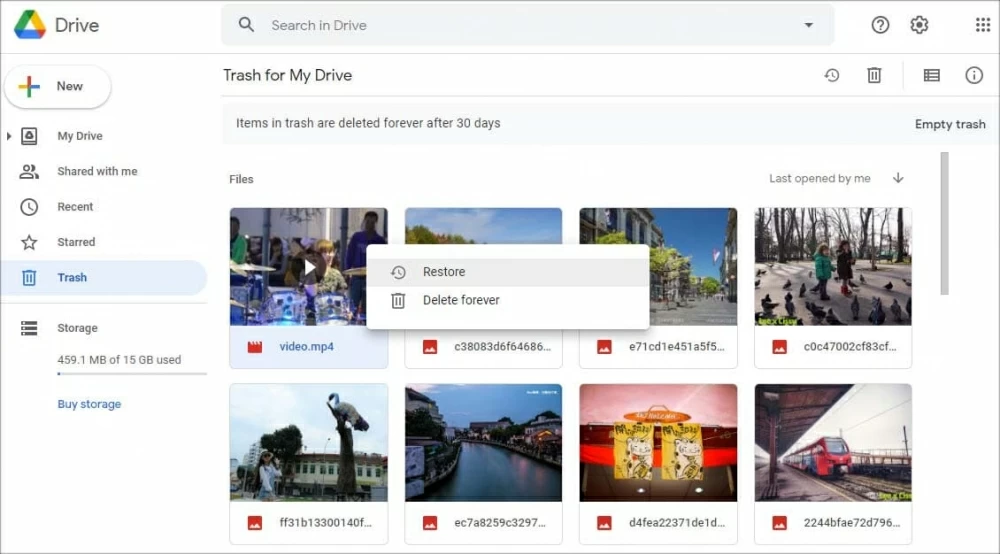
Select videos you need and tap on "Restore" from the bottom-right corner of the screen to get it back to its original folder location, and download it on your Android phone.
Since the Google Drive trash bin only saves data for 30 days, you can also get back deleted Android videos from Google Photos if there's a backup.
Recover deleted videos from Google Photos
If you upload videos and photographs from your Android device to the Google Photos app, you can retrieve them immediately from the app without a computer.
To retrieve deleted Android videos:

Nevertheless, there's a great possibility that you didn't back up or sync Android videos to Google service, or these videos had been erased after 30 or 60 days. You may ask: "Can I recover Android deleted videos without any backup?"
Of course! Though it sounds impossible to recover Android deleted videos without any backup for non-tech savvy users, they can resort to Android Data Recovery, a professional tool to get it back. The key point is to stop using the Android phone once you delete the videos accidentally, as any new data can replace the deleted files, making it hard to recover.
This program scans through every byte of data located in your Android's internal storage and SD card, and retrieves all deleted videos and other files that needs to be restored. You can preview before saving them on your computer.
Before recovering, download and launch Android Data Recovery on your computer—either Windows or Mac operating— and select "Deleted Files Recovery" mode to start.
Step 1: Connect Android to computer and activate USB debugging
First, use a specific USB cable to connect your Android phone to the computer; make sure the program can detect your device. If not, please check whether you have enabled USB debugging on your Android or not.

Step 2: Root the device
Once connected, tick the video and other data types checkboxes from the media category.

For the next step, your device should be properly rooted.

Step 3: Get back Android deleted videos
Later, the software will start an all-around scan on your Android phone to access your deleted videos. After then, you can preview all scanned Android video files and recover those deleted ones you want to the output folder.
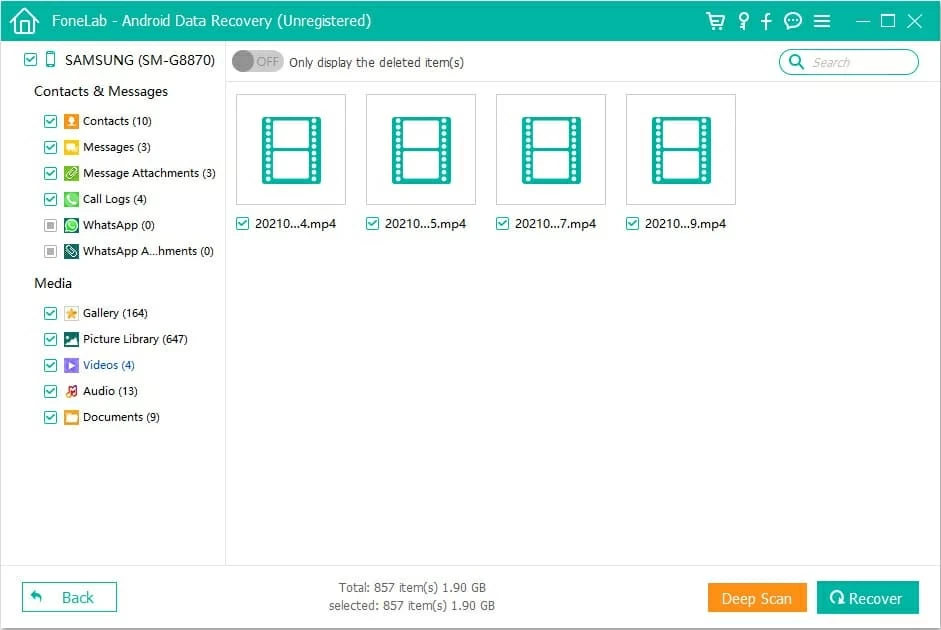
Bottom line
As you can see, recovering deleted videos from Android is surprisingly simple. You have many options here, so go with the one that suits your preferences.
Also, with the right tools, the process becomes simpler. The optimal way to do this is with the help of Android Data Recovery. It is safe and user-friendly, just have a free trial!