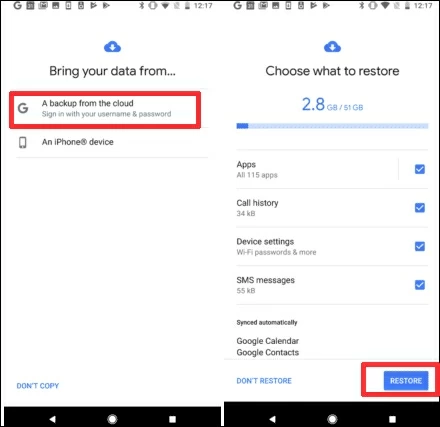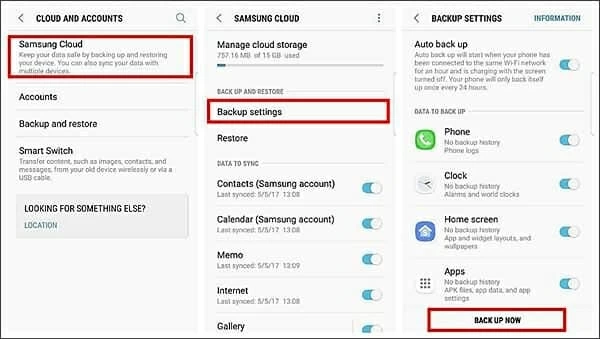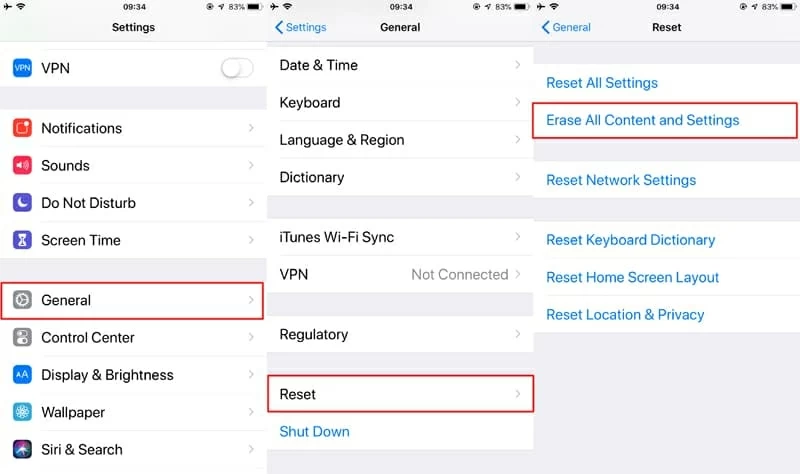How to recover text messages from old phone
It’s exciting to get a new phone, while it’s annoying to recover significant data like text messages when there’s a data loss during data transfer.

Ethan Hill Updated on Apr 26, 2022 3:31 PM
"I recently bought a new Android phone and I transferred my messages to it from my old phone. But I have realized that not all messages are transferred and now I don't know how I can get the lost messages from either my new or old phone?"
Effective and Efficient ways to recover messages from old phone:
- Usually, it's common to recover old texts from Google Drive when there's a backup.
- Or you can restore old texts from Android automatic backup via cloud service.
- If you were once an iPhone user and had backed up texts, you can recover them from iCloud.
- Besides, Android Data Recovery helps scan and preview deleted texts to recover those desired ones.

Old texts may contain important information which we can regain with asisstance.
When we buy a new phone, we intend to transfer all our valuable data from our old phone to the new one. Among all those data, text message is a commonly transferred data type. Today, there are various ways and tools available to transfer messages from the old to the new phone.
However, sometimes the transfer does not go as planned and we end up losing some important messages, or the messages from old phone are deleted. So, the question is how to recover text messages from old phone without data loss?
Luckily, even if the text messages are lost, there are still very high chances that you can restore them from old phone, either iPhone or Android device.
Table of Contents
Option 1. Recover texts from old phone from backup
If your phone carrier does not assist in recovering text messages from old phone, then the next possible solution is via phone backups. Many iPhone and Android users have the habit of making backups of their phones on a regular basis. If you also belong to this group, then those backups are going to rescue you now.
From Google Drive
All Android phones come with the support of creating Google backup. So, if you have created the Google backup of your old phone, you can now restore the backup to retrieve text messages from old phone. Take Samsung for example, it is recommended to create a backup again before initiating the recovery process so that the new data is not lost during the whole process. Afterward, follow the steps below:
1. Factory reset your phone. For Android 5.0 and later version, go to Settings > Backup and reset > Factory data reset > Reset Device > Erase Everything (factory reset). For previous models with versions below Android 5.0, go to Settings > General & Backup and reset > Factory data reset > Reset device > Delete all.
2. Restore backup files from Google Drive. Once your phone reboots, follow the instructions displayed on the screen until it asks you whether you want to restore the backup. From then, pick Google backup containing old texts and initiate the restore process.

3. Wait till the restoration is completed. Go to the Messages app to see all the recovered text messages.
From Android Cloud Service
Apart from Google Drive, each smartphone brand has its own cloud service to assist users to back up and sync data. If you purchase a new phone of the same brand and have enabled the automatic sync function, you can recover old text messages from the cloud backup of your smartphone brand.
Similarly, if you just change to a new phone and want to transfer data, you can back up current files to the cloud temporarily and transfer data between devices.
Let's still consider the Samsung Cloud service as an example. So, to back up your phone data on Samsung Cloud:
Step 1. Go to "Settings", click on your name from the top of the screen, and then click "Samsung Cloud".
Step 2. Select the data type you like to backup, such as Messages, Calendar, and similar others, and then click "Back up".

This way, the selected data types will be backed up in Samsung Cloud. Similarly, if you want to restore Samsung Cloud backup, then follow the below steps:
Step 1. Go to "Settings", click on your name from the top of the screen, and then click "Samsung Cloud".
Step 2. Click "Restore data", pick the targeted device backup, and then select text messages and other needed data types like phone settings, call history to restore.
Step 3. Click "Restore" and wait till the restore process is completed.

From iCloud (for iPhone)
iCloud is the official cloud service to make backups of iPhone. If you have made an iCloud backup of your old iPhone, then it's easy to recover old texts from iCloud. However, just like restoring Google backup, it also requires a factory reset of the device first before data restoration. So, make a complete phone backup again to avoid any data loss of new data and then follow the below steps to retrieve text messages from old phone via iCloud:
Step 1. First, reset your iPhone by navigating to Settings > General > Reset > Erase All Content and Settings > Erase Now.

Step 2. Once your phone reboots, follow the instructions displayed on the screen until it shows the "Apps & Data" screen. From there, select "Restore from iCloud Backup", log in using Apple ID, select the backup, and initiate the restore process.

Step 3. Wait till the restore is completed and then go to the Messages app to see all the recovered text messages.
For those users who once used iPhone and bought a new phone runs Android, we suggest you to use a third-party tool to transfer your old texts and other data from the old iPhone to the new Android.
Option 2. Ask phone carriers to send old texts
Most phone carriers keep a record of all the calls and text messages sent and received by users. However, it does not mean that the record remains in the carrier's server forever. It remains stored for a limited time. For example, AT&T stores the messages (both sent and received ones) for up to 90 days.
So, the first thing you should do is to ask your carrier to restore old texts. Contact the customer support of your carrier, explain the situation to them, and provide the necessary verification so that they may assist you in restoring old messages, as well as recovering blocked messages.
Option 3. Use Android Data Recovery to recover old texts without backup
If you, unfortunately, haven't made any backup of messages before, then the above options are of no use for you. In such a case, the best way to get back text messages from the old phone is to use the Android Data recovery tool.
As the name implies, the Android Data Recovery tool is an Android data recovery tool that offers quick and complete recovery of your lost text messages and other data types. It comes with built-in intelligent scanning, data extraction, and quick recovery capabilities.
Step 1: Connect Android with computer
Launch the Android Data Recovery tool on your computer and click "Android Data Recovery".

Step 2: Activate USB Debugging
Step 2. Connect your phone to the computer and enable USB debugging, which allows the software to perform an interaction with your Android.

Step 3: Root and scan old Android
Select "Messages" as the data type to recover and click "Next".

Give the tool root permission by following the on-screen instructions or it couldn't preform a deep scan on your Android internal storage, and wait till the scan is completed.

Step 4: Recover old text messages
Preview and select the text messages you want to recover. Afterward, click "Recover" and provide the computer destination where you want to restore the data.

This way, you can instantly restore text messages from old phone with the user-friendly approach of the Android Data Recovery tool.
In addition to recover old texts from Android internal memory, it could also scan and recover data saved in your SD card. Plus, there's a possibility that your old Android is broken or damaged due to various reasons. You can use Android Data Recovery to rescue those files from damaged Android.
Bottom Line
It is common to lose messages when you migrate them from the old to the new phone. But never think that they are gone forever. There are plenty of ways to recover text messages from old phone, and this article has discussed the 4 best possible ways. You can test them out step by step or you can directly opt for the Android Data Recovery tool to get easy, instant, and complete recovery of text messages.