
How Can I Restore Messages from My Huawei Phone
Android's call log helps you keep a complete record of incoming, outgoing and the missed calls, providing users a convenient way to redial or return a call, and add a new phone number to address book. However, Android limits your call history to the last 500 incoming, outgoing, or missed calls (depends on the models) and the old call history is held for 6 month or 1 year if the list is not full.
Here's the crazy thing: it's possible that you thought you didn't need the old phone calls and let the system clear them or deleted them manually but now you feel the pang of missing them.
So, how can you recover call history from Android?
We can understand how important your calls is. Losing call history on Android device is a terrible feeling, but there's no need to panic. There's a good chance that you'll be able to retrieve call log from Android, no matter your missed or received call logs were deleted mistakenly, disappeared due to a failure system upgrade, or any other unexpected event. Follow the tips below to get your calls back:
Option 1: Restore phone call history from Android backup
Many of Android device manufacturers offer their own data backup solutions and cloud services to secure smartphone data. With them, you can create a complete backup of your Android, including call records, contacts, messages, photos, calendars, settings and more, and store it onto iCloud or computer locally. If you've ever done this before your Android call logs disappeared, you can restore from backup and recover them quickly.
Here we'll show you how to restore call history from Samsung Cloud. You can refer to your phone manufacturer's instructions for Android call logs recovery.
Option 2: Via 3rd-party Android call history recovery software
The potential fact here is that the deleted call logs are still stayed around the in-depth memory of your Android phone and available for being recoverable or overwritten by the new data you write on the device. There are a bunch of noteworthy call log recovery tool in the market. Some are generally more popular than others, and in our test, Android Data Recovery has an impressive data recovery rate.
It is a decent tool that does exactly what it promises. It scours your Android device storage and SD card deeply for any and all call logs that remain salvageable and recovers them in just a few clicks. It can also recover other types of files such as photos, contacts, messages, videos, audios, and documents. Besides, it offers its own backup option to help you secure data locally.
Now let's see how to use this software to find call history from Android memory and recover it. This quick guide can be used to retrieve contacts, texts, photos, and more other stuff from Android powered smartphones and tablets — The process is totally the same.
Step 1: connect Android phone to computer
After an installation of the software on your computer, open it and choose the tab labeled "Android Data Recovery" from the interface.

Next, plug your Android device into the computer via a USB cable, and enable USB debugging mode when prompts. If you haven't opened it on your Android phone, you will follow the on-screen instructions to enable it so as to make sure this software will detect your device.
Step 2: Select "Call logs" type to scan
On the next window that opens, the program will ask you what types of data you want to search for deleted files. Fewer file types will speed up the scanning process.
For the purpose on recovering deleted phone calls on Android, just mark the "Call logs" option and press the Next button to proceed.

Step 3: Root the Android to find deleted call logs
In this step, the program will give you the rundown on what it has done, like the screenshot below. To find as many lost files as possible, you need to click the Rooting Tools button and have your Android phone rooted. This is the necessary step to enable a complete scan for the deleted stuff.
If you need more information, please turn to our article of how to root and unroot an Android device.

After rooted successfully, the software will start a thorough scan around the memory of the Android phone. You can see the progress of the scan on the top of the window.
Step 4: Recover calls on Android
Once finished, it will show you the call history that have been extracted from your Android cell phone on the screen.
Go ahead and click on "Call Logs" category under "Contacts & Messages" section, then on the right pane of the window, select the call log you wish to get back by placing the checkmarks beside of each file name.

Confirm your selections and press the Recover button. The program will then ask you to specify an output folder in which the newly recovered call history will be placed.

Afterward, hit the Recover button again in the window to begin retrieving your Android call history. The utility will store the recovered calls on your local computer in a HTML file.
Remember, in the future, add all your important numbers of call logs into address book for future reference!
Option 3: Contact your Android phone carrier to get call history
Yes, you can try this option to find out deleted calls free. Some of phone service companies have records as long as the calls were made over data and not WiFi.
For example, if you're an Verizon user and need to access lost call logs, you can log into your MyVerizon account, go to My Billing > View bill > View Call Details. It will give you a list of phone calls with the dates, times and called or received numbers that you made. Verizon keeps your call logs for the past 18 months.
There is no guarantee that this option works for all of you to retrieve deleted calls on Android, but it's still worth trying to avoid other costly alternatives. [Related: How to recover call history iPhone.]
Something Useful
Missed call log from years ago no longer shows up in the call history on the Android phone? Want to extend your Android phone's call history list before the period expires? Don't worry, you're not alone. The Play Store is full of apps that help you do a lot of your call logs. One of the best options out there is Call History Manager.
This excellent app gives you ability to keep your call history forever and list them category wise for ease of access. It also provides option to backup your Android call history. Once something goes wrong, you can restore your Android and get call history back.
More features included such as: Add Fake Call, Advance search, Contact Details, Auto Delete Call Log, Export to excel, View SMS History.
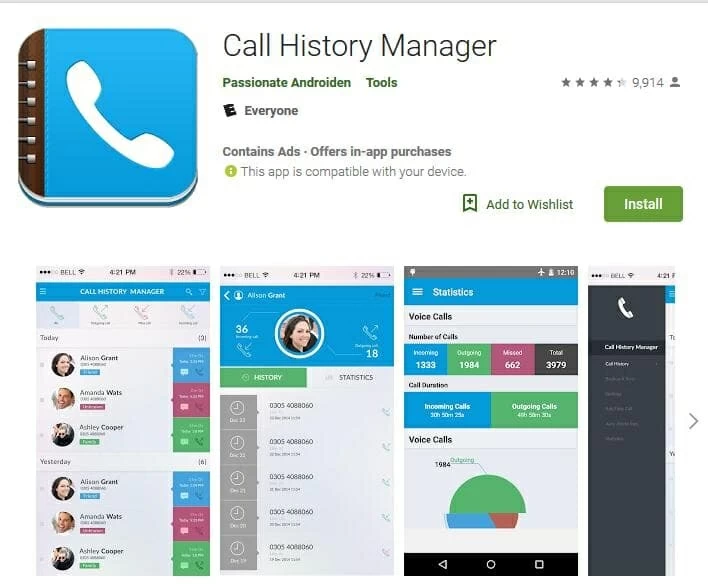
Always Have A Backup Plan
Keeping a backup for your Android phone is always a good habit. This Android Data Recovery application also comes with an extra "Back up & Restore" feature that will make it a snap to back up Android data locally. It will let you select exactly what files should be stored on your local computer — contacts, call history, photos, messages, videos, audio, documents. When something goes wrong on your Android phone, you just conveniently use this backup to restore the files to your device instantly.
Surported Android models: Samsung, Google, Huawei, Sony, LG, ZTE, Motorola, OnePlus, etc.
A Complete Guide on Recovering Contacts from LG Smartphone
Recover texts from old Android phone