
How to Copy Movie from DVD in Final Cut Pro
See more about: All-in-one Blu-ray Converter to Convert Blu-ray & DVD & Video & Audio to format you need
I have a DVD purchased years ago, and now I would like to rip the content of DVD into a MKV only keeping English and probably German language audio track, no subtitles, no specials. Anyone shows me the way?
There are a variety of reasons why you might want to rip and extract the movie content from a DVD and convert to a MKV video format on PC (or on a Mac). You might just want to protect your disc from scratched; you might want to pull movie off DVD and watch on your tablet or edit in video editing software. Whatever the reason is, converting DVD format video into MKV file would be a better choice than that into another modern format.
MKV is a flexible container format for high definition video. Matroska (.mkv) is an open standards project for free to use. It allows the user to store a complete movie with many audio, video, metadata and subtitles streams in a single file. Therefore, you can choose to store main movie in a single MKV container, and keep all wanted audio and subtitle tracks, remove all extra features you don't want to keep. That's why we choose MKV as the resulting file container for ripping DVD content (Note: you legally own the copyrights of DVD).
A lots of software applications that claim to let you rip DVDs to MKV file with ease, but the program here we're mentioning - DVD Ripper has been around a very long time and I've used it with no issues. It circumvents the most common form of DVD CSS and rips the DVD and save as a single MKV file. At the same time, the software has many of ready conversion presets for Apple gadgets, Android smart phones, tablets and more.
Before we go any further, keep in mind that here we just take ripping DVDs to MKV video in Windows 7 for example. Although many people have been ripping DVDs for Mac computer, the full conversion process is do the same. Let's quickly jump over to ripping DVDs.
Convert DVDs to MKV: Starting DVD Ripper
Step 1: Import DVD movies
Once the software is installed on your computer, place your DVD into DVD drive and open DVD Ripper. Now we are ready to import DVD files. Click "Load Disc" button on the top menu bar to import the DVD file.
As the application scans the DVD, it will generally select the title with the longest duration you need. After that, you'll be brought to a screen that looks like this:
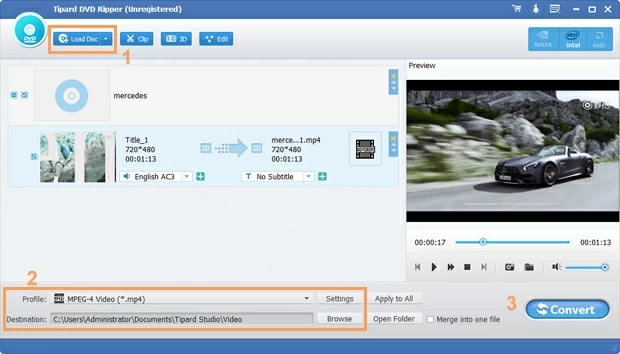
[Also Read: How to Rip a Blu-ray and Save into MP4 File]
Step 2: Choose MKV and tweak settings
Next, let's move eyes to the section marked with a yellow box No.2. This is where you set the final output file configurations.
Select your output file extension under "Profile" drop-down list. Clicking it will bring up a format selection panel, switch to "General Video" column and set the output to MKV.

Fine-tune file settings. this application also has a number of controls for tweaking advanced settings. Simply click the "Settings" button next to "Profile", this should bring up a window like this.

From there, you can manipulate the quality of the resulting video through adjusting the value to codec, resolution, frame rate, bit rate and more.
Note that this DVD to MKV video converter comes with a good list of standard file presets for your ripped DVD. This will simplify the task, so you can rip a DVD to the correct format with right size for popular gadgets. Also see: Best Blu-ray converter software.
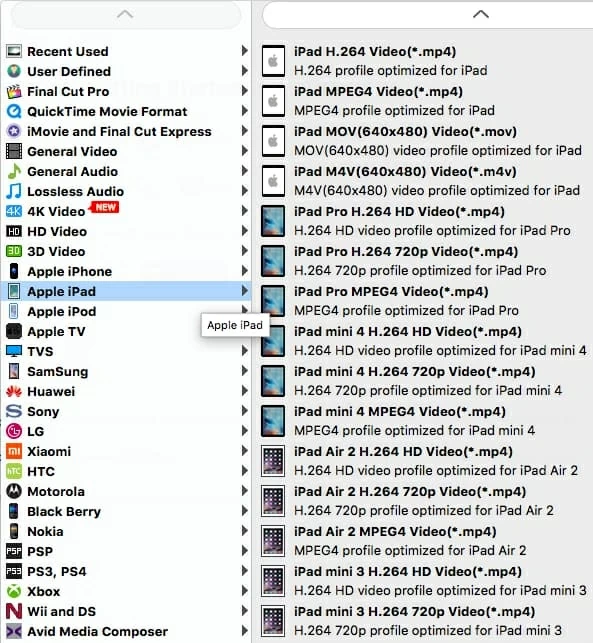
Step 3: Start conversion
OK, the last step and the easiest step, click the blue "Convert" button on the bottom right to begin the DVD ripping to MKV on your computer.

You're done. Enjoy the fruits of your ripping. By the way, if you want to convert your MKV files (got from somewhere except for DVD) to a more common MP4 video format, you still have a lot choices to deal with this. For this task, you can turn to a neat tool named Video Converter, which will help you convert MKV files to MP4 format in a jiffy. It works well on both PC and Mac machine.