
How to Convert WMV Video Files to AVI Format Mac
I've got hours and hours of video clips and they come in WMV format. I want to put these WMV file to iMovie for editing but iMovie isn't letting me do that, saying something about they can't be imported. I did some searching on the web but I only managed to find some apps can handle the WMV conversion but don't looks like they are focus on a quality. Any way that will let me convert wmv to iMovie file without quality too much lose?
iMovie is a movie editing application -a part of the iLife suite of digital lifestyle applications - that allows Apple users to create movies from a number of different sources including digital video cameras, DV-encoded files, and pictures. If you are looking for a way to import your WMV movie clips from media collection and into iMovie, Video Converter for Mac is just the one for you. It would convert WMV videos and almost any other files to an editable format before bringing them into Apple iMovie.
It is a gem of a video conversion application designed especially for users who don't need a lot of fiddly options. With it, you can not only convert video from WMV to iMovie compatible video, so that you can edit .wmv videos in iMovie freely, but support conversion on a list of video files like MOV video, MP4, iPhone, iPad, AVI, and a bunch of others. This software also comes with a Windows version.
Step 1: Load WMV videos
Click "Add File" button to browse for and select the WMV file you want to convert for iMovie. Alternatively, drag & drop WMV videos to the project area. If you want to combine several files into one for better enjoyment, you can choose "Merge" option near the "Rename" option.

Step 2: Set iMovie-friendly video format
Click "Profile" drop-down box, and then choose Apple InterMediate Codec(AIC) (*.mov) under "iMovie and Final Cut Express" category.

Under the "Settings" button you are given a number of encoding settings of video and audio to fine-tune your output file. You can leave them at their defaults.
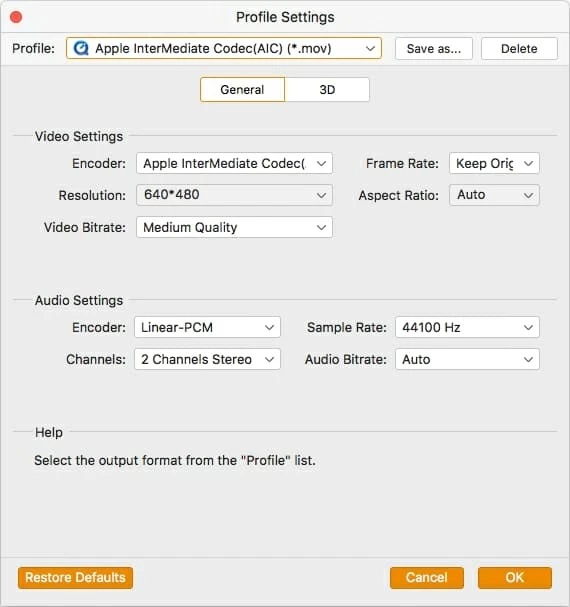
Aternatively, you can select to pick a common video format such as MP4, MOV, M4V under "General Video" category instead.
Step 3: Start converting WMV to iMovie file
At the bottom left of the screen are two tiny buttons: "Browse", "Open Folder". Click the "Browse" button to pick where you want your resulting files to go.
Finally, click on the "Convert" button to begin WMV video conversion for iMovie on your Mac.
The conversion time will probably take a good minutes or hours for each video, depending on the size of the video you're converting, but for most files it is pretty fast.

Read Next: How to Rip DVD movie for editing on iMovie
Step 4: Transfer converted videos to iMovie
After the conversion, Launch iMovie, then choose File > Import > Movies..., and then navigate to the folder where your converted WMV file is located, Select the files and click "Import".